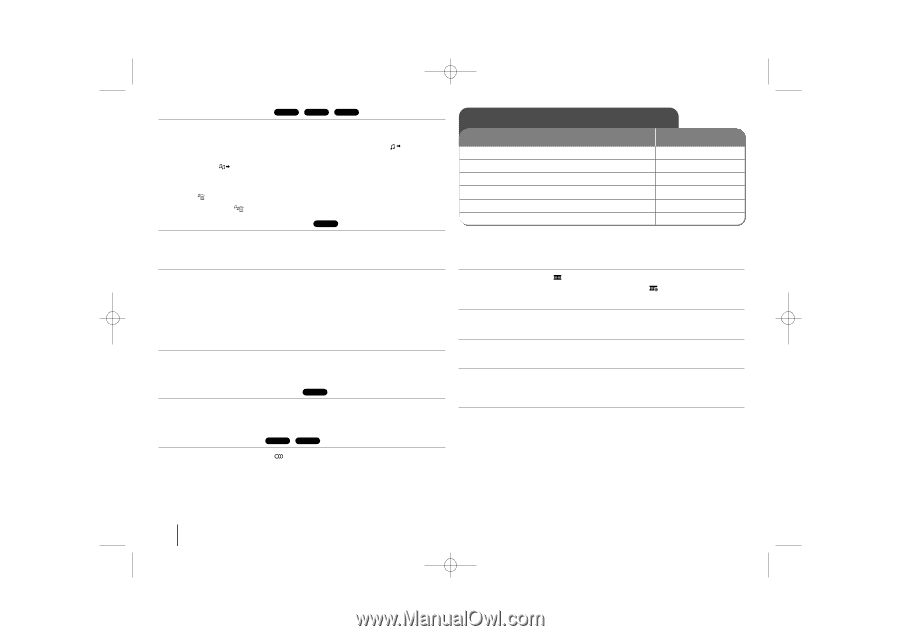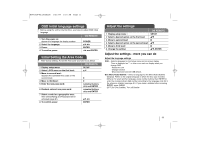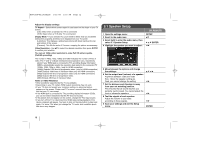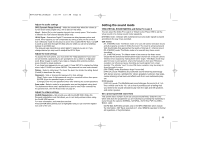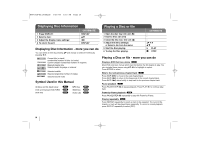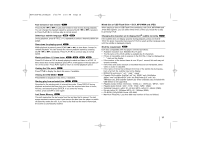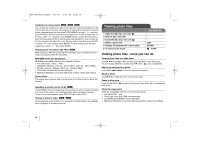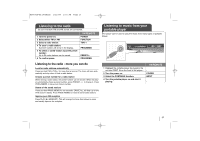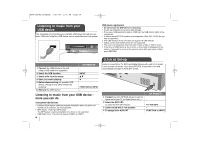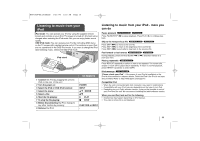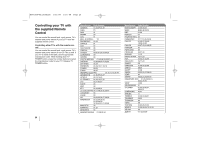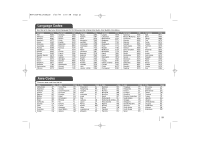LG LHT854 Owner's Manual (English) - Page 16
Viewing photo files - audio
 |
UPC - 719192173323
View all LG LHT854 manuals
Add to My Manuals
Save this manual to your list of manuals |
Page 16 highlights
HT963SA-AP_DUSALLK 2/4/08 11:01 AM Page 16 Creating your own program ACD MP3 WMA You can play the contents of a disc in the order you want by arranging the order of the music files on the disc. The program is cleared when the disc is removed. Select a desired music file then press PROG./MEMO. or select " " and then press ENTER to add the music file to the program list. To add all music files on the disc, select " " and then press ENTER. Select a music file from the program list then press ENTER to start programmed playback.To clear a music file from the program list, select the music file you want to clear then press CLEAR or select " " icon and then press ENTER. To clear all music files from the program list, select " " then press ENTER. Displaying file information (ID3 TAG ) MP3 While playing an MP3 file containing file information, you can display the information by pressing DISPLAY repeatedly. MP3/WMA music file requirement MP3/WMA compatibility with this unit is limited as follows: • File extensions: ".mp3", ".wma". • Sampling frequency: within 32 - 48 kHz (MP3), within 24 - 48kHz (WMA) • Bit rate: within 32 - 320kbps (MP3), 40 - 192kbps (WMA) • CD-R/RW, DVD±R/RW Format: ISO 9660 • Maximum Files/Disc: Less than 999 (total number of files and folders) Screen Saver The screen saver appears when you leave the unit in Stop mode for about five minutes. Repeating a specific portion (A-B) DVD Press REPEAT A-B at the beginning of the portion you wish to repeat and again at the end of the portion. Your selected portion will be repeated continually. To return to normal playback, press REPEAT A-B to select [OFF]. Hearing a different audio DVD DivX During playback, press AUDIO ( ) repeatedly to switch between the available audio languages or encoding methods. Viewing photo files 1 Open the disc tray: (On unit: Z) 2 Insert a disc: (On unit) 3 Close the disc tray: (On unit: Z) 4 Select a photo file: 5 Display the selected file in full screen: 6 To return to the menu: ON REMOTE vV ENTER x STOP Viewing photo files - more you can do Viewing photo files as a slide show Use vV b B to highlight ( ) icon then press ENTER to start slide show. You can change slide show speed using b B when ( ) icon is highlighted. Skip to the next/previous photo Press SKIP (. or >) to view the previous/next photo. Rotate a photo Use vV b B to rotate the photo in full screen mode. Pause a slide show Press PAUSE/STEP (X) to pause a slide show. Press PLAY (B) to continue the slide show. Photo file requirement JPEG file compatibility with this unit is limited as follows: • File extensions: ".jpg" • Photo size: Less than 2MB recommended • CD-R/RW, DVD±R/RW Format: ISO 9660 • Maximum Files/Disc: Less than 999 (total number of files and folders) 16