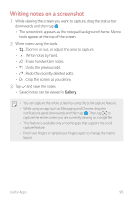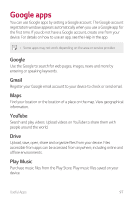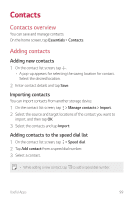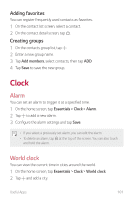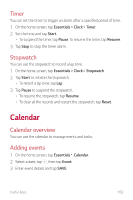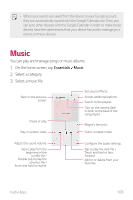LG LMQ720MS Owners Manual - Page 101
Searching for contacts, Contact list, Editing contacts
 |
View all LG LMQ720MS manuals
Add to My Manuals
Save this manual to your list of manuals |
Page 101 highlights
Searching for contacts You can search for contacts by using one of the following options: • Tap the search bar at the top of the Contacts screen and enter the contact or phone number you want to search for. • Scroll the contact list up or down. • From the index of the contact list screen, tap the initial letter of a contact. • Once you start typing numbers in the search bar, it brings up the integrated search results from the call history and contact list saved. Contact list Editing contacts 1 On the contact list screen, select a contact. 2 On the contact detail screen, tap and edit details. 3 Tap Save to save changes. Deleting contacts You can delete contacts by using one of the following options: • On the contact list screen, touch and hold a contact you want to delete, tap Delete contact, then tap Delete to confirm. • Tap Delete on the contact list screen, select contacts you want to delete, then tap Delete. • Deleted contacts may not be restored. Useful Apps 100