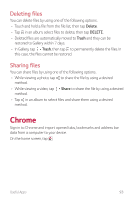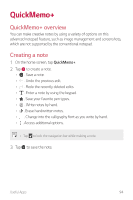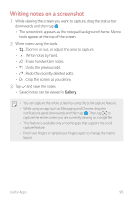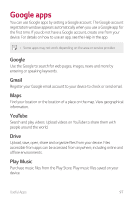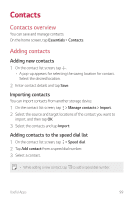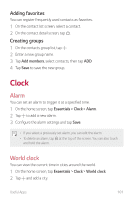LG LMQ720MS Owners Manual - Page 97
Managing folders, QuickMemo, All Memos, My Memos, Coloring book, Scratch art, New category
 |
View all LG LMQ720MS manuals
Add to My Manuals
Save this manual to your list of manuals |
Page 97 highlights
Managing folders You can organize and view memos according to the memo type. 1 On the home screen, tap QuickMemo+. 2 Tap on the top part of the screen and then select the desired function. • All Memos: You can collectively view all memos saved in QuickMemo+. • My Memos: You can view the memos created in QuickMemo+. • Coloring book: You can view the memos created using Coloring book. • Scratch art: You can view the memos created using Scratch art. • New category: You can add folders. • : You can change the order of folders or add/delete folders. By pressing the folder, you can change the folder name. • Some folders do not appear when the folder app initially started. Folders are additionally displayed only when relevant memos exist. • Deleted memos are moved to the trash bin and can be recovered within 7 days from the day they were deleted. In the QuickMemo+ app, you can change the display type by placing two fingers on the screen and either widening or narrowing the fingers. • Some folders do not appear when the folder app is initially started. Useful Apps 96