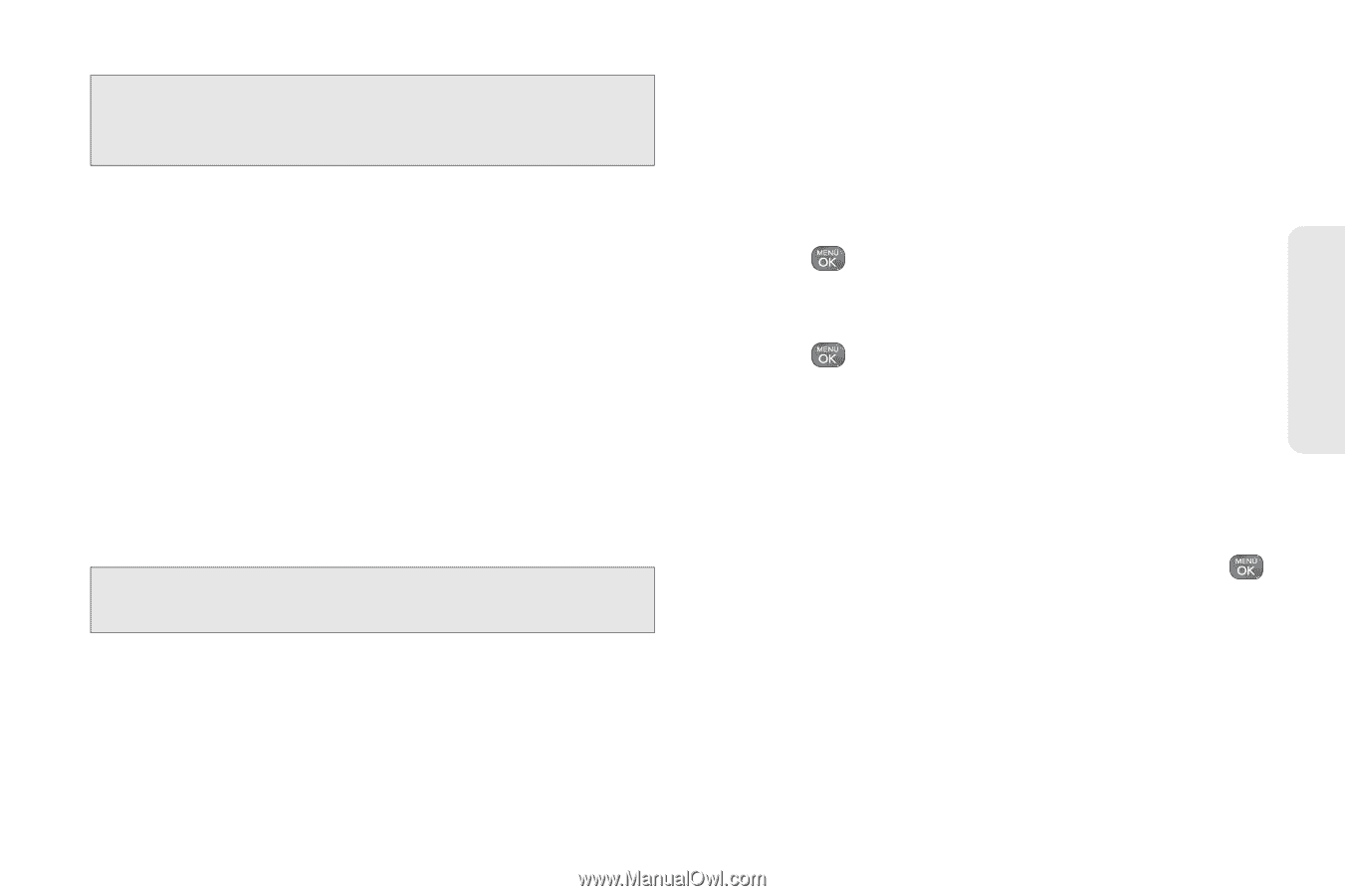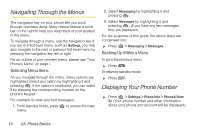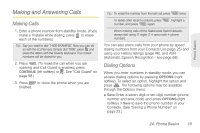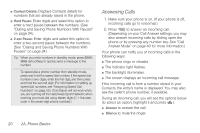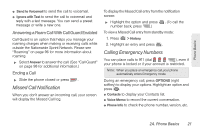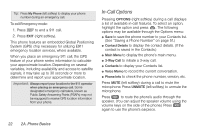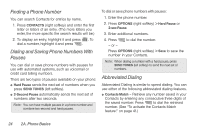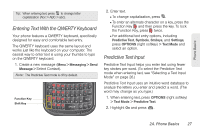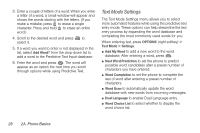LG LN240 Gray Brochure - Page 33
End-of-Call Options, Saving a Phone Number, for a new contact or
 |
View all LG LN240 Gray manuals
Add to My Manuals
Save this manual to your list of manuals |
Page 33 highlights
Phone Basics WARNING: Because of higher volume levels, do not place the phone near your ear during speakerphone use. End-of-Call Options After you receive a call from or make a call to a phone number that is not in your Contacts, the phone displays the phone number. Press OPTIONS (right softkey) > Save Contact to add the new number to your Contacts. (See the following section "Saving a Phone Number".) After you receive a call from or make a call to a phone number that is already in your Contacts, the phone displays the entry name and phone number. To select one of the following options after a call has ended, press OPTIONS (right softkey): New Group/ Contact Details/ Delete/ Delete All. Note: The End-of-Call options are not displayed for calls identified as No ID, Restricted, or Private. Saving a Phone Number You can store up to 7 phone numbers per contact and 600 Contacts entries in your phone. Each entry's name can contain 64 characters. Your phone automatically sorts the Contacts entries alphabetically. (For more information, see "2D. Contacts" on page 50.) To save a number from standby mode: 1. Enter a phone number. 2. Press OPTIONS (right softkey), highlight Save and press . 3. Highlight New Entry for a new contact or Existing Entry to add a number to an existing contact and press . 4. Select Mobile, Home, Work, Pager, Fax, or Other for the phone label. 5. Use the QWERTY keyboard to enter the new contact name. - or - Highlight an existing contact name and press to save the new number. 6. Press DONE (left softkey) to save the new entry. 2A. Phone Basics 23