LG LN272 Owners Manual - English
LG LN272 Manual
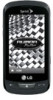 |
View all LG LN272 manuals
Add to My Manuals
Save this manual to your list of manuals |
LG LN272 manual content summary:
- LG LN272 | Owners Manual - English - Page 1
User Guide © 2012 Sprint. Sprint and the logo are trademarks of Sprint. Other marks are trademarks of their respective owners. - LG LN272 | Owners Manual - English - Page 2
in the device database, you will be asked to enter more details. You should get all pertinent information for the email account, such as incoming and outgoing server settings, before you proceed. WARNING: Use only Sprint-approved or LG-approved batteries and chargers with your phone. The failure - LG LN272 | Owners Manual - English - Page 3
Account Information and Help 4 Sprint Account Passwords 4 Manage Your Account...4 Sprint Support Services ...5 Phone Basics ...7 Your Phone's Overview ...8 Turn Your Phone On and Off 11 Battery and Charger ...11 Battery Capacity...11 Charging the Battery ...12 Your Home Menu ...13 Get to Know - LG LN272 | Owners Manual - English - Page 4
Phone Number...31 Find a Phone Number ...31 Dial and Save Phone Numbers With Pauses 32 Abbreviated Dialing ...32 Dial From the Contacts List 33 Speed Dialing ...33 Plus (+) Code 37 Erase Recent History ...37 Phone Settings...38 Display Settings...39 Screen Savers ...39 Lockscreen Clock...39 Brightness - LG LN272 | Owners Manual - English - Page 5
Text Entry Settings ...47 Phone Info ...47 Lock Phone Settings...47 Parental Controls...48 Call Setup...49 Auto-Answer Mode ...49 TTY ...50 Airplane/Music Mode ...51 Data Settings...51 Net Guard ...51 Update Profile ...52 Headset Mode ...52 Language (Idioma) ...52 Location Settings ...52 TOC iii - LG LN272 | Owners Manual - English - Page 6
Call Guard...54 Data Roam Guard...55 Reset/Delete...55 Contacts...57 Add a New Contacts Entry...57 Save a Phone Number ...58 Contacts Entry Options...58 Create a Group...62 Find Contacts Entries ...62 Secret Contacts Entries ...63 Dial Sprint Services ...63 Hello UI ...64 Accounts and Messaging ... - LG LN272 | Owners Manual - English - Page 7
Sprint TV & Movies...78 Watch TV ...78 GPS Navigation...78 Sprint Navigation...79 Sprint Family Locator ...79 Web and Data ...81 Get Started With Data Services 81 Navigate the Web ...82 Browser Menu Send Pictures and Videos From the In Phone Folder or Memory Card 92 Send Pictures and Videos From - LG LN272 | Owners Manual - English - Page 8
Bluetooth 100 Update Phone ...101 Update Firmware ...101 Update the PRL ...101 Mass Storage ...101 Your Phone's microSD Card and Adapter 101 microSD Adapter...102 Format Memory Card ...103 Memory Info...103 File Manager...103 Connect Your Phone to Your Computer 105 Voice Service ...106 Automatic - LG LN272 | Owners Manual - English - Page 9
set up your phone and Sprint service for the first time. Your Phone at a Glance Set Up Your Phone Activate Your Phone Set Up Your Voicemail Sprint Account Information and Help Your Phone at a Glance The following illustrations outline your phone's primary external features and buttons. Get Started - LG LN272 | Owners Manual - English - Page 10
the back cover over the battery compartment and press down until you hear a click (see step 3 in the following illustration). 2. Press and hold on the top left of the phone to turn the phone on. If your phone is activated, it will turn on, search for Sprint service, and enter standby mode - LG LN272 | Owners Manual - English - Page 11
.com/activate and complete the on-screen instructions to activate your phone. When you have finished, make a phone call to confirm your activation. If your phone is still not activated or you do not have access to the Internet, contact Sprint Customer Service at 1-888211-4727 for assistance. Tip - LG LN272 | Owners Manual - English - Page 12
Sprint Account Passwords Manage Your Account Sprint Support Services Sprint Account Passwords As a Sprint sprint.com or call Sprint Customer Service at 1-888-211-4727. Manage Your Account Manage your Sprint account from your computer, your Sprint phone, or any other phone. Online: www.sprint - LG LN272 | Owners Manual - English - Page 13
. From Any Other Phone ● Sprint Customer Service: 1-888-211-4727. ● Business Customer Service: 1-800-927-2199. Sprint Support Services Sprint 411 and Sprint Operator Services let you easily access information and calling assistance from your Sprint device. Sprint 411 Sprint 411 gives you - LG LN272 | Owners Manual - English - Page 14
Sprint Operator Services Sprint Operator Services provides assistance when you place collect calls or when you place calls billed to a local telephone calling card or third party. ► From the dial screen, touch Talk . For more information or to see the latest in products and services, visit us - LG LN272 | Owners Manual - English - Page 15
phone. Your Phone's Overview Turn Your Phone On and Off Battery and Charger Your Home Menu Get to Know the Touchscreen Navigate Through the Menus Status Bar Entering Text Voicemail Tip: Phone Software Upgrades - Updates to your phone's software may become available from time to time. Sprint will - LG LN272 | Owners Manual - English - Page 16
your phone's basic layout. Key Functions 1. Power/Lock Button locks the screen. Press and hold to turn the phone on Battery Strength Indicator represents the amount of remaining battery charge currently available in your phone. When all bars are displayed in the battery icon, the phone's battery - LG LN272 | Owners Manual - English - Page 17
activate Voice Command while in standby mode. 10. Back Key returns you to the previous menu when in a sub-menu. This key also allows you to return to the previous screen when using the Browser. 11. Microphone allows other callers to hear you clearly when you are speaking to them. 12. QWERTY Keyboard - LG LN272 | Owners Manual - English - Page 18
a self-portrait. 3. Camera Button lets you activate the camera phone charger or an optional USB cable. CAUTION! Inserting an accessory into the incorrect port may damage the phone. 7. Fingertip Cutout allows you to lift and remove the phone's back cover. 8. microSD Slot accommodates a microSD™ card - LG LN272 | Owners Manual - English - Page 19
before it is fully drained. WARNING: Use only Sprint-approved or LG-approved batteries and chargers with your phone. The failure to use a Sprint-approved or LG-approved battery and charger may increase the risk that your phone will overheat, catch fire, or explode, resulting in serious bodily - LG LN272 | Owners Manual - English - Page 20
burned. Charging the Battery Keeping track of your battery's charge is important. If your battery level becomes too low, your phone automatically turns off, and you will lose any information you were working on. Always use a Sprint-approved or LG-approved desktop charger, travel charger, or vehicle - LG LN272 | Owners Manual - English - Page 21
charged. With the Sprint-approved Li-Ion battery, you can recharge the battery before it becomes completely discharged. Note: Always unplug the charger from the wall socket after the phone is fully charged to save unnecessary power consumption of the charger. Your Home Menu Your phone offers you the - LG LN272 | Owners Manual - English - Page 22
when the backlight is off. To lock manually, press . ● To unlock the touchscreen, press and hold . WARNING: Don't place anything heavy on the touchscreen. Be careful not to scratch the touchscreen with sharp objects. Do not store your phone in extreme conditions (places that are too humid - LG LN272 | Owners Manual - English - Page 23
Keyboard The Navigation Keys on the QWERTY keyboard let you quickly scroll through on-screen items. To navigate through a menu, press the up and down Navigation Keys. As you navigate through the menu, options are highlighted. Select any option by highlighting it and pressing . For example, to - LG LN272 | Owners Manual - English - Page 24
signal strength (More bars = stronger signal; bars are white). No Service - Your phone cannot find a usable signal. Roaming - Your phone is ―roaming‖ off the Nationwide Sprint Network. EVDO Data Service - Sprint mobile broadband data service (EVDO) is available. When active, the icon is animated - LG LN272 | Owners Manual - English - Page 25
calls, new messages, scheduled events, or a completed wireless backup. Location On - Your phone's location feature is on and available for locationbased services such as GPS Navigation. Location Off - Your phone's location feature is off. Your location is available only for 911. TTY - Indicates your - LG LN272 | Owners Manual - English - Page 26
attached. Voice file attached - Indicates a voice file is attached. Calendar file attached - Indicates a calendar file is attached. Contact file attached - Indicates a contact file is attached. Phone Basics 18 - LG LN272 | Owners Manual - English - Page 27
Entering Text Your phone provides convenient ways to enter letters, numbers, and symbols the touch keypad, you can switch to and from the QWERTY keyboard. On the Touch Keypad 1. From a screen where you can enter text, touch to change the text input mode. 2. Select one of the following options - LG LN272 | Owners Manual - English - Page 28
corresponding keys repeatedly until the correct letter appears. (For example, to enter the word ―Bill,‖ touch three times again.) twice, three times, three times, and Phone Basics 20 - LG LN272 | Owners Manual - English - Page 29
is capitalized and the following letters are lowercased. You can change the letter case using . Characters scroll in the following order: Enter Numbers, Symbols, Emoticons, Smileys and Preset Messages Use your phone's keypad to enter numbers, symbols, emoticons, smileys, or to choose from preset - LG LN272 | Owners Manual - English - Page 30
appears. 2. Write within the handwriting entry screen. To change letter case or shift between letters, numbers, and symbols, touch the icons just above the handwriting entry screen. When you are finished, touch Done . Enter Text With the QWERTY Keyboard Your phone has a built-in QWERTY keyboard - LG LN272 | Owners Manual - English - Page 31
Msgs at the top right corner of the screen. Select the message you want by touching it. Voicemail Your phone automatically transfers all unanswered calls to your voicemail, even if your phone is in use or turned off. You should set up your Sprint Voicemail and personal greeting as soon as your - LG LN272 | Owners Manual - English - Page 32
bubble on the screen. New Voicemail Message Alerts When you receive a new voice message, your phone alerts you and Sprint Network, you may not receive notification of new voicemail messages. Sprint recommends that you periodically check your voicemail by dialing 1 + area code + your wireless phone - LG LN272 | Owners Manual - English - Page 33
review your messages directly from your wireless phone or from any other touch-tone phone. To dial from your wireless phone, either speed dial your voicemail or use the menu , press 4 during the header. Voicemail Key Guide Here's a quick guide to your keypad functions while listening to voicemail - LG LN272 | Owners Manual - English - Page 34
With the Sprint National Network and your phone, you can enjoy clear calling across the country. Make Phone Calls Receive Phone Calls Caller ID Call Waiting Make a 3-Way Call Call Forwarding History Make Phone Calls You can make calls on your phone using either the on-screen dial pad or the QWERTY - LG LN272 | Owners Manual - English - Page 35
numbers, press , enter the desired number, and Talk . When making calls off the Nationwide Sprint Network, always dial using 11 digits (1 + area code + phone number). You can also place calls from your phone by speed dialing numbers from your Contacts, using your History listings, and ASR (Automatic - LG LN272 | Owners Manual - English - Page 36
Emergency Numbers In-Call Options Save a Phone Number Find a Phone Number Dial and Save Phone Numbers With Pauses Abbreviated Dialing Dial From the Contacts List Speed Dialing Plus (+) Code Dialing Answer an Incoming Call. 1. Make sure your phone is on. (If your phone is off, incoming calls go to - LG LN272 | Owners Manual - English - Page 37
roaming charges when making or receiving calls while outside the Nationwide Sprint Network. Please see Roaming for more information about roaming. an incoming call, your screen displays the Missed Call log in a bubble on the Home screen. ► Touch the entry. To dial the phone number, touch Call . - LG LN272 | Owners Manual - English - Page 38
pop-up menu. To exit Emergency mode: 1. Touch End Call to end a 911 call. 2. Touch Exit to exit from the Emergency mode. Enhanced 911 (E911) Information This phone features an embedded Global Positioning System (GPS) chip necessary for utilizing E911 emergency location services where available - LG LN272 | Owners Manual - English - Page 39
if the contact is saved in the Contacts). Main Menu to display the phone's main menu. 3-Way Call to initiate a 3-way call. Contacts to display your Contacts list. Voice Memo to record the current conversation. Phone Info to check the phone number, version, etc. Cancel to close the pop-up - LG LN272 | Owners Manual - English - Page 40
card billing numbers. Note: You can have multiple pauses in a phone number. To dial or save phone numbers with pauses: 1. Press and enter the phone number ● Prepend - Prepend the first five or six digits (for example, the area code and prefix) to any four or five digits you enter. Touch Talk to dial - LG LN272 | Owners Manual - English - Page 41
code + number). Plus (+) Code Dialing When placing international calls, Plus Code Dialing automatically enters the international access code for your location (for example, 011 for international calls made from the U.S.). 1. Press or touch and hold until you see a ―+‖ on the display screen. Phone - LG LN272 | Owners Manual - English - Page 42
. To permanently block your number, call Sprint Customer Service. Call Waiting When you're on a call, Call Waiting alerts you to incoming calls by sounding two beeps. Your phone's screen informs you that another call is coming in and displays the caller's phone number (if it is available and you - LG LN272 | Owners Manual - English - Page 43
activate Call Forwarding: 1. Press and touch . 2. Enter the area code and phone number to which you want your calls forwarded. 3. Touch Talk . and easy. It is continually updated as your phone automatically adds new numbers to the beginning of the list and removes the oldest entries from the - LG LN272 | Owners Manual - English - Page 44
a call from the voicemail menu, it will not be included in your phone's history. Recent History Options Your Recent History menu options include calling, sending a been saved to Contacts). Touch Delete on the right top of the screen to delete multiple or all Recent History entries. Make a Call From - LG LN272 | Owners Manual - English - Page 45
save the new entry. Note: You cannot save phone numbers already in your Contacts or from calls identified and you are outside your local area code, you can add the appropriate prefix by 2. Touch Delete in the top right corner of the screen and select Delete Multiple or Delete All. 3. After - LG LN272 | Owners Manual - English - Page 46
using your phone's Settings menus. Display Settings Volume Settings Ringers Vibration Settings Text Entry Settings Phone Info Lock Phone Settings Parental Controls Call Setup TTY Airplane/Music Mode Data Settings Headset Mode Language (Idioma) Location Settings Roaming Reset/Delete Phone Settings - LG LN272 | Owners Manual - English - Page 47
view other available images. 4. Touch Assign to assign an image. Lockscreen Clock Choose which clock will be displayed when the phone is locked. 1. Touch > Main Menu > (slide the screen up) > Settings > Display > Lockscreen Clock. 2. Select Off, Clock 1, Clock 2, or Clock 3. Brightness Adjust your - LG LN272 | Owners Manual - English - Page 48
Menu > (slide the screen up) > Settings > Display > Backlight. 2. Select Backlight Dim or Backlight Off. 3. Touch a time setting. Note: Long backlight settings reduce the battery If you selected My Photos, you may need to select In Phone or Memory Card to find the picture you want to use. 5. Touch - LG LN272 | Owners Manual - English - Page 49
you selected My Photos, you may need to select In Phone or Memory Card to find the picture you want to use. 6. Touch Done to save the assigned picture. Assign a picture for incoming calls from unsaved numbers 1. Touch > Main Menu > (slide the screen - LG LN272 | Owners Manual - English - Page 50
intervention. You can also initiate a search for Sprint service by pressing any key (when your phone is turned on). The Power Save mode conserves your battery power when you are in an area where there is no signal. 1. Touch > Main Menu > (slide the screen up) > Settings > Display. 2. Touch and slide - LG LN272 | Owners Manual - English - Page 51
Power Up/Down You can choose whether or not your phone sounds while you are powering up or down. 1. Touch > Main Menu > (slide the screen up) > Settings > Volume. 2. Toggle the Power Up/Down button between ON or OFF. Key Beeps Your phone offers a number of options for selecting the audible tones - LG LN272 | Owners Manual - English - Page 52
New Ringers A wide variety of new ringers are available from the Sprint Digital Lounge, and you can access them right from your phone. (Additional charges may apply, but some are free.) 1. Touch > Main Menu > (slide the screen up) > Settings > Ringers > Incoming Calls, Voicemail, Messages, or Alarm - LG LN272 | Owners Manual - English - Page 53
menu. 4. Scroll through available ringers. When you find one you want, touch it. 5. To make a purchase, touch Buy Ringtone. Your phone Main Menu > (slide the screen up) > Settings > Ringers > Call Alerts. 2. Toggle the Beep Each Minute, Out of Service, Connect, or Signal Fade/Call Drop buttons - LG LN272 | Owners Manual - English - Page 54
Touch sample ringer. 3. Touch a ringer to assign it. Power Up/Down Select the ringer you hear when the phone is turned on or off. to hear a 1. Touch > Main Menu > (slide the screen up) > Settings > Ringers > Power Up/Down. 2. Touch a ringer to assign it. Vibration Settings You have the option of - LG LN272 | Owners Manual - English - Page 55
. Display Your Phone Number Touch > Main Menu > Settings > Phone Info > Phone#/User ID. Your phone number and other information about your phone and account will be displayed. Lock Phone Settings You can customize your phone to meet your personal security needs by entering your lock code to change - LG LN272 | Owners Manual - English - Page 56
, you can only receive incoming calls or make calls to 911, Sprint Customer Service, or special numbers. (See Parental Controls.) Lock Your Phone 1. Touch > Main Menu > (slide the screen up) > Settings > Lock Phone and enter your lock code. Please note that you will be asked if you want to change - LG LN272 | Owners Manual - English - Page 57
turn off the location mode. Call Setup Your phone's call setup options include setting your phone to auto-answer, as well as abbreviated dialing and Contacts Match options. To activate the Contacts Match feature: 1. Touch > Main Menu > (slide the screen up) > Settings > (slide the screen up) > Call - LG LN272 | Owners Manual - English - Page 58
is plugged into the phone. When enabled, TTY mode may impair the audio quality of non-TTY devices connected to the headset jack. WARNING: 911 Emergency Calling Sprint recommends that TTY users make emergency calls by other means, including Telecommunications Relay Services (TRS), analog cellular - LG LN272 | Owners Manual - English - Page 59
unintelligible. The problem encountered appears related to software used by PSAPs phone calls, check voicemail, and use other voice services. You may enable data services again at any time. To disable data services: 1. Touch > Main Menu > (slide the screen up) > Settings > (slide the screen - LG LN272 | Owners Manual - English - Page 60
and slide the Net Guard button to OFF to deactivate it. Update Profile If you have changed your user name and selected a new one online, you must then update the user name on your phone. ► Touch > Main Menu > (slide the screen up) > Settings > (slide the screen up) > Data > Update Profile. To cancel - LG LN272 | Owners Manual - English - Page 61
To enable or disable your phone's Location feature: 1. Touch > Main Menu > (slide the screen up) > Settings > (slide the screen up) > Location. You will see the Location disclaimer. 2. Read the disclaimer and touch Continue. 3. Touch On or Off to change the existing Location setting. When you turn - LG LN272 | Owners Manual - English - Page 62
control your roaming experience. 1. Touch > Main Menu > (slide the screen up) > Settings > (slide the screen up) > Roaming > Roaming Mode. 2. Touch an option. Automatic to seek service on the Nationwide Sprint Network. When Sprint service is unavailable, the phone searches for an alternate system - LG LN272 | Owners Manual - English - Page 63
You can quickly erase all the content you have created or stored in your phone. 1. Touch > Main Menu > (slide the screen up) > Settings > (slide the screen up) > Reset/Delete and enter your lock code. 2. Select Delete Stuff. 3. Touch an option. Messages to delete all messages. Call Logs to - LG LN272 | Owners Manual - English - Page 64
enter your lock code. 2. Select Reset Phone. 3. If you are certain that you would like to restore all factory settings, touch Reset. Change Lock Code 1. Touch > Main Menu > (slide the screen up) > Settings > (slide the screen up) > Reset/Delete and enter your lock code. 2. Touch Change Lock Code and - LG LN272 | Owners Manual - English - Page 65
Assign Speed Dial Numbers Select a Ringer Type for an Entry Assign a Picture to an Entry Create a Group Find Contacts Entries Secret Contacts Entries Dial Sprint Services Hello UI Add a New Contacts Entry Your phone can store up to 600 Contacts entries. Contacts entries can store up to a total of - LG LN272 | Owners Manual - English - Page 66
you've stored a Contact entry, you can add details such as phone numbers, add email addresses, URL, default ringers, postal address, or on the top right corner of the screen. Touch one of the following available fields to enter information. Add Number to add a phone to the entry. Add Email - LG LN272 | Owners Manual - English - Page 67
to change to Secret to hide an entry's phone number(s). Edit a Contacts Entry Editing a Contact's entry is quick and easy. 1. Display a Contacts entry (see Contacts Entry Options.) and touch Edit on the top right corner of the screen. 2. Highlight the information you wish to edit (Name, Ringer - LG LN272 | Owners Manual - English - Page 68
the scroll thumb tag and drag to the desired location. 4. Touch Replace and select the new phone number. (A confirmation is displayed.) Note: To delete the speed dial number assigned, touch the speed dial location and select Remove. Find Speed Dial Numbers 1. From standby mode, touch > Contacts - LG LN272 | Owners Manual - English - Page 69
order. - or - Enter the number of a speed dial location using your keypad. 4. To display an entry, touch it. screen. 2. Slide the screen up and touch the current ring type to display the Ringer menu. 3. Select a ringer menu, Phone or Memory Card to find the picture you want to use. Contacts 61 - LG LN272 | Owners Manual - English - Page 70
2. Touch Add New and select New Group. 3. Touch each member to assign to the group. When multiple phone numbers or email addresses are saved for a Contacts entry, touch the phone number or email address you wish to associate with that entry. 4. After selecting all members, touch Continue . 5. Touch - LG LN272 | Owners Manual - English - Page 71
Contacts list, touch More > Settings > Show Secret. 2. Enter the lock code. The contact will reappear on your contacts list. Dial Sprint Services Your Contacts list is preprogrammed with contact numbers for various Sprint services. To dial a service from your Contacts: 1. From standby mode, touch - LG LN272 | Owners Manual - English - Page 72
. To change to a seasonal theme: 1. While in the Hello UI screen, touch Settings at the top right corner of the screen and touch Theme. The following options are available. Touch and slide the Auto Theme button to ON to allow automatic updating to the theme. Touch Theme and use the arrows to - LG LN272 | Owners Manual - English - Page 73
2. Touch Done . Hello UI Contacts Options: ► Touch a Contact on Hello UI. Send a Message to Selected Group Members 1. From standby mode, press and touch . 2. Using your finger, draw a line around the group members you wish to include. 3. Touch the envelope icon (for example, many members were - LG LN272 | Owners Manual - English - Page 74
symbol or emoticon. (See Enter Text With the QWERTY Keyboard.) 5. Touch Done. 6. To add attachments, touch Add Attachment for the available options. 7. Review your message and touch Send . You may select additional messaging options by touching More to add subject, set the message priority urgent - LG LN272 | Owners Manual - English - Page 75
your own preset messages (up to 100 characters). Note: See your service plan for applicable charges for text messaging. Compose Text/Picture Messages These instructions explain how to compose text and picture messages on your phone. 1. Slide the keyboard out and touch Message. - or - Touch > Send - LG LN272 | Owners Manual - English - Page 76
Keyboard.) 5. To add attachments, touch Add Attachment . 6. Review your message and touch Send . You may select additional messaging options you receive a text/picture message, you will see a notification bubble on your phone's screen. Touch the bubble to see the entire message. To reply to a text - LG LN272 | Owners Manual - English - Page 77
Menu > Messaging > Settings > Callback Number. 2. Select None, My Phone Number, or Other. (If you select Other, enter a number and touch Save .) Manage Preset Messages Your phone touch Delete on the top right corner of the screen when the list of preset messages displays. Then select Delete Multiple or Delete - LG LN272 | Owners Manual - English - Page 78
location. Get Started With Email Use your phone's Email setup wizard to set up your email account on your phone. 1. Touch > Main Menu the Sprint screen setup instructions for additional information about setting up and using Work email options on your phone. 4. Follow the setup wizard instructions - LG LN272 | Owners Manual - English - Page 79
.] Follow the on-screen instructions to enter your account information and access your email messages. Social Networking Stay in touch on the go with all your social networking accounts. Post updates on Facebook and Twitter. To access Facebook: ► Touch > Main Menu > Social Networking > Facebook - LG LN272 | Owners Manual - English - Page 80
phone, including downloading games and ringers, TV and music, and GPS navigation. Games, Ringers, and More Music Sprint Menu > My Stuff. 2. Select a download category (Games, Ringers, Screen criteria to locate an item price, license type, expiration, and terms of use. Applications and Entertainment - LG LN272 | Owners Manual - English - Page 81
be redirected to the appropriate phone menu screen. Select Assign As to assign a ringer or screen saver to a phone function. Select Settings to the Home menu. My Content Manager Whether you purchase your content from your phone or from your online account management page at www.sprint.com, My - LG LN272 | Owners Manual - English - Page 82
you to set up your user identification and password. 1. Touch > Main Menu > Entertainment > Music > Music Store. 2. Follow the on-screen instructions to establish your User ID and password. Tip: Your User ID for the Sprint Music Store is your 10-digit wireless phone number. The password may be - LG LN272 | Owners Manual - English - Page 83
to purchase and download to your phone. 1. From the Sprint Music Store opening page, select an Touch a song. You will see the song information screen. 3. Select an option: Preview to play an audio 1. From the Sprint Music Store opening page, touch My Library . 2. From the library menu, select an - LG LN272 | Owners Manual - English - Page 84
the files in case your microSD card or phone lost or damaged, or if you install a new microSD card. 1. Connect your phone using a USB cable or the built-in connection on Bluetoothenabled phones. 2. Once your phone is connected to the computer, touch > Main Menu > (slide the screen up) > Tools > Mass - LG LN272 | Owners Manual - English - Page 85
screen which provides you access to several applications: Application Manager manages all currently active applications. With your music still playing, the Sprint phone is running more than one simultaneous application (such as Music Store, Application [from My Stuff], and Games), the user - LG LN272 | Owners Manual - English - Page 86
) to bring up the video menu. Then touch . You will see a small pop-up screen that tells you which channel you phone's built-in GPS capability gives you access to a number of location-based services, including Sprint Navigation and Sprint Family Locator. Sprint Navigation Sprint Family Locator - LG LN272 | Owners Manual - English - Page 87
may require a monthly subscription. Contact Sprint for information and pricing. Register Sprint Navigation Before you can use Sprint Navigation, your phone and service must be registered. 1. Touch > Main Menu > Maps > Sprint Navigation. 2. Follow the on-screen instructions to enter and submit the - LG LN272 | Owners Manual - English - Page 88
2. Follow the on-screen instructions to enter and submit the required information. Note: You can also sign up for Sprint Family Locator online at www.sprint.com/familylocator. Use Sprint Family Locator 1. Touch > Main Menu > Maps > Sprint Family Locator. 2. Enter the parent phone number and password - LG LN272 | Owners Manual - English - Page 89
it on your phone. ► Touch > Main Menu > (slide the screen up) > Settings > Phone Info > Phone#/User ID. Update Your User Name If you choose to change your user name and select a new one online, you must then update the user name on your phone. ► Touch > Main Menu > (slide the screen up) > Settings - LG LN272 | Owners Manual - English - Page 90
at the top of the screen. The following symbols are used: Your phone is connected to the high-speed Sprint Mobile Broadband Network (EVDO). Here are some tips for getting around: Scrolling As with other parts of your phone's menu, you'll have to scroll up and down to see everything on some websites. - LG LN272 | Owners Manual - English - Page 91
To go back one page: ► Press the on your phone. Note: You can also use on the QWERTY keyboard for deleting text (like a BACKSPACE Key) when you are entering text. Browser Menu Although the home page offers a broad and convenient array of sites and services for you to browser, not all sites are - LG LN272 | Owners Manual - English - Page 92
are viewable on your phone. Restart the Web Browser If the Web browser seems to be malfunctioning or stops responding, you can usually fix the problem by simply restarting the browser. 1. Touch the browser menu. 2. Touch Options > Browser settings > Advanced > Reset browser. 3. Touch the options - LG LN272 | Owners Manual - English - Page 93
Your device comes with phone's built-in camera is as simple as choosing a subject, pointing the lens, and pressing a button. 1. Touch > Main Menu Screen to use the picture as a screen saver. • Picture ID to display the picture for all incoming calls. • Lock Screen to use the picture as a lock screen - LG LN272 | Owners Manual - English - Page 94
to assign the picture for incoming calls from unsaved numbers. Lock Screen Follow the prompts to assign the picture IDs. Tip: You can also assign pictures from the My Photos & Videos menu. See In Phone Folder and microSD Card Options. Camera Mode Options While in Camera mode, your options include - LG LN272 | Owners Manual - English - Page 95
Zoom to zoom in on a subject. (Not available at the highest resolution, see Zoom.) ● Go to Album to go to the In Phone folder or Memory Card folder (if available) to review your saved pictures. ● Camcorder Mode to switch to video mode. (See Record Videos.) Self timer 1. From Camera mode, touch - or - LG LN272 | Owners Manual - English - Page 96
Review setting (On, On(for 2 Seconds), On(for 5 Seconds) or Off) Record Videos In addition to taking pictures, you can record, view, and send videos with your phone's built-in video camera. 1. Touch > Main Menu type used (phone or memory card). 3. Using the phone's display screen as a viewfinder - LG LN272 | Owners Manual - English - Page 97
to return to camcorder mode. • Delete to delete the video that was just recorded. • Review My Videos to go to the In Phone folder or Memory Card folder (if available) to review your saved videos. • Cancel to close the options menu. OR • Send (only for Video Mail videos) to send the video. (See - LG LN272 | Owners Manual - English - Page 98
to select the Auto Review setting (On, or Off) Store Pictures and Videos Your phone's picture and video storage area is called My Photos & Videos. There are two folders in My Photos & Videos: ● In Phone ● Memory Card Storage Options 1. Touch > Main Menu > Photos & Videos > Other Settings > Auto - LG LN272 | Owners Manual - English - Page 99
card using your phone's pictures and videos settings. You can store and manage a maximum of 1,000 pictures in each folder on the microSD card. To review your stored pictures and videos on the microSD card: 1. Touch > Main Menu Assign to assign the picture as a screen saver or picture ID, or the video - LG LN272 | Owners Manual - English - Page 100
folder or from your memory card (microSD). 1. Touch > Main Menu > Photos & Videos > My Photos & Videos > In Phone or Memory Card. 2. Touch a picture or video to send. To select multiple picture and videos, touch Multi Select on the top right corner of the screen. Touch pictures or videos as many - LG LN272 | Owners Manual - English - Page 101
and send the message, touch Attach to select the picture or video, then follow the steps 5-8 in Send Pictures and Videos From the In Phone Folder or Memory Card. Other Settings The Other Settings menu allows you to view and configure your account information. To access the settings and info - LG LN272 | Owners Manual - English - Page 102
Location to choose whether to insert location info when you take a picture. Slideshow Interval to select the time each picture will stay on-screen in a slideshow. Camera and Video 94 - LG LN272 | Owners Manual - English - Page 103
-enhancing features. Clock Calendar Bluetooth Update Phone Device Self Service Mass Storage Voice Service Calculator Notepad Document Viewer Clock Your phone comes with a built-in alarm clock that has multiple alarm capabilities. 1. Touch > Main Menu > (slide the screen up) > Tools > Clock > Alarm - LG LN272 | Owners Manual - English - Page 104
Alarm Bell to select a ringer type. Select a ringer menu and touch a ringer. 8. Touch Volume to select a ringer time and reminds you of important events. Add an event to the calendar 1. Touch > Main Menu > (slide the screen up) > Tools > Calendar. 2. Touch the day to which you would like to add - LG LN272 | Owners Manual - English - Page 105
the event summary. There are several ways your phone can alert you to scheduled events: ● By playing the assigned ringer type. ● By illuminating the backlight. ● By flashing the LED. To silence the alarm and reset the schedule, unlock the screen (if necessary) and touch Dismiss. To select additional - LG LN272 | Owners Manual - English - Page 106
as well as past events or all events on your phone's calendar. Erasing a day's events 1. Touch > Main Menu > (slide the screen up) > Tools > Calendar. 2. Touch the day devices, such as headsets and hands-free car kits, and Bluetooth-enabled handhelds, computers, printers, and wireless phones. - LG LN272 | Owners Manual - English - Page 107
of your phone's Bluetooth service, including: ● Entering or changing the name your phone uses for Bluetooth communication ● Setting your phone's visibility (or ―discoverability‖) for other Bluetooth devices ● Displaying your phone's Bluetooth address To access the Bluetooth Settings menu: 1. Touch - LG LN272 | Owners Manual - English - Page 108
a passkey, allowing for fast, secure connections while bypassing the discovery and authentication process. To pair your phone with another Bluetooth device: 1. Touch > Main Menu > (slide the screen up) > Tools > Bluetooth > Add New. Your phone will display a list of discovered in-range Bluetooth - LG LN272 | Owners Manual - English - Page 109
internal software is updated when you use the Update Firmware tool. No Contacts entries or other information saved to your phone will be deleted. 1. Touch > Main Menu > (slide the screen up) > Tools > Update Phone > Update Firmware. 2. Follow the on-screen instructions. Update the PRL This option - LG LN272 | Owners Manual - English - Page 110
and locked. Note: Be sure to use only recommended microSD cards (32MB-16GB). Using nonrecommended microSD cards could cause data loss and damage your phone. Remove the microSD Card 1. Use the fingertip cutout at the bottom of the back cover to lift and remove it. 2. Locate the microSD card slot - LG LN272 | Owners Manual - English - Page 111
added or removed from the microSD card, slide the Write Protection lock tab up into the normal position. Format Memory Card Formatting a microSD card (memory card) permanently removes all files stored on the card. 1. With the microSD card inserted, touch > Main Menu > (slide the screen up) > Tools - LG LN272 | Owners Manual - English - Page 112
for storing files in your microSD card. To create folders in the microSD card: 1. With the microSD card inserted, touch > Main Menu > (slide the screen up) > Tools > Mass Storage > File Manager. 2. Touch More and select Create New Folder. The phone will automatically create the microSD's default - LG LN272 | Owners Manual - English - Page 113
the message that your device is disconnected, it is safe to remove the USB cable. Important Connection Information ● No driver installation is required for Windows 2000/ ME/XP/Vista/7 users. ● To avoid loss of data, DO NOT remove the USB cable, the microSD card, or the battery while files are - LG LN272 | Owners Manual - English - Page 114
recognition (ASR) software to dial a phone number in your Contacts or to launch phone functions. All you have to do is to talk into the phone and ASR will recognize your voice and complete tasks by itself. Activate ASR ► From the standby screen, press and hold . The screen displays seven voice - LG LN272 | Owners Manual - English - Page 115
―Please choose,‖ say an application name (for example, ―Messaging‖). 4. The phone opens the selected menu. Check Phone Status Using ASR You can use ASR to obtain information about your phone: ● Phone Status ● Time ● Signal Strength ● Battery 1. Press and hold . 2. Say ―Check‖ after you hear ―Please - LG LN272 | Owners Manual - English - Page 116
reader options to view or hear the phone's status. To activate the voice guide: 1. Touch > Main Menu > (slide the screen up) > Tools > Voice Service > Voice Reader > Voice Guide. 2. Touch and slide each option's button to ON. Alert to turn on the voice guide for alert. Reader to turn on the - LG LN272 | Owners Manual - English - Page 117
counter and the recording will stop. Note: Your phone can store 30 voice memos with up to a total of 10 minutes for all memos. Voice Memo Options To play the voice memos you have recorded: 1. Touch > Main Menu > (slide the screen up) > Tools > Voice Service > Voice Memo. 2. Touch the voice memo you - LG LN272 | Owners Manual - English - Page 118
. To set to hear the voice command and voice guide over phone's speaker: 1. Touch > Main Menu > (slide the screen up) > Tools > Voice Service > Settings & Info. 2. Touch and slide the Set Speaker button to ON. Calculator Your phone comes with a calculator that has a stopwatch, a world clock, a Unit - LG LN272 | Owners Manual - English - Page 119
World Clock You can view the time in over 50 different locations. 1. Touch > Main Menu > (slide the screen up) > Tools > Clock > World Clock. 2. Touch New City to display the map. Note: You can search a city from the cities list. Touch the city name. , - LG LN272 | Owners Manual - English - Page 120
Notepad Your phone comes with a notepad that you can use to compose and store reminders and notes to help keep you organized. To compose a note: 1. Touch > Main Menu > (slide the screen up) > Tools > (slide the screen up) > Notepad > Add New . 2. Enter your note using the touch keypad or QWERTY - LG LN272 | Owners Manual - English - Page 121
To view a document: 1. Touch > Main Menu > (slide the screen up) > Tools > (slide the screen up) > Document Viewer. 2. Touch a document. Tools and Calendar 113 - LG LN272 | Owners Manual - English - Page 122
, 60 Battery Install, 2 Battery and Charger, 11 Bluetooth, 98 Bluetooth Settings, 99 Browser Menu, 83 Calculator, 110 Calendar, 96 Call Forwarding, 35 Call Waiting, 34 Caller ID, 34 Contacts, 57 Contacts Entry Options, 58 Creating a Group, 62 Data Services Password, 4 Dialing Sprint Services, 63 - LG LN272 | Owners Manual - English - Page 123
, 85 Text Editing, 25 Text Entry Settings, 47 Turning Your Phone Off, 11 Turning Your Phone On, 11 TV, 78 Unit Converter, 111 Update Phone Software, 101 Update the PRL, 101 View History, 35 View the Display Screen, 16 Voice Services, 106 Voicemail, 23 Password, 5 Voicemail Password, 4 Web and Data - LG LN272 | Owners Manual - English - Page 124
Your Phone, 8 Index 116
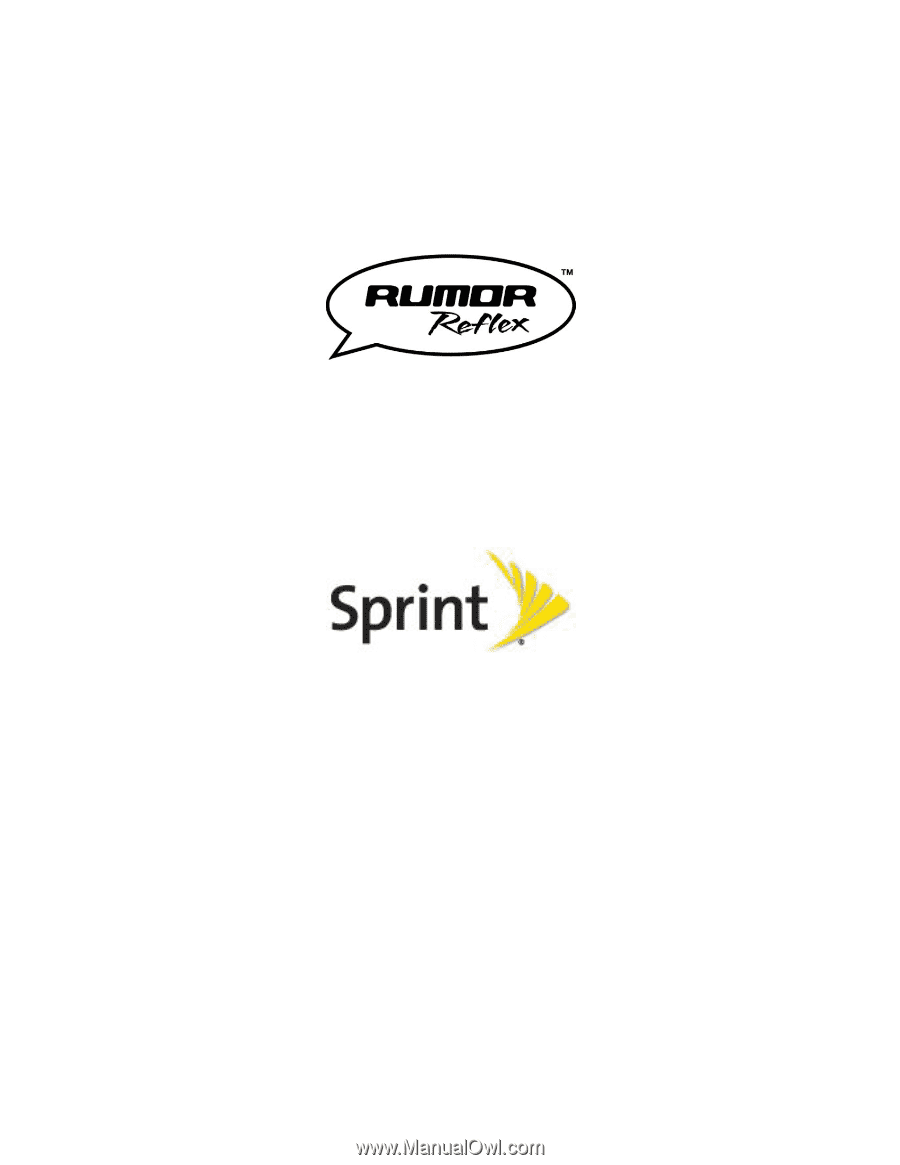
User Guide
© 2012 Sprint. Sprint and the logo are trademarks of Sprint. Other marks are trademarks of their
respective owners.









