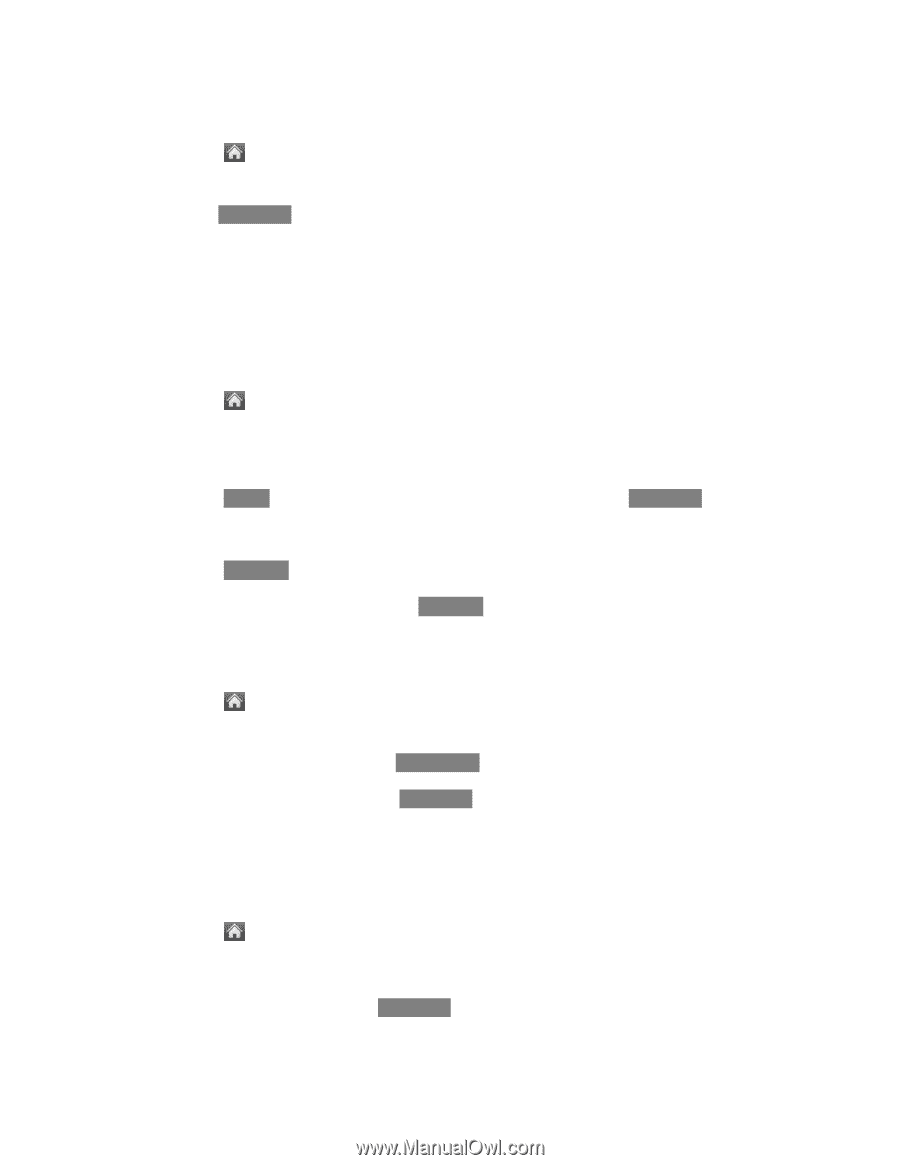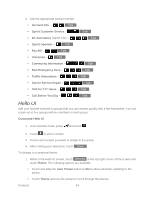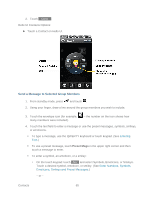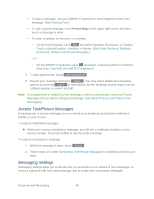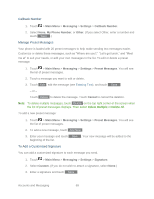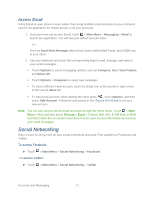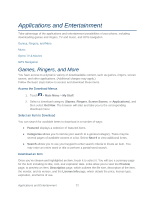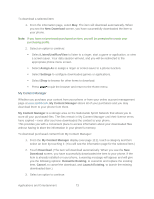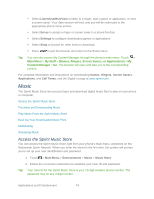LG LN272 Owners Manual - English - Page 77
Main Menu, Messaging, Settings, Callback Number, My Phone Number, Other, Preset Messages, Cancel,
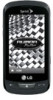 |
View all LG LN272 manuals
Add to My Manuals
Save this manual to your list of manuals |
Page 77 highlights
Callback Number 1. Touch > Main Menu > Messaging > Settings > Callback Number. 2. Select None, My Phone Number, or Other. (If you select Other, enter a number and touch Save .) Manage Preset Messages Your phone is loaded with 20 preset messages to help make sending text messages easier. Customize or delete these messages, such as ―Where are you?,‖ "Let's get lunch,‖ and ―Meet me at‖ to suit your needs, or add your own messages to the list. To edit or delete a preset message: 1. Touch > Main Menu > Messaging > Settings > Preset Messages. You will see the list of preset messages. 2. Touch a message you want to edit or delete. 3. Touch Edit , edit the message (see Entering Text), and touch Save . - or - Touch Delete to delete the message. Touch Cancel to cancel the deletion. Note: To delete multiple messages, touch Delete on the top right corner of the screen when the list of preset messages displays. Then select Delete Multiple or Delete All. To add a new preset message: 1. Touch > Main Menu > Messaging > Settings > Preset Messages. You will see the list of preset messages. 2. To add a new message, touch Add New . 3. Enter your message and touch Save . Your new message will be added to the beginning of the list. To Add a Customized Signature You can add a customized signature to each message you send. 1. Touch > Main Menu > Messaging > Settings > Signature. 2. Select Custom. (If you do not wish to attach a signature, select None.) 3. Enter a signature and touch Save . Accounts and Messaging 69