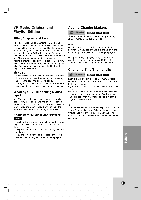LG LRA-537 Owners Manual - Page 40
Components
 |
View all LG LRA-537 manuals
Add to My Manuals
Save this manual to your list of manuals |

40
Timer
Recording
Troubleshooting
Even
though
the timer
is
set,
the
recorder
will
not
record
when:
?
There
is
no
disc
loaded.
?A
non-recordable
disc
is
loaded.
?
[Disc
Protect]
is
set
to
[ON]
in
the
Disc
menu
(see
page
26).
?
There
are
already
99
titles
(DVD-RW,
DVD-R)
or
49
titles
(DVD+RW,
DVD+R(DL))
recorded
on
the
disc.
You
cannot
enter
a
timer
program
when:
?A
recording
is
already
underway.
?
The
time
you're
trying
to
set
has
already
passed.
?
There
are
already
8
timer
programs
set.
If
two
or
more
timer
programs
overlap:
?
The
earlier
program
takes
priority.
?
When
the
earlier
program
finishes,
the
later
program
starts.
?
If
two
programs
are
set
to
start
at
exactly
the
same
time,
the
program
entered
first
takes
pri-
ority.
If
the
disc
is
damaged,
the
recording
may
not
com-
plete
successfully.
In
this
case
even
though
the
Check
field
shows
[Rec.
OK],
it
may
not
be.
Recording
from
External
Recording
from
External
Components
Components
You
can
record
from
an
external
component,
such
as
a
camcorder
or
VCR,
connected
to
any
of
the
Recorder's
external
inputs.
1.
Make
sure
that
the
component
you
want
to
record
from
is
connected
properly
to
the
Recorder.
See
page
17.
2.
Press
INPUT
repeatedly
to
select
the
external
input
to
record
from.
?A
V1:
Audio/Video
Input
mounted
on
back
panel.
?A
V2:
Audio/Video
Input
mounted
on
front
panel.
?D
V:
DV
Input
mounted
on
front
panel.
3.
Load
a
recordable
disc
or
tape.
4.
Set
a
recording
mode
as
necessary
by
pressing
REC
MODE
repeatedly
(HQ,
SQ,
LQ,
EQ).
5.
Press
z
REC
once
to
start
recording.
The
REC
indicator
lights
in
the
display
window.
6.
Press
STOP
(x)
to
stop
recording.
Notes:
?
Check
that
the
Audio
In
settings
[DV
Recording
Audio]
are
as
you
want
them.
See
page
24.
?
If
your
source
is
copy-protected
using
CopyGuard,
you
will
not
be
able
to
record
it
using
this
recorder.
See
Copyright
on
page
9
for
more
details.
?
Recording
continues
until
you
press
STOP
(x)
or
the
disc
is
full.
?
To
record
for
a
fixed
length
of
time,
see
Instant
Timer
Recording
on
page
38.