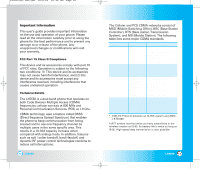LG LX5550 User Guide
LG LX5550 Manual
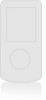 |
View all LG LX5550 manuals
Add to My Manuals
Save this manual to your list of manuals |
LG LX5550 manual content summary:
- LG LX5550 | User Guide - Page 1
LX5550(E)-USC.QXD 04/2/26 10:16 AM Page 1 LX5550 Cellular Phone - LG LX5550 | User Guide - Page 2
14 Menus Overview 16 Getting Your Phone Started 18 The Battery 18 Turning the Phone On and Off 20 Screen Icons 21 Basic Phone Operation 22 Making Calls 22 Receiving Calls 23 Quick Access to Convenient Features . . 24 Manner Mode 24 Silence All Mode 24 Lock Mode 25 Mute Function 25 Volume - LG LX5550 | User Guide - Page 3
45 Deleting a Speed Dial 46 Phone Numbers With Pauses 47 Searching Your Phone's Memory 49 Making a Call From Your Phone's Memory 51 From Contacts 51 From Recent Calls 51 Speed Dialing 52 Prepending a Stored Number 53 Using Phone Menus 54 Menu Access 54 Contacts 55 List Contacts 56 New - LG LX5550 | User Guide - Page 4
LX5550(E)-USC.QXD 04/2/26 10:16 AM Page 6 Voice Commands 84 Announce Alerts 84 Best Match 85 Train Commands 85 Train Digits 86 Driving Mode Set NAM 106 Auto NAM 107 Serving System 107 Security 108 Lock Phone 108 Restrict 109 Emergency #s 109 Change Code 110 Erase Contacts 110 Reset - LG LX5550 | User Guide - Page 5
. 121 Battery Safety 122 Charger and Adapter Safety 122 Battery Information and Care 122 Safety Information 123 Consumer Information on SAR 135 Accessories 137 Warranty Information 138 Index 141 Welcome Congratulations for choosing the advanced and compact LX5550 cellular phone, designed to - LG LX5550 | User Guide - Page 6
, and (2) this device and its accessories must accept any interference received, including interference that causes undesired operation. Technical Details The LX5550 is a dual-band phone that operates on both Code Division Multiple Access (CDMA) frequencies: cellular services at 800 MHz and Personal - LG LX5550 | User Guide - Page 7
the safety standard previously set by both U.S. and international standards bodies. The design of this phone complies with the the user's body and the back of the phone, including the antenna, whether extended or retracted. Third-party belt-clips, holsters, and similar accessories containing - LG LX5550 | User Guide - Page 8
Page 14 Phone Overview 1. Earpiece 2. Flip 3. LCD Screen 4. Headset Jack 5. Left Soft Key 6. Side Key 7. TALK Key 8. Voice Command Key 9. Manner/Silence All Mode Key 14 LX5550 10. Right Soft Key 11. Navigation Key 12. Message Key 13. BACK Key 14. END Key 15.Alphanumeric Keypad 16. Lock Mode Key 17 - LG LX5550 | User Guide - Page 9
System 2. Set NAM 3. Auto NAM 4. Serving System 4. Security 1. Lock Phone 2. Restrict 3. Emergency #s 4. Change Code 5. Erase Contacts 6. Reset Default 5. Call Setup 1. Auto Retry 2. Answer Call 3. Auto-Answer 4. One-Touch Dial 5. Auto Volume 6. TTY Mode 6. Location Phone Info 1. My Phone Number - LG LX5550 | User Guide - Page 10
the Battery Turn the power off. Lift the release latch to detach the battery. Slot 18 LX5550 Release latch Charging the Battery Warning! Use only the standard charger provided with the phone. Using any charger other than the one included with the LX5550 may damage your phone or battery. 1. Plug - LG LX5550 | User Guide - Page 11
QXD 04/2/26 10:16 AM Page 20 Getting Your Phone Started Turning the Phone On and Off Turning the Phone On 1. Install a charged battery or connect the phone to an external power source such as a cigarette lighter charger or hands-free car kit. 2. Press for a few seconds until the LCD screen lights up - LG LX5550 | User Guide - Page 12
. Restricted - indicates outgoing calls are in restricted mode. NOTE: If the phone is restricted, you can only dial phone numbers saved in the Emergency Numbers or your Contacts. To turn off this function: Menu -> Settings -> Security-> Enter Lock Code -> Restrict -> Off -> OK 4. Press or Side Key - LG LX5550 | User Guide - Page 13
Mode or Manner Mode. 24 LX5550 Lock Mode Use Lock Mode to prevent others from using your phone. When Lock Mode is set, your 4-digit password is required to use the phone. NOTE: The lock code/password is 0000 by default. Lock Mode Quick Activation 1. From standby mode, press for 3 seconds. Lock Mode - LG LX5550 | User Guide - Page 14
while the phone is ringing. NOTE: Key beep volume is adjusted through the Menu. Call Waiting Your cellular service may offer phone rings. If the caller's identity is stored in Contacts, the name appears with the number. Check with your service provider to ensure they offer this feature. 26 LX5550 - LG LX5550 | User Guide - Page 15
. 28 LX5550 Text Input Modes There are five modes for entering text, numbers, special characters, and punctuation. In a text entry field, pressing Right Soft Key (or Left Soft Key ) displays a pop-up list of text modes. T9Word (T9) Mode Use to type text using one keystroke per letter. The phone - LG LX5550 | User Guide - Page 16
Right Soft Key (or Left Soft Key ) to change to Abc mode. 2. Press to change to ABC Caps Lock. 3. Press . LG is displayed. 30 LX5550 Using 123 (Numbers) Text Input 1. Press Right Soft Key (or Left Soft Key ) to change to 123 mode. 2. Press . 555-1212 is displayed. Using Symbol Text Input - LG LX5550 | User Guide - Page 17
LX5550(E)-USC.QXD 04/2/26 10:16 AM Page 32 Entering and Editing Information Using T9 Mode Text Input To type the message "Call the office" follow these steps: 1. Press Right Soft Key (or Left Soft Key ) to change to T9Word mode. 2. Press . 3. Press to complete the word and add a space. 4. - LG LX5550 | User Guide - Page 18
New Name or Existing and press . NOTE: Use Existing to add another phone number to a contact already stored in memory. 5. Enter a name for the phone number (up to 22 characters) and press . A confirmation message is displayed briefly. 34 LX5550 NOTE: To skip name entry, press to go to the next step - LG LX5550 | User Guide - Page 19
change the name of the group, add groups, and delete groups. 36 LX5550 Changing the Call Ringer Allows you to identify who is calling by setting different ringers for different phone numbers in your Contacts. It is automatically set to the default ringer when the Contact is saved. 1. Access your - LG LX5550 | User Guide - Page 20
the Contact entry. Adding or Changing the Picture ID Allows the phone to display a picture to identify the caller. 1. Access your Contacts to highlight Not Secret and press . 4. Use to select the Secret setting and press . 5. Press Left Soft Key Done to continue editing the LX5550 LX5550 39 - LG LX5550 | User Guide - Page 21
Soft Key Done to continue editing the Contact entry, or Press to return to the Main Menu. 40 LX5550 Editing Contacts Entries Adding Another Phone Number From the Main Menu Screen 1. From standby mode, enter the phone number you want to save (up to 48 digits). 2. Press Left Soft Key Save. 3. Use to - LG LX5550 | User Guide - Page 22
Left Soft Key Edit. 4. Use to highlight the phone number you want to set as the Default Number and press Right Soft Key Options. 5. Press Set as Default #. A confirmation message is displayed. Editing Stored Phone Numbers 1. From standby mode, press Right Soft Key Contacts. Your Contacts display - LG LX5550 | User Guide - Page 23
LX5550(E)-USC.QXD 04/2/26 10:16 AM Page 44 Contacts in Your Phone's Memory Editing Customized Options Edit any of the Contacts options in the same manner as when the Contact is created. 1. From standby mode, press Right Soft Key Contacts. Your Contacts display alphabetically. 2. Use to highlight the - LG LX5550 | User Guide - Page 24
LX5550(E)-USC.QXD 04/2/26 10:16 AM Page 46 Contacts in Your Phone's Memory Deleting a Speed Dial 1. Press Right Soft Key Options. 9. Press Remove. 10. Press Remove. A confirmation message is displayed. Phone Numbers With Pauses When you call automated systems such as voice mail or credit billing - LG LX5550 | User Guide - Page 25
. A confirmation message is displayed. 48 LX5550 Searching Your Phone's Memory The LX5550 phone is able to perform a dynamic search of the contents in your phone's memory. A dynamic search compares entered letters ) the key on the keypad that corresponds with the search letter. LX5550 49 - LG LX5550 | User Guide - Page 26
is displayed. Use to highlight a matched entry. 5. Press to see more information or press to place a call. 50 LX5550 Making a Call From Your Phone's Memory Once you have stored phone numbers into your Contacts, you can place calls to those numbers quickly and easily. ● Pressing after you've - LG LX5550 | User Guide - Page 27
phone number from your Contacts, displays it briefly, and then dials it. Prepending a Stored Number Prepend can be used if you are out of your home system area and need to add the area code Prepend. 4. Enter the prepend digits to the phone number. 5. Press to place the call. 52 LX5550 LX5550 53 - LG LX5550 | User Guide - Page 28
or selecting a setting. NOTE: Press to cancel without saving. Contacts (Menu ) The Contacts Menu allows you to store names, phone numbers and other information in your phone's memory. When Menu. ● New Number ● New E-mail ● Groups ● Speed Dials ● My Contact Info 54 LX5550 LX5550 55 - LG LX5550 | User Guide - Page 29
: Find Name / Find Number / Find Speed Dial Find Group / Find E-mail / Send Message / Erase ● Press Left Soft Key New to store a new phone number or new e-mail. 56 LX5550 New Number (Menu ) Allows you to add a new number. NOTE: Using this sub-menu, the number is saved as a new Contact. To save - LG LX5550 | User Guide - Page 30
LX5550(E)-USC.QXD 04/2/26 10:16 AM Page 58 Using Phone Menus Groups (Menu ) Allows you to view your grouped Contacts, add a new group, change the name of a group, Press Contacts. 3. Press My Contact Info. 4. Select the feature you want to edit by highlight it and pressing . 58 LX5550 LX5550 59 - LG LX5550 | User Guide - Page 31
LX5550(E)-USC.QXD 04/2/26 10:16 AM Page 60 Using Phone Menus Recent Calls (Menu ) The Recent Calls Menu is a list of the last phone Calls ● Missed Calls ● Erase Calls ● Call Timer ● 1x Packet Counter 60 LX5550 Dialed Calls (Menu ) Allows you to view the list of outgoing calls; up to - LG LX5550 | User Guide - Page 32
LX5550(E)-USC.QXD 04/2/26 10:16 AM Page 62 Using Phone Menus Missed Calls (Menu ) Allows you to view the list of Counter (Menu ) Allows you to view the list of received and transmitted data calls. 1. Press Left Soft Key Menu. 2. Press Recent Calls. 3. Press 1x Packet Counter. 4. Use - LG LX5550 | User Guide - Page 33
messages, 50 outbox text messages, 15 saved text messages). The LX5550 supports up to 160 characters per message including header information. The information stored in the message is determined by phone mode and service capability. Other limits to available characters per message may exist. Please - LG LX5550 | User Guide - Page 34
message, your phone alerts you. Checking Your Voice Mail Box 1. Press Left Soft Key Menu. 2. Press 3. Select Messages. Voice Mail. 4. Options from here: ● Press Left Soft Key Clear to delete information, and then select Clear. ● Press to listen to the message(s). 66 LX5550 New Message (Menu - LG LX5550 | User Guide - Page 35
Deletes address or contents of message field. 4. Complete and send the message. 68 LX5550 Using Contacts to Send a Message You can designate an entry saved in your Contacts as Address 1 instead of manually entering the destination. 1. Press Left Soft Key Menu. 2. Press Message. 3. Select New - LG LX5550 | User Guide - Page 36
. Lock Indicates that messages are locked. Multisending Indicates more than one designated recipient. Transmission is unavailable in a no service area. Messages are pending transmission. Pending Pending messages are transmitted automatically when digital mode becomes available. 70 LX5550 LX5550 - LG LX5550 | User Guide - Page 37
address, and numbers in user data included in the received message into your Contacts. Save Quick- text Saves the message into the Canned message list. Save Message Saves Inbox message into the Saved Folder. Lock/Unlock Locks or unlocks the selected message. Locked messages can not be deleted - LG LX5550 | User Guide - Page 38
Right Soft Key Options. Erase Deletes the selected message. Lock/Unlock Locks a message so that it is not erased if the Erase Saved or Erase All feature is used. 74 LX5550 Msg Settings (Menu ) Allows you to configure ten settings for received messages. 1. Press Left Soft Key Menu. 2. Press - LG LX5550 | User Guide - Page 39
LX5550(E)-USC.QXD 04/2/26 10:16 AM Page 76 Using Phone Menus Message Settings Sub-Menu LX5550 Entry Mode (Menu ) Allows you to select the default input method including T9 Word, Abc, 123. Edit Voice Mailbox # (Menu ) Allows you to manually enter the access number for Voice Mail Service - LG LX5550 | User Guide - Page 40
by recording your voice info the phone as well as schedule and memo. Accessing the Options 1. Press Left Soft Key 2. Press Voice. Menu. 3. Select a sub-menu. ● Start Commands ● Voice Scheduler ● Voice Memos ● Voice Settings ● Driving Mode ● Help NOTE: For voice recognition, keep - LG LX5550 | User Guide - Page 41
LX5550(E)-USC.QXD 04/2/26 10:16 AM Page 80 Using Phone Menus Start Commands (Menu ) Allows you to use your voice to activate certain features of your phone. 1. Press Left Soft Key Menu. 2. Press Voice. 3. Press Start Commands. ● Contacts: Phone Switches the hands-free driving mode on and off. ● - LG LX5550 | User Guide - Page 42
LX5550(E)-USC.QXD 04/2/26 10:16 AM Page 82 Using Phone Menus Voice Scheduler (Menu ) Scheduler keeps your agenda convenient and easy to access. Simply store your appointments and your phone today: Moves to tdday ● Go to date: Allows you to set the date ● Search: Shows you the saved events ● Erase - LG LX5550 | User Guide - Page 43
Press Announce Alerts. 5. Select On/Off and press . 84 LX5550 NOTE: When Announce Alerts is set, is displayed on the screen. Best Match (Menu ) After you say a name or a number, your phone displays the recognition results-the name or number that best matches the one you said-and asks you to - LG LX5550 | User Guide - Page 44
-free calling on and off during driving without the need for Car Kit. 1. Press Left Soft Key Menu. 2. Press Voice. 3. Press Driving Mode. 4. Select Activate/Deactivate and press . NOTE: Immediate setting into Driving Mode when ( ) is pressed for three seconds after closing the folder. Help - LG LX5550 | User Guide - Page 45
LX5550(E)-USC.QXD 04/2/26 10:16 AM Page 88 Using Phone Menus Only removing an application deletes it completely from the memory of the phone. To 5. Select the Icon you want and press . ● easyedgeSM shop ● Settings ● Help Start: allows you to download selected applications while displaying the - LG LX5550 | User Guide - Page 46
Objects Graphics (Menu ) Allows you to choose the background displayed on the phone. 1. Press Left Soft Key Menu. 2. Press My Media. 3. Press Graphics. 4. Use to highlight your selection then press to select. 90 LX5550 Music (Menu ) Allows you to choose the ring tones heard for incoming - LG LX5550 | User Guide - Page 47
LX5550(E)-USC.QXD 04/2/26 10:16 AM Page 92 Using Phone Menus Tools (Menu ) Your phone tools include a Scheduler, Alarm Menu. ● Notepad ● Ez Tip Calc ● Calculator ● World Clock 92 LX5550 Alarm Clock (Menu ) Allows you to set one of four alarms. The current time is displayed at the top - LG LX5550 | User Guide - Page 48
LX5550(E)-USC.QXD 04/2/26 10:16 AM Page 94 Using Phone Menus Notepad (Menu ) Allows you to read, add, edit, and erase notes to yourself. 1. Press Left Soft Key 2. Press in another time zone or country. 1. Press Left Soft Key Menu. 2. Press Tools. 3. Press World Clock. 94 LX5550 LX5550 95 - LG LX5550 | User Guide - Page 49
LX5550(E)-USC.QXD 04/2/26 10:16 AM Page 96 Using Phone Menus Settings (Menu ) The Setup menu has options to customize your phone. Accessing the Options 1. Press Left Soft Key 2. Press Settings. 3. Select a sub-menu. ● Sounds ● Display ● System ● Security ● Call Setup ● Location - LG LX5550 | User Guide - Page 50
LX5550(E)-USC.QXD 04/2/26 10:16 AM Page 98 Using Phone Menus Alerts (Menu ) Allows you to set any of the four Alert options to either On or Off. 1. Press Left Soft Key Menu. 2. Press Settings. 3. Press Sounds then press 4. Select an alert option. Alerts. Service Change (Menu ) Alerts you - LG LX5550 | User Guide - Page 51
LX5550(E)-USC.QXD 04/2/26 10:16 AM Page 100 Using Phone Menus Display (Menu ) Options to customize the phone's display screen. Banner (Menu ) Allows you to enter a string of up to 16 characters which display on the LCD screen. 1. Press Left Soft Key Menu. 2. Press Settings. 3. Press Display. - LG LX5550 | User Guide - Page 52
LX5550(E)-USC.QXD 04/2/26 10:16 AM Page 102 Using Phone Menus Screens (Menu ) Allows you to choose the kind of background to be displayed on the phone. 1. Press Left Soft Key Menu. 2. Press Settings. 3. Press Display. 4. Press Screens. 5. Select Wallpaper / Power On / Power Off. 6. Select from - LG LX5550 | User Guide - Page 53
Alerts / Reminders / Roaming Calls / Battery Low Contrast (Menu ) Allows you to set the level of contrast for your LCD screen. 1. Press Left Soft Key 2. Press Settings. 3. Press Display. 4. Press Contrast. Menu. 5. Use to adjust the contrast level. 104 LX5550 Fonts (Menu ) Allows you to - LG LX5550 | User Guide - Page 54
1. Press Left Soft Key Menu. 2. Press Settings. 3. Press System. 4. Press Set NAM. 5. Select NAM1 / NAM2 then press . 106 LX5550 Auto NAM (Menu ) Allows the phone to automatically switch between programmed telephone numbers corresponding to the service provider area. 1. Press Left Soft Key Menu - LG LX5550 | User Guide - Page 55
The phone is never locked (Lock mode can be used). Lock The phone is always locked. When locked, you can receive incoming calls or make only emergency calls. On Power Up The phone is locked when it is turned on. 108 LX5550 Restrict (Menu ) Allows you to restrict outgoing calls. If you set - LG LX5550 | User Guide - Page 56
Default (Menu ) Allows you to reset your phone to the factory default settings. 1. Press Left Soft Key Menu. 2. Press Settings. 3. Press Security. 4. Enter the four-digit lock code. 5. Press Reset Default. 6. Press , select Revert then press . 110 LX5550 Call Setup (Menu ) The Call Setup - LG LX5550 | User Guide - Page 57
for use with hands free devices, but is an independent feature of the phone and must be manually turned on/off when connected or disconnected from the device. 1. Press Left Soft Key Menu. 2. Press Settings. 3. Press Call Setup. 4. Press Auto-Answer. 5. Select an option then press . ● Off ● After - LG LX5550 | User Guide - Page 58
LX5550(E)-USC.QXD 04/2/26 10:17 AM Page 114 Using Phone Menus TTY Mode (Menu ) Allows you to attach a TTY device enabling you to communicate with parties also using a TTY device. A phone with TTY support is able to translate typed characters to voice. Voice can also be translated into characters - LG LX5550 | User Guide - Page 59
LX5550(E)-USC.QXD 04/2/26 10:17 AM Page 116 Using Phone Menus Phone Info (Menu ) The Phone Info menu provides you with specific information pertaining to your phone model. Accessing the Options 1. Press Left Soft Key Menu. 2. Press Phone Info. 3. Select a sub-menu. ● My Phone Number ● S/W - LG LX5550 | User Guide - Page 60
pacemaker when the phone is turned ON; • Should not carry the phone in a breast pocket; • Should use the ear opposite the pacemaker to minimize the potential for interference; • Should turn the phone OFF immediately if there is any reason to suspect that interference is taking place. LX5550 119 - LG LX5550 | User Guide - Page 61
LX5550(E)-USC.QXD 04/2/26 10:17 AM Page 120 Safety Hearing Aids Some digital wireless phones may interfere with some hearing aids. In the event of such interference, you may want to consult your service provider (or call the customer service line to discuss alternatives.) Optional for each phone turn - LG LX5550 | User Guide - Page 62
of extended backlighting, MiniBrowser, and data connectivity kits affect battery life and talk/standby times. Safety Information Please read and observe the following information for safe and proper use of your phone and to prevent damage. Also, keep the user's guide in an accessible place at all - LG LX5550 | User Guide - Page 63
LX5550 ● Only use the batteries, antennas, and chargers provided by LG. The warranty will not be applied to products provided by other suppliers. ● Using the phone in proximity to receiving equipment (i.e., TV or radio) may cause interference to the phone. ● Only authorized personnel should service - LG LX5550 | User Guide - Page 64
LX5550 ● Support needed research into possible biological effects of RF of the type emitted by wireless phones; ● Design wireless phones in a way that minimizes any RF exposure to the user that is not necessary for device function; and ● Cooperate in providing users of wireless phones with the best - LG LX5550 | User Guide - Page 65
LX5550(E)-USC.QXD 04/2/26 10:17 AM Page 128 Safety 3. What kinds of phones are the subject of this update? The term "wireless phone" refers here to handheld wireless phones with built-in antennas, often called "cell", "mobile", or "PCS" phones. These types of wireless phones can expose the user data - LG LX5550 | User Guide - Page 66
Due to Wireless Communications Devices: Experimental Techniques," sets forth the first consistent test methodology for measuring the rate at which RF is deposited in the heads of wireless phone users. The test method uses a tissue-simulating model of the human head. Standardized SAR test methodology - LG LX5550 | User Guide - Page 67
from wireless phone use. 10. What about children using wireless phones? The scientific evidence does not show a danger to users of wireless phones, including using a wireless phone causes brain tumors or other ill effects. 132 LX5550 Their recommendation to limit wireless phone use by children - LG LX5550 | User Guide - Page 68
user guide, is 0.99 W/kg (body-worn measurements differ among phone models, depending upon available accessories and FCC requirements). While there may be differences between SAR levels of various phones and at various positions, they all meet the government requirement for safe exposure. LX5550 - LG LX5550 | User Guide - Page 69
. 136 LX5550 Accessories There are a variety of accessories available for your mobile phone. Consult your local dealer for availability. Battery Two batteries are available. The standard battery, and the extended battery. Cigarette Lighter Charger The cigarette lighter charger, model CLC-42W - LG LX5550 | User Guide - Page 70
of marketability merchantability or fitness for a particular use. (7) Damage resulting from use of non-LG approved accessories. (8) All plastic surfaces and all other externally exposed parts that are scratched or damaged due to normal customer use. (9) Products operated outside published maximum - LG LX5550 | User Guide - Page 71
18, 19 Best Match 101 Bilingual 9 Brightness 101 C Calculator 95 Call Connected 98 Call Ringer 37 Call Setup 111 Call Timer 63 Call Waiting 26 Callback # 76 Caution(s) 13 CDMA 9, 10 Clocks 103 Code Division Multiple Access (CDMA) 9, 10 Contacts 16, 34, 36, 41, 43, 44, 45, 49, 51, 55, 56 Contrast - LG LX5550 | User Guide - Page 72
Left Soft Key 15 Location 115 Lock Mode 25 Lock Mode Key 15 Lock Phone 108 M Main LCD 101 Making Calls 22 Manner Mode 15, 24 Memo 38 Memory 49 Menu(s) 54 Message Key 15 Message Objects 91 Message Ringer 37 Messages 16, 64 Microphone 15 Missed Calls 62 Msg Alerts 76 Msg Settings 75 Multi-tap 29, 30 - LG LX5550 | User Guide - Page 73
LX5550(E)-USC.QXD 04/2/26 10:17 AM Page 144 - LG LX5550 | User Guide - Page 74
LX5550-(S) USC(1.1).QXD 04/2/27 1:02 PM Page 1 LX5550 Teléfono celular - LG LX5550 | User Guide - Page 75
LX5550-(S) USC(1.1).QXD 04/2/27 1:02 PM Page 2 ¡ADVERTENCIA! Para reducir la posibilidad de sufrir descargas eléctricas, no exponga el teléfono a demasiada humedad, como la que hay en el baño, áreas de natación, etc. Precaución: Use solamente baterías y cargadores de escritorio aprobados por LG - LG LX5550 | User Guide - Page 76
teléfono con pausas 47 Búsqueda en la memoria del teléfono 49 Hacer llamadas desde la memoria del teléfono 51 Desde contactos 51 Desde Acceso al men 54 Contactos 55 Lista de Contactos 56 Nuevo Número 57 Nuevo E-mail 57 Grupos 58 Marcaciones Rápidas 59 4 LX5550 Mi Información de Contacto - LG LX5550 | User Guide - Page 77
94 Ez Sugerencia 94 Calculadora 95 Reloj unversal 95 Ambiente 96 Soidos 96 Timbres 96 Tono de tecla 97 Volumen 97 Alertas 98 6 LX5550 Tono de activación/desactivación 99 Mostrar 100 Banner 100 Iluminación de fondo 100 Pantallas 102 Estilo del men 102 Relojes 103 Colores de tema - LG LX5550 | User Guide - Page 78
Bienvenidos Felicidades por elegir el avanzado y compacto teléfono celular LX5550, diseñado para funcionar con la más reciente tecnología de comunicaciones móviles digitales: Acceso múltiple de división de código (Code Division Multiple Access, CDMA). Junto con las muchas funciones avanzadas del - LG LX5550 | User Guide - Page 79
a 800 MHz y Servicios de comunicación personal (Personal Communication Services, PCS) a 1.9 Ghz. La tecnología CDMA usa una radiofrecuencia dinámica se combinan para reducir las interrupciones en las llamadas. 10 LX5550 Las redes celular y CDMA PCS constan de MSO (Oficina de conmutación de - LG LX5550 | User Guide - Page 80
mínima de 2 cm (3/4 de pulgada) entre el cuerpo del usuario y la parte posterior del teléfono, incluida la antena, ya sea extendida o retraída. No distancia de 2 cm (3/4 pulgadas) entre el cuerpo del usuario y la parte 12 LX5550 posterior del teléfono y que no se hayan probado para determinar que - LG LX5550 | User Guide - Page 81
. Teclado alfanumérico 16. Tecla de modo de bloqueo 17. Micrófono 14 LX5550 1. Audífono 2. Tapa Abra la tapa para contestar una llamada entrante y ci de texto. 13. Tecla BCAK Presiónela para borrar un espacio o un carácter. Manténgala presionada para borrar palabras completas. 14. Tecla END Úsela - LG LX5550 | User Guide - Page 82
Anunciar alertas 3. Mejor coincidencia 4. Command de entrenamiento 5. Digit de entrenamiento 5. Modo de conduccion 6. Ayuda easyedgeSM 1. Aps. 2. Ayuda 16 LX5550 Mi Media 1. Gráfico 2. Música 3. Objectos de mensaje 1. Pequeña img 2. Grandes img 3. Sonido 4. Animaciones Aparato 1. Alarma de reloj - LG LX5550 | User Guide - Page 83
ía en la abertura que hay en la parte posterior del teléfono. Empuje la batería hacia abajo hasta que el seguro haga clic. Extraer la batería Apague el teléfono. Levante el seguro de liberación para extraer la batería. Seguro de liberación 18 LX5550 Ranura Cargar la batería ¡Advertencia! Use - LG LX5550 | User Guide - Page 84
de corriente externa, como el adaptador del encendedor del auto, o a un kit de manos libres para automóvil. 2. Presione durante unos segundos hasta que un edificio, la recepción puede ser mejor cerca de una ventana. 20 LX5550 Iconos en pantalla Cuando el teléfono está encendido, la línea superior - LG LX5550 | User Guide - Page 85
esta función: Menú-> Ambiente -> Seguridad-> Anote código de bloqueo -> Restringir -> Apagado -> OK 4. Presione o dos veces para dar por terminada la llamada. 22 LX5550 Corrección de errores de marcado Si comete un error al marcar un número, presione una vez para borrar el último número que - LG LX5550 | User Guide - Page 86
Configure el timbre en Silencio oprimiendo (tecla inferior). Cancelación rápida del modo de silenciar todo 1. Oprima (tecla superior) para volver al modo Normal. 24 LX5550 Modo de bloqueo Use el modo de bloqueo para evitar que otras personas puedan usar el teléfono. Al fijarse el modo de bloqueo - LG LX5550 | User Guide - Page 87
llama está almacenada en Contactos, aparece el nombre con el número. Hable con su proveedor de servicio para cerciorarse de si ofrece esta función. 26 LX5550 Marcado rápido El marcado rápido es una práctica función que le permite hacer llamadas telefónicas de manera rápida y fácil con solo tocar - LG LX5550 | User Guide - Page 88
introducir un espacio. Back: Presiónela para borrar un solo espacio o carácter. Manténgala presionada para borrar palabras. Puntuación: En modo de T9 insertar puntuación en una palabra y dar por terminada una oración. 28 LX5550 Modos de introducción de texto Hay cinco modos de introducir texto, nú - LG LX5550 | User Guide - Page 89
Presione para cambiar a Bloqueo de mayúsculas ABC. 3. Presione . aparece LG. 30 LX5550 Uso de la entrada de texto 123 (Números) 1. Presione la Tecla . para ver los 12 símbolos anteriores. 3. Use para resaltar el carácter especial que desea insertar y presione para seleccionarlo. 4. Presione la - LG LX5550 | User Guide - Page 90
LX5550-(S) USC(1.1).QXD 04/2/27 1:02 PM Page 32 Introducir y editar información Uso de la entrada de texto en modo T9 agregar la palabra Áñp a la base de datos T9. 4. Presione para borrar la palabra existente. 5. Presione . Aparece Cms. 6. Presione . Aparece Áñp. 32 LX5550 LX5550 LX5550 33 - LG LX5550 | User Guide - Page 91
almacenado en la memoria. 5. Introduzca el nombre (hasta 22 caracteres) del número telefónico y presione . Aparece brevemente un mensaje de confirmación. 34 LX5550 NOTA: Para evitar tener que poner el nombre presione para ir al paso siguiente NOTA: Si la información está completa, presione para - LG LX5550 | User Guide - Page 92
suave izquierda Termin. para seguir modificando la entrada de Contacto. NOTA: Puede cambiar el nombre del grupo, y agregar o borrar grupos. 36 LX5550 Cambiar el timbre de llamada Le permite identificar quién está llamando configurando timbres distintos para distintos números de teléfono de sus - LG LX5550 | User Guide - Page 93
LX5550-(S) USC(1.1).QXD 04/2/27 1:02 PM Page 38 Contactos en la memoria del teléfono Agregar o cambiar el memorándum URL y presione . 4. Introduzca una dirección Web y presione . 5. Presione la Tecla suave izquierda Termin. para seguir modificando la entrada de Contacto. 38 LX5550 LX5550 39 - LG LX5550 | User Guide - Page 94
y presione . 6. Presione la Tecla suave izquierda Termin. para seguir modificando la entrada del Contacto o presione para volver al Menú principal. 40 LX5550 Modificar entradas de contactos Agregar otro número de teléfono Desde la pantalla del menú principal 1. En el modo de espera introduzca el - LG LX5550 | User Guide - Page 95
fijar como Predeterminado y presione la Tecla suave derecha Opcion. 5. Presione Fijar como valor Implícito. Aparece un mensaje de confirmación. 42 LX5550 Editar números telefónicos almacenados 1. Desde modo de espera, presione la Tecla suave derecha Contactos. Sus Contactos se muestran en orden - LG LX5550 | User Guide - Page 96
tecla suave izquierda Modific.. 4. Use para resaltar la información que desea personalizar y presione . 5. Modifique la información según sea necesario y presione . 44 LX5550 Borrar Borrado de un número de teléfono de un contacto 1. Oprima la Tecla suave derecha Contactos. 2. Use para resaltar la - LG LX5550 | User Guide - Page 97
LX5550-(S) USC(1.1).QXD 04/2/27 1:03 PM Page 46 Contactos en la memoria del teléfono Borrar un marcado rápido 1. Oprima la Tecla suave para avanzar al número siguiente. Pausa 2 seg (T) El teléfono espera 2 segundos antes de enviar la siguientes cadena de dígitos. 46 LX5550 LX5550 LX5550 47 - LG LX5550 | User Guide - Page 98
seleccionar el tipo de etiqueta y presione . Aparece un mensaje de confirmación. 48 LX5550 Búsqueda en la memoria del teléfono El teléfono LX5550 puede llevar a cabo una búsqueda dinámica del contenido de su memoria. una vez (o varias) la tecla que corresponda a la letra de la búsqueda. LX5550 49 - LG LX5550 | User Guide - Page 99
. 4. Se muestra una lista de coincidencias. Use para resaltar una entrada que coincida. 5. Presione para ver más información o presione para hacer la llamada. 50 LX5550 Hacer llamadas desde la memoria del teléfono Una vez que haya almacenado números de teléfono en sus Contactos, puede llamar a esos - LG LX5550 | User Guide - Page 100
LX5550-(S) USC(1.1).QXD 04/2/27 1:03 PM Page 52 Contactos en la memoria del teléfono Marcado rápido El marcado rápido es una Oprima la Tecla suave derecha Opcion. 3. Presione Prepend. 4. Introduzca los dígitos de anexo al número de teléfono. 5. Presione tpara hacer la llamada. 52 LX5550 LX5550 53 - LG LX5550 | User Guide - Page 101
LX5550-(S) USC(1.1).QXD 04/2/27 1:03 PM Page 54 Uso de los menús del teléfono Acceso al menú Presione la 2. Presione Contactos. 3. Seleccione un submenú. ● Lista de Contactos ● Nuevo Número ● Nuevo E-mail ● Grupos ● Marcaciones Rápidas ● Mi Información de Contacto 54 LX5550 LX5550 55 - LG LX5550 | User Guide - Page 102
/ Buscar Grupo / Buscar E-mail ● Presione la Tecla suave izquierda Nuevo para almacenar un número de teléfono nuevo o un correo electrónico nuevo. 56 LX5550 Nuevo Número (Menú ) Le permite agregar un nuevo número. NOTA: Con este submenú, el número se guarda como un nuevo Contacto. Para guardar - LG LX5550 | User Guide - Page 103
LX5550-(S) USC(1.1).QXD 04/2/27 1:03 PM Page 58 Uso de los menús del teléfono Grupos (Menú ) Le permite la tecla suave izquierda Menú. 2. Presione Contactos. 3. Presione Mi Información de Contacto. 4. Seleccione la función que quiere modificar resaltándola y presionando . 58 LX5550 LX5550 59 - LG LX5550 | User Guide - Page 104
Lista Llam. 3. Seleccione un submenú. ● Llam. saliente ● Llam. entrante ● Llam. fracasada ● Borrado Llam. ● Tiempo de uso ● 1x contador de paquetes 60 LX5550 Llam. saliente (Menú ) Le permite ver la lista de llamadas que ha hecho, puede tener hasta 30 entradas. 1. Oprima la tecla - LG LX5550 | User Guide - Page 105
llamadas que desea borrar y presione . Llamadas de Salida / Llamadas de Entrada / Llamadas no Recibidas / Todas Llamadas 5. Presione Borrar o Cancelar. 62 LX5550 Tiempo de uso (Menú ) Le permite ver la duración de las llamadas seleccionadas. 1. Oprima la tecla suave izquierda 2. Presione Lista - LG LX5550 | User Guide - Page 106
en tres formas. 1. El teléfono muestra el mensaje en la pantalla. 2. Se escucha uno de cinco tipos de timbre, si se ha seleccionado. 64 LX5550 3. Aparece el icono de mensaje ( ) en la pantalla. En caso de un mensaje urgente, el icono parpadeará y aparecerá Mensaje urgente. NOTA: Si recibe el mismo - LG LX5550 | User Guide - Page 107
Presione la Tecla suave izquierda Clear para borrar la información y después seleccione Borrar. ● Presione para escuchar el mensaje o mensajes. 66 LX5550 Nuevos mensaje (Menú ) Le permite enviar mensajes de texto, localizador y transmisiones de correo electrónico. Cada mensaje tiene un destino - LG LX5550 | User Guide - Page 108
el mensaje en la carpeta de guardados. Borrar campo Borra la dirección o el contenido del campo del mensaje. 4. Concluir y enviar el mensaje. 68 LX5550 Uso de los contactos para enviar un mensaje Puede designar una entrada guardada en Contactos como Dirección 1 en lugar de introducir el destino - LG LX5550 | User Guide - Page 109
LX5550-(S) USC(1.1).QXD 04/2/27 1:03 PM Page 70 Uso de los menús del teléfono Opciones de texto Al estar creando el rea sin servicio. Los mensajes están pendientes de transmisión. Los mensajes pendientes se transmiten automáticamente cuando se disponible del modo digital. 70 LX5550 LX5550 LX5550 71 - LG LX5550 | User Guide - Page 110
suave izquierda Menú. 2. Oprima Mensajes 3. Oprima Entrada. 4. Opciones desde este punto: ● Tecla suave izquierda Respond. ● Tecla suave derecha Opcion. 72 LX5550 Respond w copy Responde al SMS con el mensaje original adjunto. Reenviar Reenvía un mensaje recibido a otras direcciones de destino - LG LX5550 | User Guide - Page 111
/Desbloquear Bloquea un mensaje de modo que no se borre si se usan las funciones Borrar buzón de salida o Borrar todos. 74 LX5550 Configuraciones de mensaje (Menú ) Le permite configurar diez valores para los mensajes recibidos. 1. Oprima la tecla suave izquierda Menú. 2. Oprima Mensajes - LG LX5550 | User Guide - Page 112
que se envíe automáticamente con sus mensajes. Vista directa (Menú ) Le permite mostrar directamente el contenido al recibir un mensaje. 76 LX5550 Modalidad de asenter (Menú ) Le permite seleccionar el método de introducción predeterminado, ya sea Palabra T9, Abc, 123. Editar número de - LG LX5550 | User Guide - Page 113
almacenados en el Buzón de entrada, el Buzón de salida y la carpeta Elementos guardados. 4. Presione Borrar todos. Aparece un mensaje de confirmación. 78 LX5550 Voz (Menú ) El menú de voz le permite activar las principales funciones grabando su información de voz en el teléfono así como el - LG LX5550 | User Guide - Page 114
LX5550-(S) USC(1.1).QXD 04/2/27 1:03 PM Page 80 Uso de los menús del teléfono Comandos de inicio (Menú ) Le permite usar la voz para se le vuelva a pedir, diga un número de teléfono. 4. Cuando se le pida que confirme, diga "Yes". El teléfono marca el número. 80 LX5550 LX5550 81 - LG LX5550 | User Guide - Page 115
todos los sucesos NOTA: Puede hacer hasta 30 grabaciones de voz independientes y cada una de ellas puede durar hasta 10 segundos máximo. 82 LX5550 Memos de voz (Menú ) Le permite escuchar, agregar y borrar breves recordatorios verbales. 1. Oprima la tecla suave izquierda Menú. 2. Presione Voz - LG LX5550 | User Guide - Page 116
4. Presione Anunciar Alertas. 5. Seleccione Encendido/Apagado y oprima . NOTA: Cuando está seleccionada, Notificación de aviso, aparece en la pantalla. 84 LX5550 Mejor coincidencia (Menú ) Después de decir un nombre o un número, el teléfono muestra los resultados del reconocimiento: el nombre - LG LX5550 | User Guide - Page 117
suave izquierda 2. Presione Voz. 3. Presione Ayuda. Menú. 86 LX5550 e a s y edgeSM (Menú ) Con la tecnología le gustan. Con una amplia gama de softwares disponibles, desde la mensajería inmediata hasta los de red, se puede usar en todas las partes. El tiempo en el que usted explora en easyedgeSM - LG LX5550 | User Guide - Page 118
LX5550-(S) USC(1.1).QXD 04/2/27 1:23 PM Page 88 Uso de los menús del teléfono llamada de entrada va a parar la la tecla suave izquierda Menú. 2. Presione easyedgeSM. 3. Seleccione Ayuda. 4. Presione . NOTA: Para iniciar easyedgeSM presione la tecla de flecha izquierda . 88 LX5550 LX5550 89 - LG LX5550 | User Guide - Page 119
LX5550-(S) USC(1.1).QXD 04/2/27 1:03 PM Page 90 Uso de los menús del teléfono Mi Media (Menú ) Este menú mero correspondiente para seleccionar uno de los siguientes: [1] Pequeña img / [2] Grandes img / [3] Sonido / [4] Animaciones 5. Use para resaltar su selección y presione . 90 LX5550 LX5550 91 - LG LX5550 | User Guide - Page 120
Seleccione un submenú. ● Alarma de reloj ● Nota ● Ez Sugerencia ● Calculadora ● Reloj universal 92 LX5550 Alarma de reloj (Menú ) Le permite fijar una de cuatro alarmas. La hora actual se muestra en la parte superior de la pantalla cuando selecciona fijar una alarma. A la hora de la - LG LX5550 | User Guide - Page 121
LX5550-(S) USC(1.1).QXD 04/2/27 1:03 PM Page 94 Uso de los menús del teléfono Nota (Menú ) Le permite leer, agregar, la hora actual en otro huso horario o en otro país. 1. Oprima la tecla suave izquierda 2. Presione Aparato. 3. Presione Reloj universal Menú. 94 LX5550 LX5550 LX5550 95 - LG LX5550 | User Guide - Page 122
presione Timbres. 4. Seleccione ID de llamador / Sin ID de llamador / Restringir. 5. Use para seleccionar un timbre y luego oprima para guardar el sonido. 96 LX5550 Tono de tecla (Menú ) Le permite configurar la longitud del Tono de teclas y la velocidad de reproducción de los tonos de teclas - LG LX5550 | User Guide - Page 123
se desplaza más allá del final de una lista de menús. 5. Seleccione una opción y oprima . 6. Configure Encendido / Apagado with oprima . y luego 98 LX5550 Tono de activación/desactivación (Menú ) Le permite configurar el teléfono para que haga sonar un tono cuando se enciende, cuando se - LG LX5550 | User Guide - Page 124
una cantidad de tiempo para la opción de reloj, el tiempo se empieza a contar después de que se oprime la última tecla. 100 LX5550 LCD principal (Menú ) Temporizador ● 7 segundos ● 15 segundos ● 30 segundos ● Siempre apagado significa que nunca se enciende la luz trasera. ● Siempre on que la - LG LX5550 | User Guide - Page 125
LX5550-(S) USC(1.1).QXD 04/2/27 1:03 PM Page 102 Uso de los menús del teléfono Pantallas (Menú ) Le tecla suave izquierda Menú. 2. Presione Ambiente. 3. Presione Mostrar. 4. Presione Colores de tema. 5. Seleccione Implícito / Verde / Violado / Anaranjao y oprima . 102 LX5550 LX5550 LX5550 103 - LG LX5550 | User Guide - Page 126
Oprima la tecla suave izquierda 2. Presione Ambiente. 3. Presione Mostrar. 4. Presione Contraste. Menú. 5. Use para ajustar el nivel del contraste. 104 LX5550 Fuente (Menú ) Le permite fijar el tamaño y color de la fuente. 1. Oprima la tecla suave izquierda 2. Presione Ambiente. 3. Presione - LG LX5550 | User Guide - Page 127
servicio. 1. Oprima la tecla suave izquierda Menú. 2. Presione Ambiente. 3. Presione Sistema. 4. Presione Fijar NAM. 5. Seleccionar NAM1 / NAM2 y presione . 106 LX5550 Auto NAM (Menú ) APermite que el teléfono cambie automáticamente entre números telefónicos programados que correspondan al - LG LX5550 | User Guide - Page 128
, puede recibir llamadas entrantes o hacer sólo llamadas de emergencia. Al encender el teléfonoEl teléfono está bloqueado al encenderse. 108 LX5550 Restringir (Menú ) Le permite restringir las llamadas que se hacen. Si configura esta función como Activada, sólo puede hacer llamadas a números - LG LX5550 | User Guide - Page 129
. 3. Presione Seguridad. 4. Introduzca el código de bloqueo de cuatro dígitos. 5. Presione Borrar Contactos. 6. Seleccione Erase all #s y presione . 110 LX5550 Restablecer Implícito (Menú ) Le permite restaurar su teléfono a los valores predeterminados de fábrica. 1. Oprima la tecla suave - LG LX5550 | User Guide - Page 130
Después 1 Llamda Cuando tenga una llamada entrante, el teléfono responde automáticamente después de 1 timbre, esté abierto o cerrado. 112 LX5550 ● Después 3 Llamdas Cuando tenga una llamada entrante, el teléfono responde automáticamente después de 3 timbres, esté abierto o cerrado. ● Autocontesta - LG LX5550 | User Guide - Page 131
LX5550-(S) USC(1.1).QXD 04/2/27 1:03 PM Page 114 Uso de los menús del teléfono Auto Volumen (Menú ) Proporciona una mejor experiencia de audio habilitando la Llena / TTY+Charla / TTY+Oír / TTY Apagada y oprima . 114 LX5550 Lugar (Menú ) Menú para modo GPS (Sistema de posicionamiento global: - LG LX5550 | User Guide - Page 132
de tel. 4. Presione Mi # del tel. S/W Versión (Menú ) Le permite ver la versión del software, PRL, ERI y navegador. 1. Oprima la tecla suave izquierda 2. Presione Info de tel. 3. Presione S/W Versi Ayuda de acceso directo. ● Desde la pantalla de Espera, presione . 116 LX5550 LX5550 117 - LG LX5550 | User Guide - Page 133
teléfono POSICIÓN NORMAL: Sostenga el teléfono como cualquier otro teléfono con la antena apuntando hacia arriba por sobre su hombro. 118 LX5550 Sugerencias para un funcionamiento más eficiente Para que su teléfono funcione con la máxima eficiencia: No toque la antena innecesariamente cuando est - LG LX5550 | User Guide - Page 134
en cualquier instalación donde así lo exijan los letreros de aviso. 120 LX5550 Aeronaves Los reglamentos de la FCC prohíben el uso del teléfono como propano o butano), áreas en las que el aire contenga sustancias químicas o partículas (como granos, polvo o polvo metálico) y cualquier otra área en la - LG LX5550 | User Guide - Page 135
por LG y cable de corriente antes de limpiar el teléfono y limpie la clavija de corriente cuando esté sucia. ● No dañe el cable de corriente doblándolo, retorciéndolo, tirando de él o calentándolo. No use la clavija si está suelta, ya que esto puede ocasionar incendios o descargas eléctricas. LX5550 - LG LX5550 | User Guide - Page 136
éfono puede dañar los datos almacenados en la banda magnética. 124 LX5550 ● No sostenga la antena ni permita que entre en contacto con su cuerpo fono no funciona, llévelo a un Centro de servicio autorizado de LG. ● El cable electrico conectado con este proyecto puede llevarle a used expuesto a una - LG LX5550 | User Guide - Page 137
reglamentarias, la agencia ha instado a la industria de los teléfonos inalámbricos para que dé determinados pasos, entre ellos los siguientes: 126 LX5550 ● Apoyar la investigación necesaria sobre los posibles efectos biológicos de las radiofrecuencias del tipo que emiten los teléfonos inalámbricos - LG LX5550 | User Guide - Page 138
desarrollar cáncer aún sin la presencia de una exposición a RF. Otros estudios expusieron a los animales a RF durante períodos de hasta 22 horas 128 LX5550 al día. Estas condiciones no se asemejan a las condiciones bajo las cuales la gente usa los teléfonos inalámbricos, de modo que no sabemos con - LG LX5550 | User Guide - Page 139
LX5550-(S) USC(1.1).QXD 04/2/27 1:03 PM Page 130 Seguridad 6. ¿Qué está haciendo la FDA para averiguar más acerca de los posibles efectos en la salud de la RF de los teléfonos inalámbricos? La FDA está trabajando con el U.S. National Toxicology Program cuerpo o de una pequeña parte de él. Se mide en - LG LX5550 | User Guide - Page 140
inalámbricos. 10. ¿Qué hay del uso de teléfonos inalámbricos por parte de los niños? La evidencia científica no muestra ningún peligro para los ninguna evidencia científica de que exista ningún riesgo para la salud. 132 LX5550 11. ¿Qué hay de la interferencia de los teléfonos inalámbricos con - LG LX5550 | User Guide - Page 141
LX5550-(S) USC(1.1).QXD 04/2/27 1:03 PM Page 134 Seguridad 12. ¿Dónde puedo hallar información adicional? Para obtener información adicional, por favor consulte los recursos siguientes: Página Web de la FDA sobre teléfonos inalámbricos (http://www.fda.gov/cdrh/phones límites son parte de unos - LG LX5550 | User Guide - Page 142
LX5550-(S) USC(1.1).QXD 04/2/27 1:03 PM Page 136 de este modelo de teléfono cuando se probó usándolo cerca del oído es de 1.17 W/ Celulares (Cellular Telecommunications Industry Association, CTIA) en http://www.wow-com.com. The FCC has granted an Equipment Authorization for this model phone with all - LG LX5550 | User Guide - Page 143
en los materiales o mano de obra. (4) Supuestos defectos o desperfectos del producto si el Departamento de servicio al cliente de LG no recibió notificación por parte del consumidor durante el período de garantía limitada aplicable. (5) Productos cuyo número de serie se haya eliminado o vuelto - LG LX5550 | User Guide - Page 144
DE LA GARANTÍA EXPLÍCITA AQUÍ INDICADA. LG INFOCOMM U.S.A., INC. NO SERÁ RESPONSABLE POR LA y los procedimientos para hacer válida la garantía. 140 LX5550 Índice 1x contador de paquetes 63 A Acceso al de mensaje 75 Configuracion de voz 83 Contactos 55 Contraste 104 Comandos de inicio 80 Correo de - LG LX5550 | User Guide - Page 145
de tel 116 Introducción de texto 28 Información de seguridad 123 Información de seguridad de la TIA 118 Información sobre la batería y su cuidado 122 K Kit de manos libres para automóvil (portátil) 137 L Lista de Contactos 56 Liata Llam 60 Llamada en espera 26 Llam. entrante 61 Llam. saliente - LG LX5550 | User Guide - Page 146
LX5550-(S) USC(1.1).QXD 04/2/27 1:03 PM Page 144

LX5550
Cellular Phone
LX5550(E)-USC.QXD
04/2/26
10:16 AM
Page 1