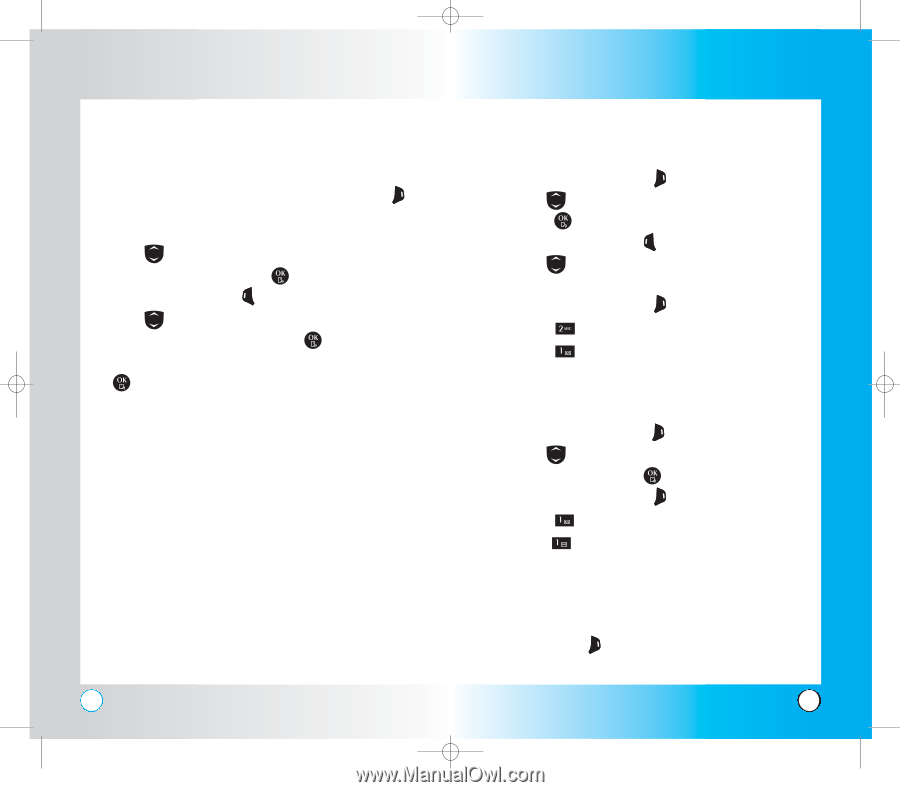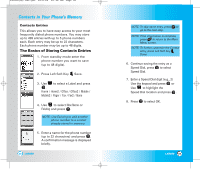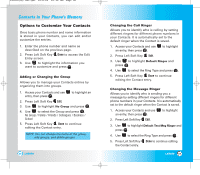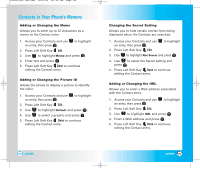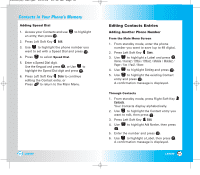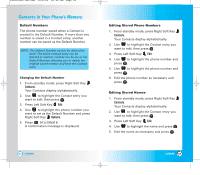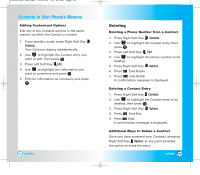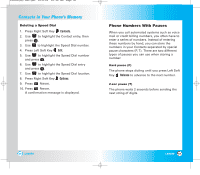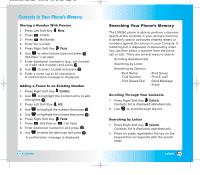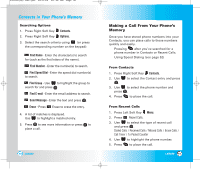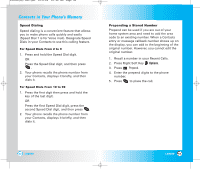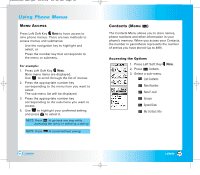LG LX5550 User Guide - Page 23
Editing Customized Options, Deleting a Phone Number from a Contact, Deleting a Contact Entry,
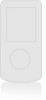 |
View all LG LX5550 manuals
Add to My Manuals
Save this manual to your list of manuals |
Page 23 highlights
LX5550(E)-USC.QXD 04/2/26 10:16 AM Page 44 Contacts in Your Phone's Memory Editing Customized Options Edit any of the Contacts options in the same manner as when the Contact is created. 1. From standby mode, press Right Soft Key Contacts. Your Contacts display alphabetically. 2. Use to highlight the Contact entry you want to edit, then press . 3. Press Left Soft Key Edit. 4. Use to highlight the information you want to customize and press . 5. Edit the information as necessary and press . 44 LX5550 Deleting Deleting a Phone Number from a Contact 1. Press Right Soft Key Contacts. 2. Use to highlight the Contact entry, then press . 3. Press Left Soft Key Edit. 4. Use to highlight the phone number to be deleted. 5. Press Right Soft Key Options. 6. Press Erase Number. 7. Press Erase Number. A confirmation message is displayed. Deleting a Contact Entry 1. Press Right Soft Key Contacts. 2. Use to highlight the Contact entry to be deleted, then press . 3. Press Right Soft Key Options. 4. Press Erase Entry. 5. Press Erase. A confirmation message is displayed. Additional Ways to Delete a Contact Once you have accessed your Contacts, pressing Right Soft Key Options. at any point provides the option to erase the entry. LX5550 45