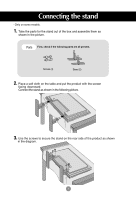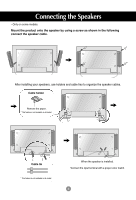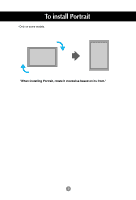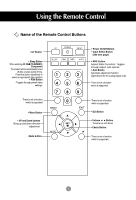LG M4224C-BA User Guide
LG M4224C-BA - LG - 42" LCD Flat Panel Display Manual
 |
UPC - 719192185456
View all LG M4224C-BA manuals
Add to My Manuals
Save this manual to your list of manuals |
LG M4224C-BA manual content summary:
- LG M4224C-BA | User Guide - Page 1
User's Guide M4224C Make sure to read the Safety Precautions before using the product. Keep the User's Guide(CD) in an accessible place for future reference. See the label attached on the product and give the information to your dealer when you ask for service. Sellers or users should understand - LG M4224C-BA | User Guide - Page 2
First, check if the following parts are all present. Screws (4) Stand (2) 2. Place a soft cloth on the table and put the product with the screen facing downward. Connect the stand as shown in the following picture. 3. Use the screws to secure the stand on the rear side of the product as shown in - LG M4224C-BA | User Guide - Page 3
- Only on some models. Mount the product onto the speaker by using a screw as shown in the following connect the speaker cable. After installing your speakers, use holders and cable ties to organize the speaker cables. Cable holder Remove the paper. * This feature is not available in all model - LG M4224C-BA | User Guide - Page 4
To install Portrait - Only on some models. "When installing Portrait, rotate it clockwise based on its front." 3 - LG M4224C-BA | User Guide - Page 5
this button repetitively to select an appropriate time duration • PSM Button - Toggles through preset video settings. There is not a function which is supported • Menu Button • UP and Down buttons Bring up and down direction adjustment. • Mute button 123 456 789 0 • Power On/Off Button • Input - LG M4224C-BA | User Guide - Page 6
Using the Remote Control • AV Button Toggles through video AV Component RGB PC HDMI/DVI 123 456 789 0 • Input Select Button If you press the button once, the following Input Signal Window will appear. Select the signal type you want using the button. Input AV Component RGB PC HDMI/DVI * - LG M4224C-BA | User Guide - Page 7
user's guide could be different from the actual image. Rear View AV IN/OUT AV IN/OUT Power Connector : Connect the power cord RS-232C Serial Ports RGB PC, HDMI/DVI Ports -HDMI Supports has only Speaker Out, reduce the PC volume. If the Audio Out of the PC sound card supports both Speaker Out and - LG M4224C-BA | User Guide - Page 8
adapter since an incompatible adapter is available in the market. (Different signaling system) B (not included) Rear side of the product. PC * User must use shielded signal interface cables (D-sub 15 pin cable, DVI cable) with ferrite cores to maintain standard compliance for the product - LG M4224C-BA | User Guide - Page 9
) to each computer. Press the INPUT button on the remote control to select the computer to use. • Directly connect to a grounded power outlet on the wall or a power bar with a ground wire. 8 - LG M4224C-BA | User Guide - Page 10
. Product Product PC Network Connect the LAN cable and install the eZ-Net Manager program on the CD-ROM. For more information about the program, please refer to eZ-Net Guide in the enclosed CD-ROM. Note • Using LAN establishes communication between your PC and the monitor and enables to use - LG M4224C-BA | User Guide - Page 11
Connecting to External Devices Daisy Chain Monitors Use this function when displaying ANALOG RGB inputs of a PC to the other product. • To use different products connected to each other Connect one end of the signal input cable( - LG M4224C-BA | User Guide - Page 12
Connecting to External Devices VESA FDMI wall Mounting This product supports a VESA FDMI compliant mounting interface. These mounts are purchased separately and not available from LG. Refer to the instructions included with wall mount for more info. The Set is equipped with a kensington Security - LG M4224C-BA | User Guide - Page 13
Connecting to External Devices Video Input Connect the video cable as shown in the below figure and then connect the power cord (See page 7). A When connecting with a BNC cable. • Connect the input terminal with a proper color match. B When connecting with a S-Video cable. • Connect to the S- - LG M4224C-BA | User Guide - Page 14
Product AUDIO BNC Cable (not included) Audio Cable (not included) HDTV Receiver Note - Some devices may require HDCP in order to display HD signals. - Component doesn't support HDCP. Select an input signal. Press the INPUT button on the remote control to select the input signal. INPUT SET Or - LG M4224C-BA | User Guide - Page 15
-HDMI Supports High Definition input and HDCP (High-bandwidth Digital Content Protection). Some devices require HDCP in order to display HD signals Signal Cable (not included) VCR/DVD/Set-top Box VCR/DVD/Set-top Box Note : Dolby Digital is not supported. Select an input signal. Press the INPUT - LG M4224C-BA | User Guide - Page 16
Connecting to External Devices Watching AV Outputs - When using AV input, you can connect the AV Out to other monitors. Video/TV BNC Cable (not included) Audio Cable (not included) AV IN/OUT AUDIO Product BNC Cable (not included) Audio Cable (not included) Video/TV - LG M4224C-BA | User Guide - Page 17
User Menus Screen Adjustment options SOURCE SOURCE AUTO/SET AUTO/SET Power Button • Press this button to turn on the power. Press this button again to turn it off. Power Indicator • This Indicator lights up blue when the display operates normally(on mode). If the display is in sleep (Energy - LG M4224C-BA | User Guide - Page 18
User Menus Screen Adjustment options AUTO/SET Button [For PC Analog signal] Auto in progress For opimal display change resolution to 1920 X 1080 [When 1920 X1080 is selected] SOURCE Button SOURCE - Toggles between inputs AUTO/SET AV Component RGB PC HDMI/DVI Composite - LG M4224C-BA | User Guide - Page 19
User Menus OSD Menu Icon Function Description Picture Audio Time Option Information Adjusts screen check Serial No. and SW version and IP address Note OSD(On Screen Display) The OSD function enables you to adjust the screen status conveniently since it provides graphical presentation. 18 - LG M4224C-BA | User Guide - Page 20
User Menus How to adjust the OSD (On Screen Display) screen Pops up the menu screen Move where you want to adjust Select a menu icon Move where you selected that fit into the current mode. If adjustment is not satisfactory, you can adjust the screen manually. [When 1920 X1080 is selected] 19 - LG M4224C-BA | User Guide - Page 21
this option to lower brightness by one level. • Sport : Select this option to display with a soft image. • Game : To enjoy dynamic image when playing a game. • User1,2 : Select this option to use the user-defined settings. User2 Backlight 20 Contrast 90 Brightness 50 Color 50 Sharpness 50 - LG M4224C-BA | User Guide - Page 22
Aspect Ratio Picture Reset Screen Cool Medium Warm User MENU Color Settings • Cool : Slightly purplish white. • Medium : Slightly bluish white. • Warm : Slightly reddish white. • User : Select this option to use the user-defined settings. User Red 0 Green 0 Blue 0 MENU Red / Green / Blue - LG M4224C-BA | User Guide - Page 23
User Menus Adjusting Screen Color Advanced Picture Picture Mode Color Temperature Advanced Aspect Ratio Picture Reset Screen To set MENU • Gamma : Set your own gamma value. : -50/0/50 On the monitor, high gamma values display whitish images and low gamma values display high contrast images. • - LG M4224C-BA | User Guide - Page 24
User Menus Adjusting Screen Color Aspect Ratio To select the image size in 14:9 with black bars added to the top and bottom. 4:3 programs are magnified on the top/bottom and left/right sides. 4:3 programs are magnified until they fill the 16:9 screen. The top and bottom will be cut off. MODE ARC - LG M4224C-BA | User Guide - Page 25
User Menus Color Temperature Advanced Aspect Ratio Picture Reset Screen To set Screen Auto Config. Manual Config. XGA Mode Reset To set MENU MENU Auto Config. (RGB for analog signals only. Phase : To adjust the focus of the display. This item allows you to remove any horizontal noise and clear or - LG M4224C-BA | User Guide - Page 26
type that you're currently watching. Audio Sound Mode Auto Volume Balance Speaker MENU Clear Voice Standard Music Cinema Sport Game User • Clear Voice : By differentiating the human sound range from others,it helps users listen to human voices better. • Standard : The most commanding and natural - LG M4224C-BA | User Guide - Page 27
User Menus Adjusting the timer function Time Clock On/Off Timer Sleep Time Auto Sleep Power On Delay Power Saving _ _ : _ _ AM MENU Clock If the current time is incorrect, reset the clock manually When connecting multiple monitors and turning the power on, the monitors are turned on - LG M4224C-BA | User Guide - Page 28
User Menus Adjusting the timer function Time Clock On/Off Timer Sleep Time Auto Sleep Power On Delay Power Saving To set MENU Power Saving Level On Time Off Time Off Level 1 Level 2 Level 3 Power Saving MENU This screen brightness adjusting menu helps you save energy. • Level: Total 4 - LG M4224C-BA | User Guide - Page 29
User Menus Selecting the options Language Key Lock ISM Method Option Language Key Lock ISM Method Power Indicator DPM Select Tile Mode Network Setup Factory Reset MENU To set To choose the language in which the control names are displayed. Use the buttons to select On or Off. The monitor can be - LG M4224C-BA | User Guide - Page 30
User Menus Selecting the options • To use this function - Must be displayed with various other products. - Must be in a function that can be connected to RS-232C or RGB Out Tile mode Option Language Key Lock ISM Method Power Indicator DPM Select Tile Mode Network Setup Factory Reset MENU Tile - LG M4224C-BA | User Guide - Page 31
User Menus Selecting the options - Tile mode (product 1 ~ 9) : c(3) x r(3) column ID 1 ID 2 ID 4 ID 5 ID 7 ID 8 - Tile mode (product 1 ~ 2) : c(2) x r(1) column ID 1 ID 3 ID 6 row ID 9 ID 2 row - - LG M4224C-BA | User Guide - Page 32
User Menus Selecting the options Tile mode Option Language Key Lock ISM Method Power Indicator DPM Select Tile Mode Network Setup Factory Reset MENU Tile Mode Off H-Size 0 V-Size 0 H-Position < > V-Position < > Reset Tile ID 1 Natural Off • H-Size • V-Size • H-Position • V-Position - LG M4224C-BA | User Guide - Page 33
User Menus Selecting the options Network Setup Sets up network information. Option Language Key Lock ISM Method Power Indicator DPM Select Tile Mode Network Setup Factory Reset MENU To set Network Setup Network Select DHCP Manual MENU LAN RS-232C • Network Select • DHCP Sets up network - LG M4224C-BA | User Guide - Page 34
are connected for display. Specify the number (01H~63H) using the button and exit. Use the assigned Set ID to individually control each product using the Product Control Program. This menu shows the serial number of the product. This menu shows the software version. Displays a selected network s IP - LG M4224C-BA | User Guide - Page 35
is connected. G Did you install the driver? • Install the product driver, which is provided with the product, or download it from the web site. (http://www.lge.com) • See if the plug&play function is supported by referring to the video card user manual. ' Key Lock On' message appears. G The - LG M4224C-BA | User Guide - Page 36
Troubleshooting The screen image looks abnormal. G Is the screen position wrong? • D- if the video card resolution and frequency are supported by the product. If the frequency is out of range, set to the recommended resolution in the Control Panel - Display - Setting menu. G Do thin lines appear - LG M4224C-BA | User Guide - Page 37
Troubleshooting than 24 bits (true color) Select Control Panel - Display - Settings - Color Table menu in Windows. G Screen color is unstable or attributable to the unique characteristics of the LCD panel. It is not a malfunction of the LCD. The operation does not work normally. service center. 36 - LG M4224C-BA | User Guide - Page 38
specifications can change without prior notice for product improvement. LCD Panel Power Dimensions &Weight 42.02 inches (106.731 cm) TFT (Thin Film Transistor) LCD (Liquid Crystal Display 19.92 kg (43.92 lbs) [3] 20.66 kg (45.55 lbs) [2] 18.64 kg (41.10 lbs) [4] 19.38 kg (42.73 lbs) NOTE - LG M4224C-BA | User Guide - Page 39
specifications can change without prior notice for product improvement. Video Signal Input Connector Environmental Conditions Max. Resolution RGB : 1920 X 1080 @60Hz HDMI/DVI : 1920 X 1080 @60Hz - It may not be supported support the speakers Audio RMS Audio Output Input Sensitivity Speaker - LG M4224C-BA | User Guide - Page 40
Specifications PC Mode - Preset Mode Preset mode 1 640 x 350 2 720 x 400 *3 640 x 480 4 640 x 480 *5 800 x 600 6 800 x 600 7 832 x 624 *8 1024 x 768 9 1024 x 768 *10 - LG M4224C-BA | User Guide - Page 41
your PC. RS-232C Cable (not included) PC monitor 1 monitor 2 monitor 3 monitor 4 RS-232C Configurations 7-Wire Configurations (Standard RS-232C cable) (Not Standard) PC RXD 2 TXD 3 GND 5 DTR 4 DSR 6 RTS 7 CTS 8 Monitor 3 2 5 6 4 7 8 TXD RXD GND DTR DSR RTS CTS D-Sub 9 (Female) - LG M4224C-BA | User Guide - Page 42
return 31. Temperature value 32. Lamp fault check 33. Auto Volume 34. Speaker 35. Time 36. On Timer (On/Off Timer) On, Off 37. Off Timer (On/Off Timer) On, Off 38. On Timer (On/Off Timer) Time 39. Off Timer (On/Off Timer) Time 40. Sleep Time 41. Auto Sleep 42. Power On Delay 43 - LG M4224C-BA | User Guide - Page 43
RS-232C Controlling the Multiple Product 46. Power Saving 47. Power Indicator 48. H Position 49. V Position 50. H Size 51. V Size 52. Scheduling input select 53. Serial no. 54. S/W Version 55. Input Select COMMAND1 f f f f f f f f f x COMMAND2 1 o q r s t u y z b DATA1 00H - 03H 00H - 01H 00H - - LG M4224C-BA | User Guide - Page 44
RS-232C Controlling the Multiple Product Transmission / Receiving Protocol Transmission [Command1][Command2][ ][Set ID][ ][Data][Cr] * [Command 1]: First command. (k) * [Command 2]: Second command.(a ~ u) * [Set ID]: Set up the Set ID number of product. range : 01H~63H. by setting '0', server can - LG M4224C-BA | User Guide - Page 45
RS-232C Controlling the Multiple Product L Transmission / Receiving Protocol L 01. Power(Command : a) To control Power On/Off of the Set. Transmission [k][a][ ][Set ID][ ][Data][Cr] Data 0 : Power Off 1 : Power On Acknowledgement [a][ ][Set ID][ ][OK][Data][x] To show the status of Power - LG M4224C-BA | User Guide - Page 46
L RS-232C Controlling the Multiple Product Transmission / Receiving Protocol 03. Aspect Ratio(Command : c) (Main picture format) To adjust the screen format. You can also adjust the screen format using the ARC (Aspect Ratio Control) button on remote control or in the Screen menu. Transmission - LG M4224C-BA | User Guide - Page 47
L L RS-232C Controlling the Multiple Product Transmission / Receiving Protocol 05. Volume Mute(Command : e) To control On/Off of the Volume Mute. Transmission [k][e][ ][Set ID][ ][Data][Cr] Data 0 : Volume Mute On (Volume Off) 1 : Volume Mute Off (Volume On) Acknowledgement [e][ ][Set ID][ ][OK][ - LG M4224C-BA | User Guide - Page 48
L RS-232C Controlling the Multiple Product Transmission / Receiving Protocol 07. Contrast(Command : g) To adjust screen contrast. You can also adjust the contrast in the Picture menu. Transmission [k][g][ ][Set ID][ ][Data][Cr] Data Min : 00H ~ Max : 64H • Refer to 'Real data mapping' as shown - LG M4224C-BA | User Guide - Page 49
L L RS-232C Controlling the Multiple Product Transmission / Receiving Protocol 09. Color(Command : i) (Video only) To adjust the screen color. You can also adjust the color in the Picture menu. Transmission [k][i][ ][Set ID][ ][Data][Cr] Data Min : 00H ~ Max : 64H (Hexadecimal code) • Refer to ' - LG M4224C-BA | User Guide - Page 50
RS-232C Controlling the Multiple Product Transmission / Receiving Protocol L 11. Sharpness(Command : k) (Video only) To adjust the screen Sharpness. You can also adjust the sharpness in the Picture menu. Transmission [k][k][ ][Set ID][ ][Data][Cr] Data Min : 00H ~ Max : 64H (Hexadecimal code) • - LG M4224C-BA | User Guide - Page 51
the screen color temperature. Transmission [k][u][ ][Set ID][ ][Data][Cr] Data 0 : Medium 1 : Cool 2 : Warm 3 : User Acknowledgement [u][ ][Set ID][ ][OK][Data][x] Data 0 : Medium 1 : Cool 2 : Warm 3 : User • Running the Color Temperature command changes the Picture Mode settings to User1. A11 - LG M4224C-BA | User Guide - Page 52
State : Used to Read the power off status when Stand-by mode. Transmission [k][z][ ][Set ID][ ][Data][Cr] monitor off by remote control 3 : Turn the monitor off by sleep time function 4 : Turn the monitor off by RS-232C function 8 : Turn the monitor off by off time function 9 : Turn the monitor - LG M4224C-BA | User Guide - Page 53
L L RS-232C Controlling the Multiple Product Transmission / Receiving Protocol 18. Auto Configure(Command: j u) To adjust picture position and minimize image shaking automatically. it works only in RGB(PC) mode. Transmission [j][u][ ][Set ID][ ][Data][Cr] Data 1 : To set Acknowledgement [u][ ][Set - LG M4224C-BA | User Guide - Page 54
L RS-232C Controlling the Multiple Product Transmission / Receiving Protocol 20. Tile Mode(Command : d d) Change a Tile Mode. Transmission [d][d][][Set ID][][Data][x] Data 00 12 13 14 ... 55 Description Tile mode is off. 1 x 2 mode(column x row) 1 x 3 mode 1 x 4 mode ... 5 x 5 mode * The data - LG M4224C-BA | User Guide - Page 55
L L RS-232C Controlling the Multiple Product Transmission / Receiving Protocol 21. Tile H Position(Command : d e) To set the Horizontal position. Transmission [d][e][][Set ID][][Data][x] Data Min : 00H ~ Max : 64H Acknowledgement [e][][Set ID][][OK/NG][Data][x] 22. Tile V Position(Command : d f) - LG M4224C-BA | User Guide - Page 56
L L RS-232C Controlling the Multiple Product Transmission / Receiving Protocol 23. Tile H Size(Command : d g) To set the Horizontal size. Transmission [d][g][][Set ID][][Data][x] Data Min : 00H ~ Max : 64H Acknowledgement [g][][Set ID][][OK/NG][Data][x] 24. Tile V Size(Command : d h) To set the - LG M4224C-BA | User Guide - Page 57
RS-232C Controlling the Multiple Product L Transmission / Receiving Protocol 25. Tile ID Set(Command : d i) To assign the Tile ID for Tiling function . Transmission [d][i][][Set ID][][Data][x] Data Min : 00H ~ Max : 19H (Hexadecimal code) Acknowledgement [i][][Set ID][][OK/NG][Data][x] L 26 - LG M4224C-BA | User Guide - Page 58
. Transmission [d][y][][Set ID][][Data][x] Data Structure Data(Hex) 00 01 02 03 04 05 06 Mode Clear Voice Standard Music Cinema sport Game User Acknowledgement [y][][Set ID][][OK/NG][Data][x] L 29. Fan Fault check (Command : d w ) To check the Fan fault of the TV. Transmission [d][w][][Set ID - LG M4224C-BA | User Guide - Page 59
ID][][Data][x] * The data is always FF(in Hex). Acknowledgement [n][][Set ID][][OK/NG][Data][x] * The data is 1 byte long in Hexadecimal. 32. Lamp fault Check(Command : d p) To check lamp fault. Transmission [d][p][][Set ID][][Data][x] * The data is always FF(in Hex). Acknowledgement [p][][Set ID - LG M4224C-BA | User Guide - Page 60
the volume level. Transmission [d][u][][Set ID][][Data][x] Data 0 : Off 1 : On Acknowledgement [u][][Set ID][][OK/NG][Data][x] 34. Speaker (Command : d v) Turn the speaker on or off. Transmission [d][v][][Set ID][][Data][x] Data 0 : Off 1 : On Acknowledgement [v][][Set ID][][OK/NG][Data][x] A20 - LG M4224C-BA | User Guide - Page 61
L RS-232C Controlling the Multiple Product Transmission / Receiving Protocol 35. Time (Command : f a) Set the current time. Transmission [f][a][][Set ID][][Data1][][Data2][][Data3][Cr] [Data1] 0 : Monday 1 : Tuesday 2 : Wednesday 3 : Thursday 4 : Friday 5 : Saturday 6 : Sunday [Data2] 0H~17H (Hours - LG M4224C-BA | User Guide - Page 62
L RS-232C Controlling the Multiple Product Transmission / Receiving Protocol 36. On Timer (On/Off Timer) On, Off (Command : F b) Set days for On Timer. Transmission [f][b][][Set ID][][Data1][][Data2][Cr] [Data1] 0 (Write), FFH(Read) [Data2] 00H~FFH bit0 : Monday On Timer On(1), Off(0) bit1 : - LG M4224C-BA | User Guide - Page 63
L RS-232C Controlling the Multiple Product Transmission / Receiving Protocol 38. On Timer (On/Off Timer) Time (Command : f d) Set On Timer. Transmission [f][d][][Set ID][][Data1][][Data2][Data3][Cr] [Data1] 0 : Monday 1: Tuesday 2 : Wednesday 3 : Thursday 4 : Friday 5 : Saturday 6 : Sunday 7 : - LG M4224C-BA | User Guide - Page 64
L RS-232C Controlling the Multiple Product Transmission / Receiving Protocol 39. Off Timer (On/Off Timer) Time (Command : f e) Set Off Timer. Transmission [f][e][][Set ID][][Data1][][Data2][][Data3][Cr] [Data1] 0 : Monday 1 : Tuesday 2 : Wednesday 3 : Thursday 4 : Friday 5 : Saturday 6 : Sunday 7 : - LG M4224C-BA | User Guide - Page 65
L RS-232C Controlling the Multiple Product Transmission / Receiving Protocol 40. Sleep Time (Command : f f) Set Sleep Time. Transmission [f][f][][Set ID][][Data][Cr] Data 0 : Off 1 : 10 2 : 20 3 : 30 4 : 60 5 : 90 6 : 120 7 : 180 8 : 240 (Orderly) Acknowledgement [f][][Set ID][][OK/NG][Data][x] 41. - LG M4224C-BA | User Guide - Page 66
Product Transmission / Receiving Protocol 42. Power On Delay (Command : f h) Set the schedule delay when the power is turned on (Unit: second). Transmission [f][h][][Set ID][][Data][Cr] Data : 00H ~ 64H (Data value) Acknowledgement [h][][Set ID][][OK/NG][Data][x] 43. Language (Command : f i) Set the - LG M4224C-BA | User Guide - Page 67
L L RS-232C Controlling the Multiple Product Transmission / Receiving Protocol 44. DPM Select (Command : f j) Set the DPM (Display Power Management) function. Transmission [f][j][][Set ID][][Data][Cr] Data 0 : Off 1: On Acknowledgement [j][][Set ID][][OK/NG][Data][x] 45. Reset (Command : f k) - LG M4224C-BA | User Guide - Page 68
L L RS-232C Controlling the Multiple Product Transmission / Receiving Protocol 46. Power saving(Command : f I) To set the Power saving mode. Transmission [f][I][][Set ID][][Data][Cr] Data 0 : Off 1: (static level 1) 2: (static level 2) 3: (static level 3) Acknowledgement [I][][Set ID][][OK/NG][ - LG M4224C-BA | User Guide - Page 69
L L RS-232C Controlling the Multiple Product Transmission / Receiving Protocol 49. V Position (Command : f r) To set the Horizontal position Transmission [f][r][][Set ID][][Data][Cr] * The data range is from 00 to 64(in Hex) Acknowledgement [r][][Set ID][][OK/NG][Data][x] 50. H Size (Command : f - LG M4224C-BA | User Guide - Page 70
L RS-232C Controlling the Multiple Product Transmission / Receiving Protocol 51. V Size (Command : f t) To set the Vertical size Transmission [f][t][][Set ID][][Data][Cr] * The data range is from 00 to 64(in Hex) Acknowledgement [t][][Set ID][][OK/NG][Data][x] * V Size Real Data Mapping [Data1] - LG M4224C-BA | User Guide - Page 71
RS-232C Controlling the Multiple Product Transmission / Receiving Protocol L 52. Scheduling Input select (Command : f u) (Main Picture Input) To select input source for TV depending on day. Transmission [f][u][][Set ID][][Data1][][Data2][Cr] Data 1 Structure Min: 0~Max:7(0:Monday, 1: Tuesday, 2: - LG M4224C-BA | User Guide - Page 72
L L RS-232C Controlling the Multiple Product Transmission / Receiving Protocol 54. S/W Version (Command : f z) Check the software version. Transmission [f][z][][Set ID][][Data][Cr] Data FFH : Read Acknowledgement [z][][Set ID][][OK/NG][Data][x] 55. Input Select (Command : x b) To select input - LG M4224C-BA | User Guide - Page 73
RS-232C IR Codes L L L How to connect Connect your wired remote control to Remote Control port on the Product. Remote Control IR Code Output waveform single pulse, modulated with 37.917KHz signal at 455KHz Tc Carrier frequency FCAR = 1/Tc = fosc/12 T1 Duty ratio = T1/Tc = 1/3 - LG M4224C-BA | User Guide - Page 74
RS-232C IR Codes Code(Hex) 00 01 02 03 08 C4 C5 09 98 0B 0E 43 5B 6E 44 10 11 12 13 14 15 16 17 18 19 5A BF D5 C6 79 76 77 AF 99 L L Function L M VOL( ) VOL( )
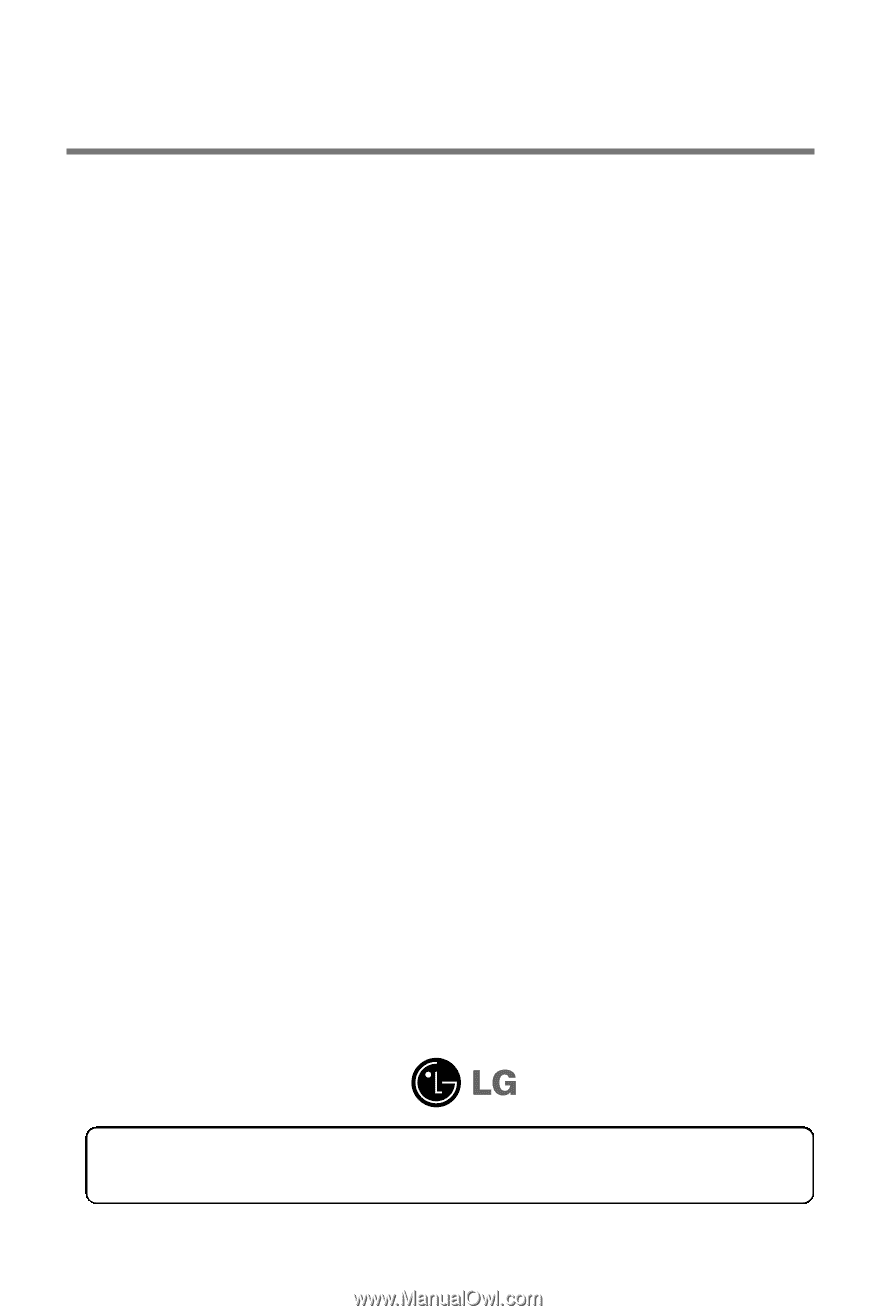
M
ake sure to read the
Safety Precautions
before using the product.
Keep the User's Guide(CD) in an accessible place for future reference.
S
ee the label attached on the product and give the information to your dealer when you ask
for service.
M4224C
User’s Guide
Sellers or users should understand that this device is for public use,
not home use.