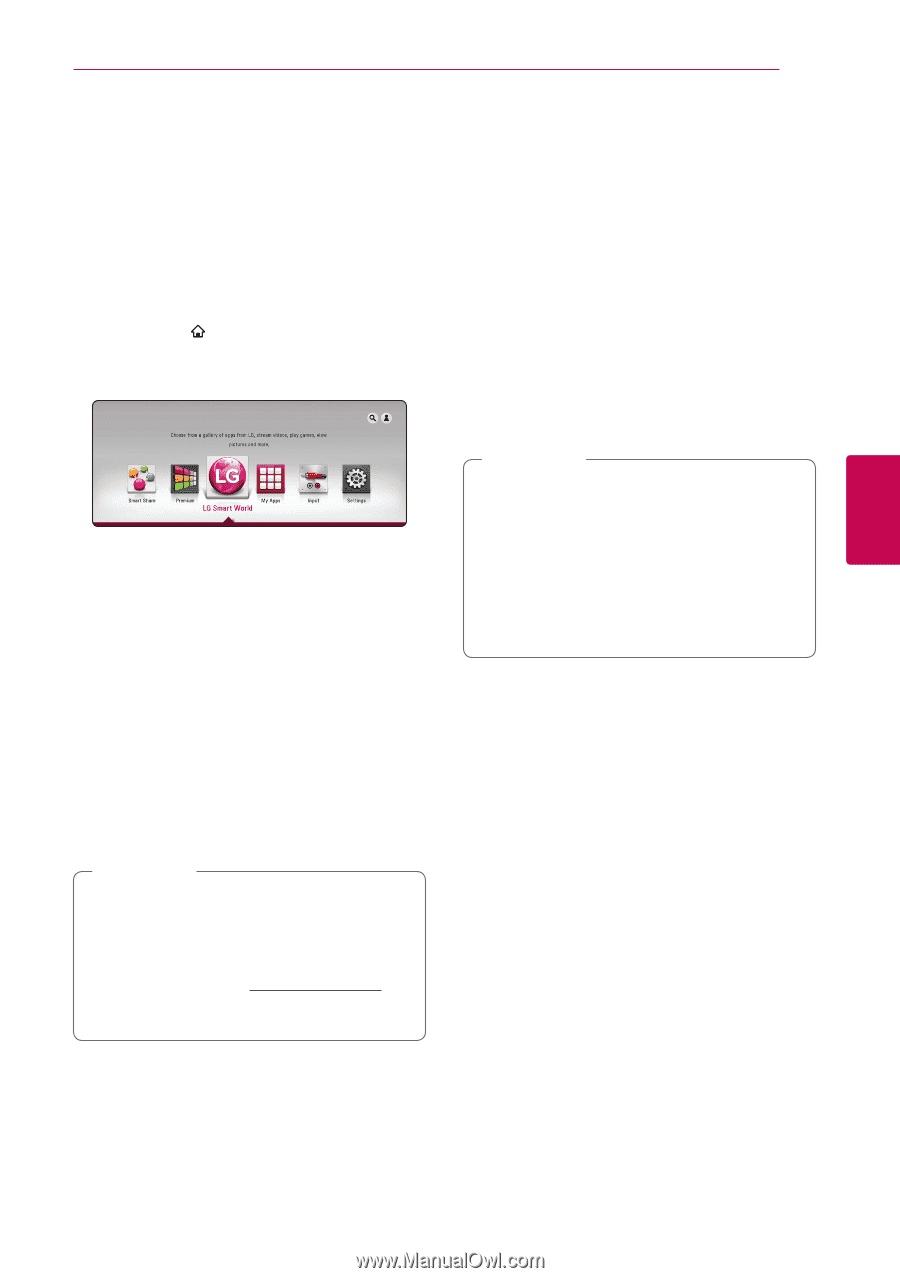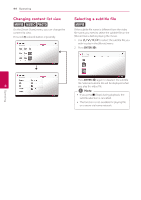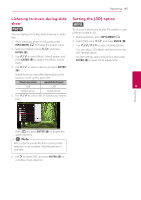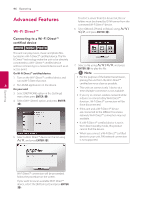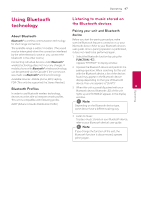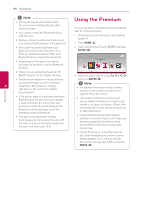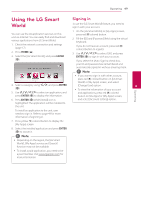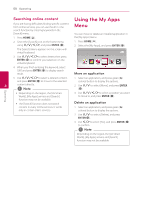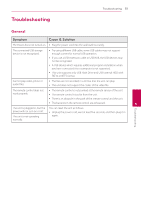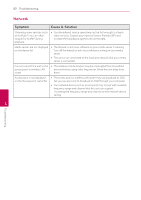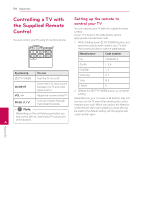LG NB3730A Owners Manual - Page 49
Using the LG Smart World, Signing
 |
View all LG NB3730A manuals
Add to My Manuals
Save this manual to your list of manuals |
Page 49 highlights
Operating 49 Using the LG Smart Signing in World To use the [LG Smart World] feature, you need to sign in with your account. You can use the LG application services on this unit via Internet. You can easily find and download various applications from LG Smart World. 1. Check the network connection and settings (page 17). 2. Press HOME ( ). 3. Select the [LG Smart World], and press ENTER (b). 1. On the [LG Smart World] or [My Apps] screen, press red (R) colored button. 2. Fill the [ID] and [Password] field using the virtual keyboard. If you do not have an account, press red (R) colored button to register. 3. Use W/S/A/D to select [OK], and press ENTER (b) to sign in with your account. If you select the [Auto Sign In] check box, your ID and password are remembered and automatically signed in without entering them. ,,Note yy If you want to sign in with other account, press red (R) colored button on [LG Smart World] or [My Apps] screen, and select 4. Select a category using A/D, and press ENTER [Change User] option. 4 (b). yy To view the information of your account Operating 5. Use W/S/A/D to select an application, and and applications, press red (R) colored press ENTER (b) to display the information. button on [LG Apps] or [My Apps] screen, 6. Press ENTER (b) while [Install] icon is and select [Account Setting] option. highlighted. The application will be installed to the unit. To install an application to the unit, user needs to sign in. Refer to page 49 for more information of signning in. 7. Press yellow (Y) colored button to display the [My Apps] screen. 8. Select the installed application and press ENTER (b) to excute it. ,,Note yy Depending on the region, the [LG Smart World], [My Apps] service and [Search] function may not be available. yy To install a paid application, you need to be a paid member. Visit www.lgappstv.com for more information.