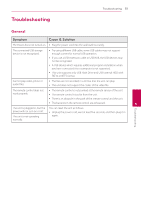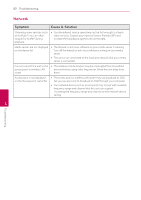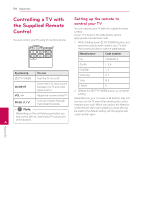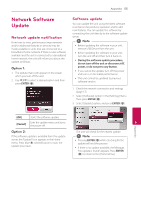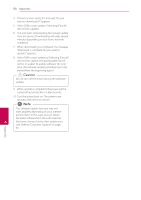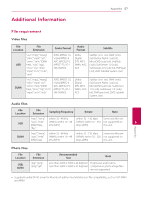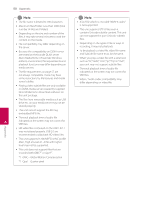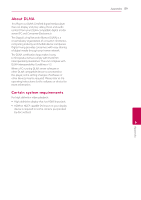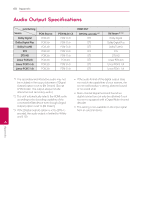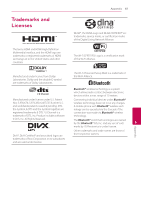LG NB3730A Owners Manual - Page 56
Select [OK] to start updating. Selecting [Cancel]
 |
View all LG NB3730A manuals
Add to My Manuals
Save this manual to your list of manuals |
Page 56 highlights
56 Appendix 4. If newer version exists, the message "Do you want to download it?" appears. 5. Select [OK] to start update. (Selecting [Cancel] will end the update.) 6. The unit starts downloading the newest update from the server. (Downloading will takes several minutes depending on your home network condition) 7. When downloading is completed, the message, "Download is complete. Do you want to update?" appears. 8. Select [OK] to start updating. (Selecting [Cancel] will end the update and downloaded file will not be re-usable. To update software the next time, the software update procedure has to be started from the beginning again.) >>Caution Do not turn off the power during the software update. 9. When update is completed, the power will be turned off automatically in a few seconds. 10. Turn the power back on. The system now operates with the new version. ,,Note The Software Update function may not work properly depending on your internet environment. In this case, you can obtain the latest software from the authorized LG 6 Electronics Service Center then update your unit. Refer to "Customer Support" on page 53. Appendix