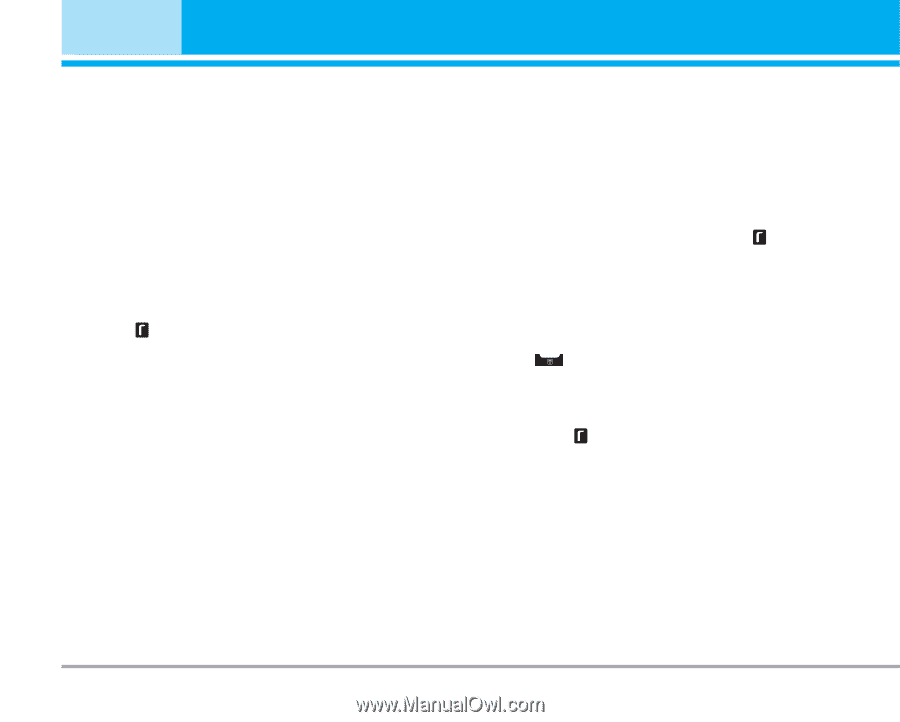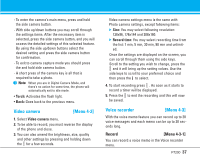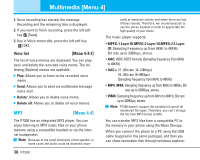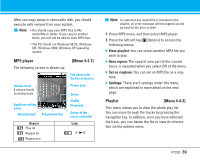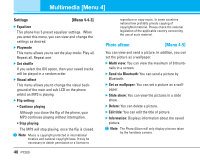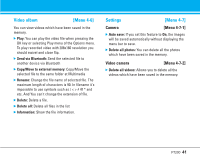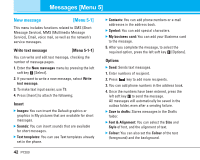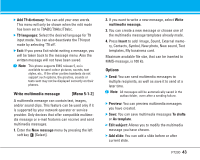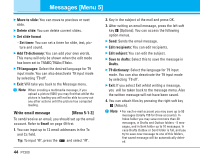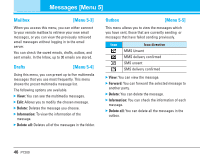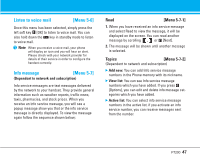LG P7200 User Guide - Page 43
Messages [Menu 5]
 |
View all LG P7200 manuals
Add to My Manuals
Save this manual to your list of manuals |
Page 43 highlights
Messages [Menu 5] New message [Menu 5-1] This menu includes functions related to SMS (Short Message Service), MMS (Multimedia Message Service), Email, voice mail, as well as the network's service messages. Write text message [Menu 5-1-1] You can write and edit text message, checking the number of message pages. 1. Enter the New messages menu by pressing the left soft key [Select]. 2. If you want to write a new message, select Write text message. 3. To make text input easier, use T9. 4. Press [Insert] to attach the following; Insert ] Images: You can insert the Default graphics or graphics in My pictures that are available for short messages. ] Sounds: You can insert sounds that are available for short messages. ] Text templates: You can use Text templates already set in the phone. 42 P7200 ] Contacts: You can add phone numbers or e-mail addresses in the address book. ] Symbol: You can add special characters. ] My business card: You can add your Business card to the message. 5. After you complete the message, to select the required option, press the left soft key [Options]. Options ] Send: Sends text messages. 1. Enter numbers of recipient. 2. Press key to add more recipients. 3. You can add phone numbers in the address book. 4. Once the numbers have been entered, press the left soft key to send the message. All messages will automatically be saved in the outbox folder, even after a sending failure. ] Save to drafts: Stores messages in the Drafts folder. ] Font & Alignment: You can select the Size and Style of font, and the alignment of text. ] Colour: You can also set the Colour of the text (foreground) and the background.