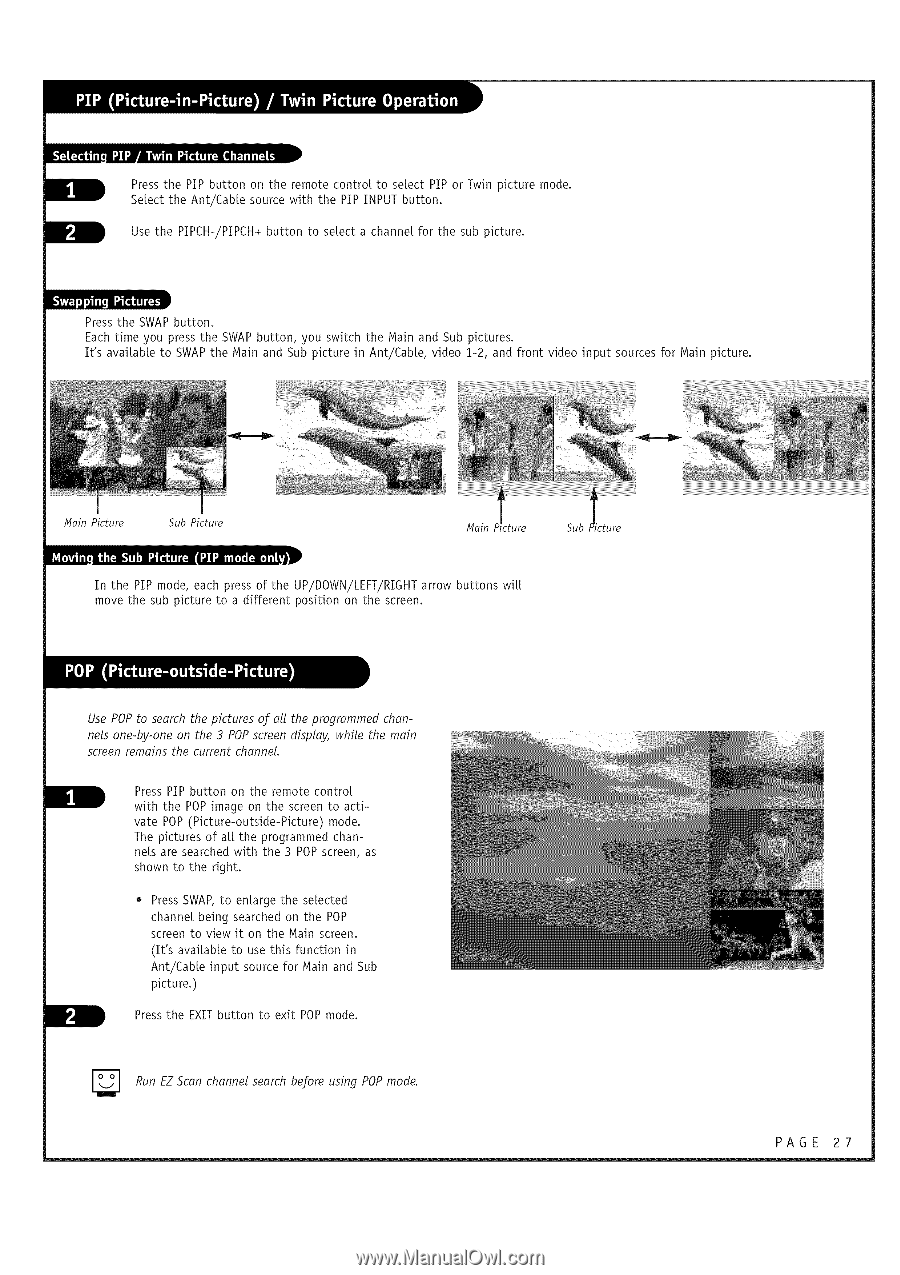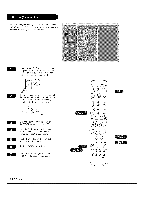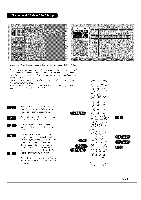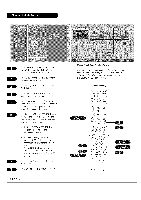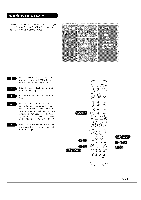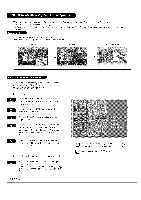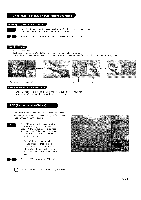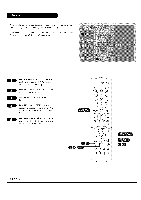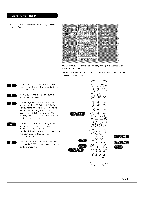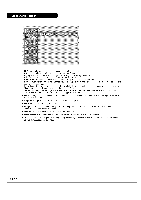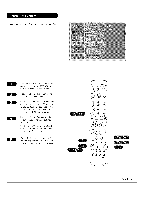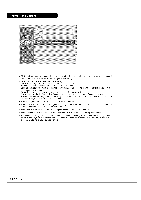LG RU-44SZ63D Owners Manual - Page 27
in Ant/Cable
 |
UPC - 719192168046
View all LG RU-44SZ63D manuals
Add to My Manuals
Save this manual to your list of manuals |
Page 27 highlights
Press the PIP button on the remote control to select PIP or Twin picture mode. Select the Ant/Cable source with the PIP INPUT button. Use the PIPCH-/PIPCH+ button to select a channel for the sub picture. Press the SWAP button. Each time you press the SWAP button, you switch the Main and Sub pictures. It's available to SWAP the Main and Sub picture in Ant/Cable, video i-2, and front video input sources for Main picture. #lain Picture Sub Picture #lain Sub In the PIP mode, each press of the UP/DOWN/LEFT/RIGHT arrow buttons will move the sub picture to a different position on the screen, Use POP to search the pictures of all the programmed channels one-by-one on the 3 POP screen display, while the main screen remains the current channel. Press PIP button on the remote control with the POP image on the screen to activate POP (Picture-outside-Picture) mode. The pictures of all the programmed channels are searched with the 3 POP screen, as shown to the right. Press SWAP, to enlarge the selected channel being searched on the POP screen to view it on the Main screen. (It's available to use this function in Ant/Cable input source for Main and Sub picture.) Press the EXIT button to exit POP mode. Run EZ Scan channel search before using POP mode. PAGE 27