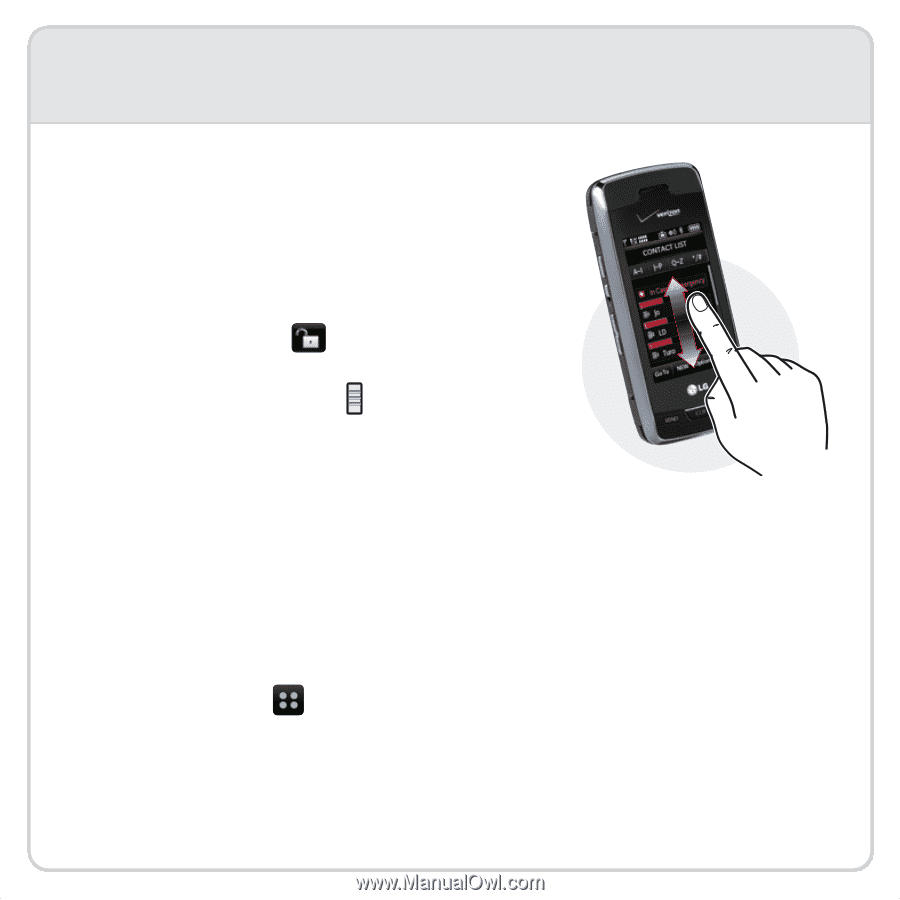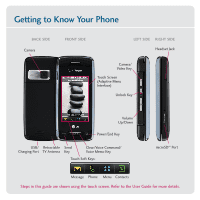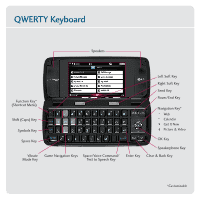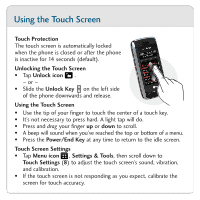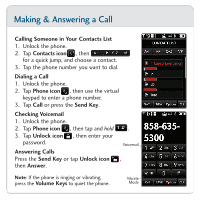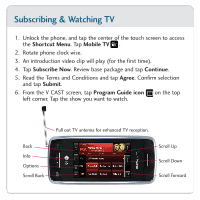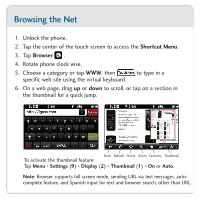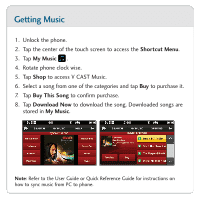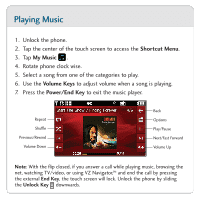LG VX10000 Titanium Quick Start Guide - English - Page 4
Using the Touch Screen
 |
View all LG VX10000 Titanium manuals
Add to My Manuals
Save this manual to your list of manuals |
Page 4 highlights
Using the Touch Screen Touch Protection The touch screen is automatically locked when the phone is closed or after the phone is inactive for 14 seconds (default). Unlocking the Touch Screen • Tap Unlock icon . - or - • Slide the Unlock Key on the left side of the phone downwards and release. Using the Touch Screen • Use the tip of your finger to touch the center of a touch key. • It's not necessary to press hard. A light tap will do. • Press and drag your finger up or down to scroll. • A beep will sound when you've reached the top or bottom of a menu. • Press the Power/End Key at any time to return to the idle screen. Touch Screen Settings • Tap Menu icon , Settings & Tools, then scroll down to Touch Settings (8) to adjust the touch screen's sound, vibration, and calibration. • If the touch screen is not responding as you expect, calibrate the screen for touch accuracy.