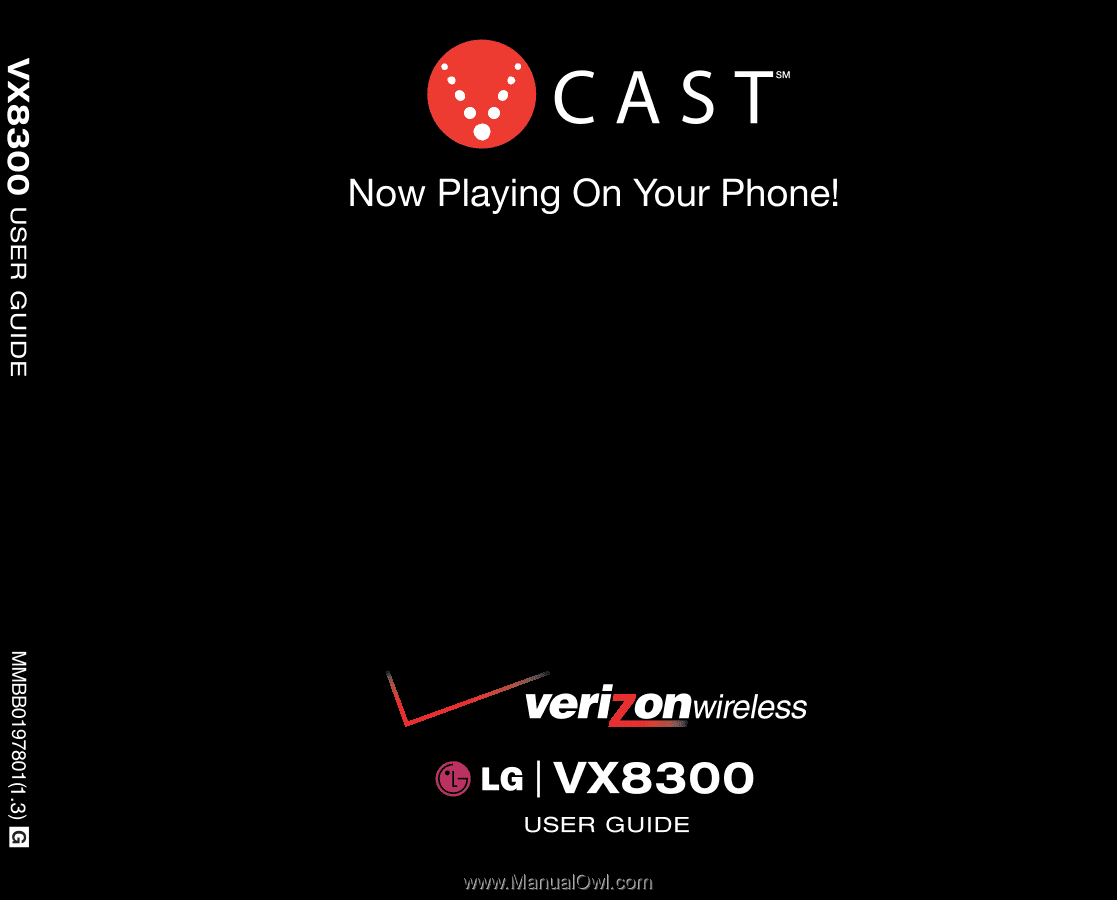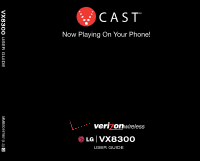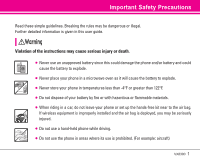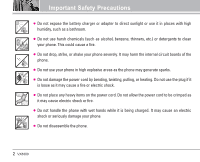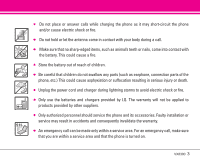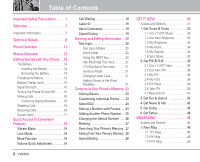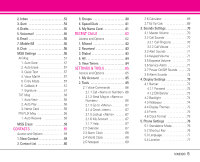LG VX8300 Owner's Manual (English)
LG VX8300 Manual
 |
View all LG VX8300 manuals
Add to My Manuals
Save this manual to your list of manuals |
LG VX8300 manual content summary:
- LG VX8300 | Owner's Manual (English) - Page 1
- LG VX8300 | Owner's Manual (English) - Page 2
given in this user guide. Violation of the instructions may cause serious injury or death. G Never use an unapproved battery since this could damage the phone and/or battery and could cause the battery to explode. G Never place your phone in a microwave oven as it will cause the battery to explode - LG VX8300 | Owner's Manual (English) - Page 3
on the power cord. Do not allow the power cord to be crimped as it may cause electric shock or fire. G Do not handle the phone with wet hands while it is being charged. It may cause an electric shock or seriously damage your phone. G Do not disassemble the phone. 2 VX8300 - LG VX8300 | Owner's Manual (English) - Page 4
shock or fire. G Only use the batteries and chargers provided by LG. The warranty will not be applied to products provided by other suppliers. G Only authorized personnel should service the phone and its accessories. Faulty installation or service may result in accidents and consequently invalidate - LG VX8300 | Owner's Manual (English) - Page 5
14 Charging the Battery 14 Battery Charge Level 15 Signal Strength 15 Turning the Phone On and Off . . . . .15 Making Calls 16 Correcting Dialing Mistakes . . . . .16 Redialing Calls 16 Receiving Calls 16 Screen Icons 17 Quick Access to Convenient Features 18 Vibrate Mode 18 Lock Mode 18 - LG VX8300 | Owner's Manual (English) - Page 6
Card Service Alerts 71 3.7 Power On/Off Sounds . . . . . .72 3.8 Alarm Sounds 72 4. Display Settings 73 4.1 Banner 73 4.1.1 Personal 73 4.1.2 ERI Banner 73 4.2 Backlight 74 4.3 Wallpaper 74 4.4 Display Themes 75 4.5 Fonts 75 4.6 Clock Format 75 5. Phone Settings 76 5.1 Standalone Mode - LG VX8300 | Owner's Manual (English) - Page 7
83 6.5 Voice Privacy 83 6.6 Connections 84 6.7 Ringer ID 84 6.8 Picture ID 84 7. Bluetooth 84 7.1 Add New Device 85 Power 86 My Phone Name 86 Discovery Mode 86 Transferring Audio 86 8. Memory 87 8.1 Save Options 87 8.2 Phone Memory 87 8.3 Card Memory 88 9. Phone Info 88 9.1 My Number - LG VX8300 | Owner's Manual (English) - Page 8
Please read this guide carefully prior to using the phone to be able to use your phone to its greatest advantage and to prevent any accidental damage or misuse. Any unapproved changes or modifications will void your warranty. FCC Part 15 Class B Compliance This device and its accessories comply with - LG VX8300 | Owner's Manual (English) - Page 9
VX8300 is an all digital phone that operates on both Code Division Multiple Access (CDMA) frequencies: Cellular services at 800 MHz and Personal Communication Services battery life is twice as long as IS-95. High-speed data transmission is also possible. EV-DO system is optimized for data service - LG VX8300 | Owner's Manual (English) - Page 10
Mode data comm. Service TIA/EIA/IS Service Packet Data Position Determination Service (gpsOne) High Speed Packet Data Data Air Interface 1xEV-DO Inter-Operability Specification for CDMA2000 Access Network Interfaces Recommended Minimum Performance Standards for CDMA2000 High Rate Packet Data - LG VX8300 | Owner's Manual (English) - Page 11
device was tested for typical use with the back of the phone user's body and the back of the phone, including the antenna, whether extended or retracted. Third-party belt-clips, holsters, and 10 VX8300 similar accessories phone, void your warranty and/or violate FCC regulations. Don't use the phone - LG VX8300 | Owner's Manual (English) - Page 12
LG-approved microSD card. 15 17. Alphanumeric Keypad Use to enter numbers and characters and select menu items. 18. Lock Mode Key Use to lock the phone (from standby mode press and hold for about 3 seconds). 8 16 19. Microphone Allows you to speak to the caller. 17 20. Charger Port Connects - LG VX8300 | Owner's Manual (English) - Page 13
NOW 1. Get Tunes & Tones 1. Get V CAST Music 2. Get New Ringtones 3. My Ringtones 4. My Music 5. My Sounds 6. Sync Music 2. Get PIX & FLIX 1. New Contact 2. Contact List 3. Groups 4. Speed Dials 5. My Name Card 12 VX8300 RECENT CALLS 1. Missed 2. Received 3. Dialed 4. All 5. View Timers SETTINGS - LG VX8300 | Owner's Manual (English) - Page 14
6. Connections 7. Ringer ID 8. Picture ID 7. Bluetooth® 1. Add New Device 8. Memory 1. Save Options 2. Phone Memory 3. Card Memory 9. Phone Info 1. My Number 2. SW Version 3. Icon Glossary Some contents in this user guide may differ from your phone depending on the phone software or your service - LG VX8300 | Owner's Manual (English) - Page 15
Battery Turn the phone off. Slide the battery cover downward and remove it. Press the top part of the battery to remove it. Charging the Battery To use the charger provided with your phone: Warning! Use only the charger provided with the VX8300 phone. Using any other charger could damage your phone - LG VX8300 | Owner's Manual (English) - Page 16
moving near a window. Turning the Phone On and Off Turning the Phone On 1. Install a charged battery or connect the phone to an external power source such as a vehicle power charger or hands-free car kit. 2. Press until the LCD screen lights up. NOTE Like any other radio device, avoid contact with - LG VX8300 | Owner's Manual (English) - Page 17
Phone Making Calls 1. Make sure the phone is turned on. If not, press for about three seconds. If necessary, enter the lock code. 2. Enter the phone number. 3. Press . 4. Press to end the call. NOTE Your phone or open the flip. NOTE If you press Left Soft Key [Quiet] while the phone is ringing, the - LG VX8300 | Owner's Manual (English) - Page 18
& Digital. EVDO & 1X. 1X Only. Digital Only. EVDO Only. Standalone Mode. Battery Strength. Indicates battery charge level. In Call State * No icon indicates the phone is in standby mode. Data Session. No Service indicator. The phone is not receiving a system signal. Roaming indicator. The - LG VX8300 | Owner's Manual (English) - Page 19
Features Vibrate Mode Sets the phone to vibrate instead of ring ( is displayed). To set Vibrate Mode press and hold . To return to Normal Mode, press and hold . Lock Mode Sets your phone to require your 4-digit password in order to use the phone. NOTE Until you change it, the lock code/password is - LG VX8300 | Owner's Manual (English) - Page 20
Caller ID Caller ID displays the number and/or name of the person calling when your phone rings. Voice Commands Voice your Bluetooth® device. Please check the manual of the Bluetooth device for further instructions. Speed Dialing Speed Dialing allows you to make phone calls press . VX8300 19 - LG VX8300 | Owner's Manual (English) - Page 21
key functions are available to help with text entry: Left Soft Key: Press to change text input mode. Shift: Press to change case (initial cap, caps lock, lowercase). Next: Press to display other matching words in the database. Space: Press to complete a word and insert a space. Clear: Press to - LG VX8300 | Owner's Manual (English) - Page 22
the phone's database. 1. Press Left Soft Key to change to Abc mode. 2. Press to change to ABC Caps Lock. 3. Press . LG is displayed. 123 to change to another text mode. Changing Letter Case Set capitalization before typing. Press to choose Initial Cap (Word / Abc), Caps Lock (WORD / ABC), and - LG VX8300 | Owner's Manual (English) - Page 23
Entering and Editing Information 3. Press Left Soft Key to change to Word mode to add the word Bop to the Word database. 4. Press to erase the existing word. 5. Press . cop is displayed. 6. Press . Bop is displayed. 22 VX8300 - LG VX8300 | Owner's Manual (English) - Page 24
the entry as you want, then press to save your changes. Group Allows you to organize your Contacts into groups. Call Ringtone Sets the phone to play a specific ringtone when the Contact calls your phone. TXT Msg Alert Sets the phone to play a specific ringtone when a message arrives. VX8300 23 - LG VX8300 | Owner's Manual (English) - Page 25
Phone's Memory Picture ID Sets a picture to display to identify the caller when they call your phone are: Wait (W) The phone stops dialing until you press Left Soft Key [Release] to advance to the next number. 2-Sec Pause(P) The phone waits 2 seconds before sending the next string of digits. - LG VX8300 | Owner's Manual (English) - Page 26
/ Home / Work / Fax, then press . 7. Enter a name, then press . Adding Another Phone Number From Standby Mode 1. Enter a phone number, then press Left Soft Key [Save]. 2. Use . to select Update Existing, then press 3. the field you want to change. 4. Make the changes, then press . VX8300 25 - LG VX8300 | Owner's Manual (English) - Page 27
in Your Phone's Memory Adding press . Changing the Default Number The Default Number is the phone number you entered when you created the Contact. Another number While viewing a contact, press to edit. 3. Use to highlight a phone number, then press Right Soft Key [Options]. 4. Use . to highlight - LG VX8300 | Owner's Manual (English) - Page 28
4. Press Right Soft Key [Remove]. 5. Use to select Yes, then press . Searching Your Phone's Memory The VX8300 phone is able to perform a dynamic search of the contents in your phone's memory and display them in ascending order. Search by scrolling alphabetically or by letter. Scrolling through Your - LG VX8300 | Owner's Manual (English) - Page 29
in your Contacts before using this feature. NOTE Speed Dial 1 is for Voicemail. Speed Dials From 2 to 9 Press and hold the Speed Dial digit. Your phone recalls the phone number from your Contacts, displays it briefly, and then dials it. 28 VX8300 - LG VX8300 | Owner's Manual (English) - Page 30
also enter the Speed Dial digit(s), then press . Speed Dials 97, 98, and 99 Speed Dials 97, 98, and 99 are preset to access certain phone account information: 97 (#BAL), 98 (#MIN), and 99 (#PMT). Unlike Speed Dial 1, these can be changed if you want - LG VX8300 | Owner's Manual (English) - Page 31
a technology and service that allows you to download and use applications on your phone. With GET IT NOW, it's quick and easy to personalize your phone to your lifestyle and tastes. Just download the applications that appeal to you. With a wide range of software available, from ringtones to games to - LG VX8300 | Owner's Manual (English) - Page 32
IT NOW 1. Get Tunes & Tones: Download and play various ringtones or sounds anytime. 2. Get PIX & FLIX: View your digital pictures and video right on your wireless phone. Take and trade pictures with your friends instantly. 3. Get Fun & Games: Turn your phone into a handheld arcade with exciting and - LG VX8300 | Owner's Manual (English) - Page 33
new applications to expired applications. 1. Get Tunes & Tones Personalize your phone with ringtones. A large variety of choices are available to choose from current hits 4. Select a submenu. 1. Get V CAST Music 2. Get New Ringtones 3. My Ringtones 4. My Music 5. My Sounds 6. Sync Music 32 VX8300 - LG VX8300 | Owner's Manual (English) - Page 34
2 times, , . 2. Press . NOTE Additional charges for music may apply. V CAST Music service is not available in all areas. Check www.verizonwireless.com/ getitnow website for details. 1.2 Get New Ringtones Allows you to connect to GET IT NOW and download various ringtones. 1. Press [MENU], 2 times - LG VX8300 | Owner's Manual (English) - Page 35
. Volume Control Previous/ Rewind 34 VX8300 Next/ Fast Forward Play/Pause NOTE To view the file list during play, press the up/down navigation key. NOTE This feature will only work if you have downloaded one or more audio files. To download a music clip, connect to V CAST Music. 1.5 My Sounds - LG VX8300 | Owner's Manual (English) - Page 36
to synchronize the music clips from a PC to your phone. Verify that the transfer was successful on the confirmation screen. 1. Press [MENU], 2 times, , . GET IT NOW 2. Get PIX & FLIX View, take, and trade your digital pictures and video right from your wireless phone. Shortcut Pressing is a hot - LG VX8300 | Owner's Manual (English) - Page 37
Key [Options]. 2. Press for Save Video, and press . 3. Select Yes to accept charges, press and the Video Clip will initiate downloading of video. 4. Once video is downloaded a message will appear on your phone, "Download Complete. Play video now?". 5. Select Yes and press to view video. 36 - LG VX8300 | Owner's Manual (English) - Page 38
clip will be automatically saved in My Clips and the FLIX Gallery. NOTE Not all videos are downloadable. Only videos that have the option to save can be downloaded. Additional charges for each video clip viewed may apply. Video Clips service for New Video Clips 1. From Video Clips Catalog, select a - LG VX8300 | Owner's Manual (English) - Page 39
/ Picture ID Renames selected PIX. Move Yes / No Lock/Unlock Locks the selected PIX. Check out the key signal on the image. Cancel the lock by pressing the option again. Erase Yes / No Erase All From Phone / From Card PIX Info Name / Date / Time / Resolution / File Size / File Format Zoom - LG VX8300 | Owner's Manual (English) - Page 40
files in Phone Memory and Card download Apple's QuickTime 6.5. Go to www.apple.com/quicktime/download to download the free player or upgrade your existing QuickTime Player. During the download select Minimum for a quicker download. 2.5 PIX Place Use standby mode is a hot key to Take PIX - LG VX8300 | Owner's Manual (English) - Page 41
the Take PIX mode. 2. Set the brightness using Key. 3. Take a picture by pressing Side Camera Key . 4. Press the Side Camera Key once more for about 3 seconds to enter the Record FLIX mode. 5. Start recording a clip by pressing the Side Camera Key and the photo is saved to the phone. 40 VX8300 - LG VX8300 | Owner's Manual (English) - Page 42
you don't eject the memory card while storing data. Don't remove it out of the phone while storing or moving data. It may cause damage. 2.7 Record FLIX Lets you record a video message with sound. 1. Press [MENU], 2 times, , . Shortcut Press Side Camera Key twice when the flip is closed. 2. Set the - LG VX8300 | Owner's Manual (English) - Page 43
access news, sports, weather, and email from your Verizon Wireless device. Access and selections within this feature are dependent upon your service provider. For specific information on Get News & Info access through your phone, contact your service provider. Quick Access to News & Info Feature Get - LG VX8300 | Owner's Manual (English) - Page 44
first options or selecting an item but its function may change, depending on the content displayed. Right Soft Key Right Soft Key is used primarily for secondary options or a menu or Symbols. To change the input mode, press the Left Soft Key . To create an upper case character, press . VX8300 43 - LG VX8300 | Owner's Manual (English) - Page 45
call from the Browser if the site you are using supports the feature (the phone number may be highlighted and Left Soft Key appears as Call). The browser connection is terminated when you initiate the call. After you end the call, your phone returns to the screen from which you initiated the call - LG VX8300 | Owner's Manual (English) - Page 46
Chat: Chat with Internet Messenger users. Text messages, PIX messages, and the Voicemail box become available as soon as the phone is powered on. G Check a call to the callback number by pressing during a message check. The phone can store up to 386 messages (1 voice message, 50 inbox text messages - LG VX8300 | Owner's Manual (English) - Page 47
your service provider for system features and capabilities. New Message Alert There are two ways your phone alerts you to new messages. 1. The phone displays a message on the screen. 2. The message icon ( ) is displayed on the display screen. In the case of a high priority message, the icon will - LG VX8300 | Owner's Manual (English) - Page 48
enter phone numbers stored in the Contacts. Recent Calls Select the recently dialed phone numbers. Groups You can input phone numbers Allows you to add Graphic, Animation, Sound, Quick Text or Signature. Format Text Priority Level Callback # Save Quick Text Allows you to change the VX8300 47 - LG VX8300 | Owner's Manual (English) - Page 49
the address instead of manually entering the destination. 1. VX8300 1.2 PIX Msg The Basics of Sending a Message 1. Press Left Soft Key , , . 2. Enter the cellular phone number or e-mail address of the recipient. G Picture phone file you want to send then press . 7. Use to highlight Subject and - LG VX8300 | Owner's Manual (English) - Page 50
phone numbers. To PIX Place To Contacts Select To PIX Place and then the message is sent to PIX Place. Stores the entered address to Contacts. * Editing Text 2. Press Right Soft Key [Options]. 3. Select the option(s) to customize. Preview Displays message. Add Slide Add To Contacts VX8300 49 - LG VX8300 | Owner's Manual (English) - Page 51
message. 50 VX8300 1.3 FLIX Msg The Basics of Sending a Message 1. Press Left Soft Key , press , . 2. Enter the cellular phone number or e-mail address of the recipient. G Picture phone number for a highlight Subject and enter the subject. 7. Press [SEND]. A confirmation message is displayed. - LG VX8300 | Owner's Manual (English) - Page 52
phone numbers. To PIX Place Select To PIX Place and then the message is sent to PIX Place. To Contacts Stores the entered address to Contacts. * Editing Text 2. Press Right Soft Key [Options]. 3. Select the option(s) to customize. Preview Displays / Remove FLIX / Add To Contacts VX8300 51 - LG VX8300 | Owner's Manual (English) - Page 53
then send or save the message. 2. Inbox The phone alerts you in 3 ways when you receive a new message: G By displaying a message notification on the screen. G By sounding may be searched and the contents viewed. Received messages are displayed from newest to oldest. Out of Memory Warning If the - LG VX8300 | Owner's Manual (English) - Page 54
a received message to other destination address(es). Lock/Unlock Locks or unlocks the selected message. Locked messages cannot be deleted by the Erase Inbox Priority High Locked New/Unread Browser Messages Opened/Read Browser Messages Opened/Read PIX/FLIX Messages Downloaded PIX/FLIX Messages - LG VX8300 | Owner's Manual (English) - Page 55
or unlocks the selected message. Locked messages cannot be deleted by the Erase Sent and Erase All functions. Add To Contacts Stores the callback number, email address, and numbers from the address of the received message into your 54 VX8300 Erase Sent Message Info Contacts. Erase all messages - LG VX8300 | Owner's Manual (English) - Page 56
Displays draft messages. 1. Press [MENU], [MESSAGING], . 2. Options from here: G Press Left Soft Key [Erase]. G Press Right Soft Key [Options]. Send Sends the selected message. Lock/Unlock Locked you have a new voice message, your phone will alert you. Checking Your Voicemail Box 1. Press - LG VX8300 | Owner's Manual (English) - Page 57
by pressing . 8. Chat Allows you to chat with Internet Messenger users. 1. Press [MENU], [MESSAGING], . G Launch Browser. MSG Settings and press to select it. Auto Save Auto Erase Quick Text Voice Mail # Entry Mode Callback # Signature Auto View On / Off / Prompt On / Off Insert quick text - LG VX8300 | Owner's Manual (English) - Page 58
input into messages. MESSAGING 4. Voice Mail # Allows you to manually enter the access number for Voicemail Service. This number should be only used when a VMS (Voicemail Service) access number is not provided from the network. 5. Entry Mode Allows you to select the default input method including - LG VX8300 | Owner's Manual (English) - Page 59
display to automatically scroll down while viewing messages. 3. Name Card Allows you to insert a name card to automatically send with your messages. PIX-FLIX Msg 1. Auto Receive Allows you to directly download Select Yes to erase the messages selected. A confirmation message is displayed. 58 VX8300 - LG VX8300 | Owner's Manual (English) - Page 60
numbers and other information in your phone's memory. Shortcut Pressing Right Soft Key Contacts List. is a hot key to Access and Options 1. Press [MENU]. 2. Select a submenu. 1. New Contact 2. Contact List 3. Groups 4. Speed Dials 5. My Name Card CONTACTS 1. New Contact Allows you to add a new - LG VX8300 | Owner's Manual (English) - Page 61
select one of the following. Send TXT Msg / Send PIX Msg / Send FLIX Msg / Rename / Erase / Add G Press [VIEW] to view the Contact information. 60 VX8300 - LG VX8300 | Owner's Manual (English) - Page 62
. 4. Use to highlight the number then press . 5. Press Yes. A confirmation message is displayed. CONTACTS 5. My Name Card Allows you to view all of your personal Contact information including name, phone numbers, and email address. 1. Press [MENU], . 2. Use to highlight the information you want - LG VX8300 | Owner's Manual (English) - Page 63
list of the last phone numbers or Contact entries a quick list of all your recent calls, press from the standby mode. Access and Options 1. Press [MENU]. 2. Press to select [ [Options] to select: Save(Details) / Erase / Lock(Unlock) / Erase All / View Timers G Press Left Soft Key [Message] to select: - LG VX8300 | Owner's Manual (English) - Page 64
to the number. G Press Right Soft Key [Options] to select: Save(Details) / Erase / Lock(Unlock) / Erase All / View Timers G Press Left Soft Key [Message] to select: TXT [Options] to select: Save(Details) / Erase / Lock(Unlock) / Erase All / View Timers G Press Left Soft Key [Message] to select: TXT Msg - LG VX8300 | Owner's Manual (English) - Page 65
Soft Key [Options] to select: Save(Details) / Erase / Lock(Unlock) / Erase All / View Timers G Press Left Soft of all your recent calls, press from standby mode. 5. View Timers Allows you to view the Total Kb / Last Reset / Lifetime Calls / Lifetime Data Counter 3. Reset all the recorded timers - LG VX8300 | Owner's Manual (English) - Page 66
2. Tools 3. Sounds Settings 4. Display Settings 5. Phone Settings 6. Call Settings 7. Bluetooth 8. Memory 9. Phone Info SETTINGS & TOOLS 1. My Account Connects to the operator's server and you submenu. Voice Commands, Calendar, Alarm Clock, World Clock, Notepad, Calculator and Ez Tip Calc. VX8300 65 - LG VX8300 | Owner's Manual (English) - Page 67
the phone phone often asks you to repeat voice command, train the phone to recognize your voice patterns. Sensitivity Control the sensitivity as High / Medium / Low. Prompts Mode / Timeout For Mode turn. A message will get automatically start. If you say in full sentence format, the message will - LG VX8300 | Owner's Manual (English) - Page 68
"Go to" command, the phone will display the commanded menu and a list of options will be provided (for example, 'Go to Bluetooth'). 2.1.4 Check Allows you to check out a wide range of items from Phone Status, Voicemail, Messages, Missed Calls, Time, Signal Strength. Battery to Volume level of - LG VX8300 | Owner's Manual (English) - Page 69
be displayed on the LCD screen and the alarm will sound. 1. Press [MENU], 2 times, , . 2. Use to highlight an Alarm (1, 2, or 3), then press . 3. Enter the alarm information including: G Turn On/Off G Set Time G Soft Key [Cities] and you can check out a list of available cities. 68 VX8300 - LG VX8300 | Owner's Manual (English) - Page 70
. 2. Press Left Soft Key [Add] to write a new note. 3. Use Right Soft Key to change the entry mode. 4. After filling in the note, press to save it. 2.6 Calculator Allows you to perform simple mathematical calculations. You and number of people as variables. 1. Press [MENU], 2 times, , . VX8300 69 - LG VX8300 | Owner's Manual (English) - Page 71
[Play]. 3.2 Call Sounds Allows you to set ringtones for types of incoming calls. 1. Press [MENU], 2 times, , . 3.2.1 Call Ringtone 1. Press [MENU], 2 times, , , . 2. Select Caller ID / No Caller ID / Restricted Calls / All Calls. 3. Use to select a ringtone then press to save the sound. 70 VX8300 - LG VX8300 | Owner's Manual (English) - Page 72
to 3.5 Earpiece Volume Allows you to set the earpiece volume. 1. Press [MENU], 2 times, , . 2. Adjust the volume with save the setting. then press to 3.6 Service Alerts Allows you to set any of the four Alert options to either On or Off. 1. Press [MENU], 2 times, , . 2. Select an alert option - LG VX8300 | Owner's Manual (English) - Page 73
connected. 3. Use to select a setting, then press . 3.8 Alarm Sounds Allows you to set sounds for types of alarm. 1. Press [MENU], 2 times, , . 2. Press Tone or Vibrate. 3. Use to select a setting, then press . 3.7 Power On/Off Sounds Allows you to set the phone to sound a tone when the phone - LG VX8300 | Owner's Manual (English) - Page 74
Provides options to customize the phone's display screen. Access and Options 1. Press [MENU]. 2. Press 2 times to select [SETTINGS & TOOLS]. 3. Press Display Settings. 4. Select a submenu. Banner, Backlight, Wallpaper, Display Themes, Fonts and Clock Format. SETTINGS & TOOLS 4.1 Banner Allows you - LG VX8300 | Owner's Manual (English) - Page 75
Always On G Always Off 4.3 Wallpaper Allows you to choose the kind of background to be displayed on the phone. The possibilities are endless, but Fun Animations, in particular, provide you with cute flash PIX / My FLIX / Fun Animations 4. Select from available screens then press . 74 VX8300 - LG VX8300 | Owner's Manual (English) - Page 76
phone. Enjoy the flash themes by simply choosing Silver Spin and Pulse options. 4.5 Fonts Allows you to set the font size. This setting is helpful for those who need the text to display SETTINGS & TOOLS 4.6 Clock Format Allows you to choose the kind of clock to be displayed on the LCD screen. 1. - LG VX8300 | Owner's Manual (English) - Page 77
you to use the menu functions except making calls, Bluetooth® feature, and web accessing, when radio transmission is restricted. Activating Standalone Mode will disable all wireless communications as noted in the disclaimer on the phone. 1. Press [MENU], 2 times, , . 2. Use to select a setting, then - LG VX8300 | Owner's Manual (English) - Page 78
is locked, it's in restricted mode until the lock code is entered. You can receive phone calls and still make emergency calls. You can modify the lock code using the New Lock code within the Security menu. 1. Press [MENU], 2 times, , . 2. Enter the four-digit lock code. 3. Press Lock Mode. VX8300 - LG VX8300 | Owner's Manual (English) - Page 79
is turned on. 5.5.2 Edit Code Allows you to enter a new four-digit lock code. 1. Press [MENU], 2 times, , . 2. Enter the four-digit lock code. 3. Press Edit Code. 4. For confirmation, it will ask you to enter the new lock code again. 5.5.3 Reset Default Allows you to reset your phone to the factory - LG VX8300 | Owner's Manual (English) - Page 80
5.6 System Select Allows you to set up the phone producer's management environment. Leave this setting as the default unless you want to alter system selection as instructed by your service provider. 1. Press [MENU], 2 times, , . 2. Use to select a setting, then press . Home Only / Automatic 5.7 NAM - LG VX8300 | Owner's Manual (English) - Page 81
. Answer Options, Auto Retry, TTY Mode, One Touch Dial, Voice Privacy, Connections, Ringer ID and Picture ID. 6.1 Answer Options Allows you to determine how the phone will answer an incoming call. 1. Press [MENU], 2 times, , . 2. Use to select a setting, then press . Flip Open / Any Key / Send Only - LG VX8300 | Owner's Manual (English) - Page 82
and receive without TTY equipment. Connecting TTY Equipment and a Terminal 1. Connect a TTY cable to TTY connection on the terminal (TTY connection location is the same as a hands-free ear jack). 2. Enter the phone menu and set up the desired TTY mode (For a TTY mode, see the following). VX8300 81 - LG VX8300 | Owner's Manual (English) - Page 83
& TOOLS TTY mode (Tele Type writer) Menu User TTY Full For hearing/verballyimpaired Feature Transmission/Receiving Mode text message transmission, TTY Off For normal users audible text message transmission, voice receiving operator required voice transmission, voice receiving 82 VX8300 - LG VX8300 | Owner's Manual (English) - Page 84
3. After setting a TTY mode, check the LCD screen of the phone for the TTY icon. 4. Connect the TTY equipment to the power source and turn it on. 5. Make a phone connection to the desired number. 6. When connection is made, use the TTY equipment to type in and send a text message or send voice. 7. - LG VX8300 | Owner's Manual (English) - Page 85
within the VX8300 and connect to one device at a time. The approximate communication range for Bluetooth® wireless technology is up to 30 feet (10 meters). NOTE Read the user guide of each Bluetooth® accessory that you are trying to pair with your phone because the instructions may be different - LG VX8300 | Owner's Manual (English) - Page 86
the target device. For pairing new Bluetooth® device 1. Follow the Bluetooth accessory instructions to set the device to pairing mode. SETTINGS & TOOLS 2. Press [MENU], 2 times, . Set the desired device to pairing. , or 3. If Bluetooth power is set to off, you will be prompted to turn power on - LG VX8300 | Owner's Manual (English) - Page 87
, then press . On / Off NOTE If you choose On (shown to all) for Discovery Mode, your device is able to be searched by other in-range Bluetooth® devices. Transferring Audio When a Bluetooth® audio device is connected, Use Bluetooth / Use Phone is displayed in the options menu for call state. Use - LG VX8300 | Owner's Manual (English) - Page 88
device not included) 4. Service Discovery: Displays the kinds of profiles provided from the device. 5. Device Info: Shows the device information. 6. Send Name Card: You can transfer Contacts list if the device supports the service. NOTE G In the pairing list, you can disconnect the connected device - LG VX8300 | Owner's Manual (English) - Page 89
deleting or downloading PIX/FLIX/Music/Sound. 9. Phone Info Allows you to view the information specific to your phone and software. 1. Bluetooth Lib Version. 1. Press [MENU], 2 times, , . 9.3 Icon Glossary Allows you to view all the icons and their meanings. 1. Press [MENU], 2 times, , . 88 VX8300 - LG VX8300 | Owner's Manual (English) - Page 90
wireless phones. reviewed the available body of research to develop the ANSI Standard (C95.1). The design of your phone replacement antenna. Unauthorized antennas, modifications, or attachments could damage the phone and may violate FCC regulations. Phone Operation NORMAL POSITION: Hold the phone - LG VX8300 | Owner's Manual (English) - Page 91
Devices Most modern electronic equipment is shielded from RF signals. However, certain electronic equipment may not be shielded against the RF signals from your wireless phone keep the phone more than six (6) inches from their pacemaker when the phone is turned ON; G Should not carry the phone in a - LG VX8300 | Owner's Manual (English) - Page 92
manufacturer of your device to determine if it is adequately shielded from external RF energy. Your physician may be able to assist you in obtaining this information. Health Care Facilities Turn your phone OFF in health care facilities when any regulations posted in these areas instruct you to do - LG VX8300 | Owner's Manual (English) - Page 93
Explosive Atmosphere Turn your phone OFF when in any area with a potentially explosive atmosphere and obey all signs and instructions. Sparks in (such as gasoline stations); below deck on boats; fuel or chemical transfer or storage facilities; vehicles using liquefied petroleum gas (such as propane - LG VX8300 | Owner's Manual (English) - Page 94
before replacement. G Recharge the battery after long periods of nonuse to maximize battery life. G Battery life will vary due to usage patterns and environmental conditions. G Use of extended backlighting, Browser, and data connectivity kits affect battery life and talk/standby times. VX8300 93 - LG VX8300 | Owner's Manual (English) - Page 95
G The self-protection function of the battery cuts the power of the phone when its operation is in an abnormal state. In this case, remove the battery from the phone, reinstall it, and turn the phone on. Explosion, Shock, and Fire Hazards G Do not put your phone in a place subject to excessive dust - LG VX8300 | Owner's Manual (English) - Page 96
and remove the battery. If the phone does not work, take it to an LG Authorized Service Center. G Do not paint your phone. G The data saved in your phone might be deleted due to careless use, repair of the phone, or upgrade of the software. Please backup your important phone numbers. (Ring tones - LG VX8300 | Owner's Manual (English) - Page 97
a level that is hazardous to the user. In such a case, the FDA could require the manufacturers of wireless phones to notify users of the health hazard and to repair, replace, or recall the phones so that the hazard no longer exists. Although the existing scientific data do not justify FDA regulatory - LG VX8300 | Owner's Manual (English) - Page 98
G Support needed research into possible biological effects of RF of the type emitted by wireless phones; G Design wireless phones in a way that minimizes any RF exposure to the user that is not necessary for device function; and G Cooperate in providing users of wireless phones with the best - LG VX8300 | Owner's Manual (English) - Page 99
are the subject of this update? The term "wireless phone" refers here to handheld wireless phones with built-in antennas, often called "cell", "mobile", or "PCS" phones. These types of wireless phones can expose the user to measurable Radio Frequency (RF) energy because of the short distance between - LG VX8300 | Owner's Manual (English) - Page 100
of wireless phones and primary from wireless phone RF exposures. However phones would provide some of the data studies can provide data that is directly applicable phones. Many factors affect this measurement, such as the angle at which the phone is held, or which model of phone of wireless phone RF? - LG VX8300 | Owner's Manual (English) - Page 101
include both laboratory studies and studies of wireless phone users. The CRADA will also include a broad assessment of additional research needs in the context of the latest research developments around the world. 100 VX8300 7. How can I find out how much Radio Frequency energy exposure I can get - LG VX8300 | Owner's Manual (English) - Page 102
of time spent using a wireless phone will reduce RF exposure. If you must conduct extended conversations by wireless phone every day, you could place phone away from your body or use a wireless phone connected to a remote antenna. Again, the scientific data do not demonstrate that wireless VX8300 - LG VX8300 | Owner's Manual (English) - Page 103
using wireless phones. Reducing the time of wireless phone use and increasing the distance between the user and the RF source will reduce RF about wireless phone interference with medical equipment? Radio Frequency (RF) energy from wireless phones can interact with some electronic devices. For this - LG VX8300 | Owner's Manual (English) - Page 104
of wireless phones for possible interactions with other medical devices. Should harmful interference be found to occur, the FDA will conduct testing to assess the interference and work to resolve the problem. 12. /emf) National Radiological Protection Board (UK) (http://www.nrpb.org.uk/) VX8300 103 - LG VX8300 | Owner's Manual (English) - Page 105
When available, use a hands-free device. A number of hands-free wireless phone accessories are readily available today. 104 VX8300 Whether you choose an installed mounted device for your wireless phone or a speaker phone accessory, take advantage of these devices if available to you. 3. Make sure - LG VX8300 | Owner's Manual (English) - Page 106
behind the wheel of a car. Make people you are your wireless phone to call for help. Your wireless phone is one phone at your side, help is only three numbers away. Dial 911 or other local emergency number in the case Call roadside assistance or a special wireless non-emergency assistance number when - LG VX8300 | Owner's Manual (English) - Page 107
to be stolen, call roadside assistance or other special non-emergency wireless number. For more information, please call to 888-901-SAFE, or visit our website www.wow-com.com. 106 VX8300 Consumer Information on SAR (Specific Absorption Rate) This model phone meets the government's requirements for - LG VX8300 | Owner's Manual (English) - Page 108
worn on the body, as described in this user guide, is 1.10W/kg (body-worn measurements differ among phone models, depending upon available accessories and FCC requirements). While there may be differences between SAR levels of various phones and at various positions, they all meet the government - LG VX8300 | Owner's Manual (English) - Page 109
services for persons with hearing disabilities. While some wireless phones are used near some hearing devices (hearing aids and cochlear implants), users phones, to assist hearing device users find phones that may be compatible with their hearing devices. Not all phones have been rated. Phones that - LG VX8300 | Owner's Manual (English) - Page 110
should provide the hearing aid user with "normal usage" while using their hearing aid with the particular wireless phone. "Normal usage" in this phone is maintained, secondary transmitters such as Bluetooth and WLAN components must be disabled during a call. See Page 86 for instructions VX8300 109 - LG VX8300 | Owner's Manual (English) - Page 111
Accessories There are a variety of accessories available for your mobile phone. Consult your local dealer for availability. Optional items are sold separately. Adapter Stereo Headset Battery USB Cable BT(Bluetooth) Headset Vehicle Power Charger Portable Stereo Speaker Holster 110 VX8300 - LG VX8300 | Owner's Manual (English) - Page 112
1. WHAT THIS WARRANTY COVERS: LG offers you a limited warranty that the enclosed subscriber unit and its enclosed accessories will be free from defects in material and workmanship, according to the following terms and conditions: (1) The limited warranty for the product extends for TWELVE (12 - LG VX8300 | Owner's Manual (English) - Page 113
vary from state to state. 112 VX8300 4. HOW TO GET WARRANTY SERVICE: To obtain warranty service, please call or fax to the following Or visit http://us.lgservice.com. Correspondence may also be mailed to: LG Electronics Service- Mobile Handsets, P.O. Box 240007, Huntsville, AL 35824 DO NOT RETURN - LG VX8300 | Owner's Manual (English) - Page 114
Phone's Memory 28 Camera Lens 11 Card Memory 88 Changing Letter Case 21 Changing the Default Number 26 Charger Port 11 Charging the Battery 14 Chat 56 Clock Format 75 CLR Key 11 Connections 84 Consumer Information on SAR 106 Contact List 60 CONTACTS 59 Index D Dialed 63 Discovery Mode 86 Display - LG VX8300 | Owner's Manual (English) - Page 115
Key 11 114 VX8300 Q Quick Text 57 R Received 63 Receiving Calls 16 RECENT CALLS 62 Redialing Calls 16 Removing the Battery 14 Right Soft Key 11 Ringer ID 84 S Safety Information 93 Save Options 87 Screen Icons 17 Searching Your Phone's Memory 27 Security 77 SEND Key 11 Sent 54 Service Alerts 71 - LG VX8300 | Owner's Manual (English) - Page 116
U USB Cable 110 Using the NEXT Key 20 V Vibrate Mode 18 Vibrate Mode Key 11 View Timers 64 Voice Commands 19, 66 Voice Commands Key 11 Voice Mail # 57 Voice Privacy 83 Voicemail 55 Volume Quick Adjustment 18 W Wallpaper 74 Word Mode 20 World Clock 68 VX8300 115 - LG VX8300 | Owner's Manual (English) - Page 117
using a short-range wireless connection. Get It Now® Feature that accesses the Internet to provide the ability to access and even download a wide variety of software, information, music, video, and more right on your LG Verizon wireless phone. 116 VX8300 MicroSDTM Additional external memory for - LG VX8300 | Owner's Manual (English) - Page 118
on specific networks. An EMS enabled phone can send and receive messages with special text formatting (such as bold or italic), animations, pictures, icons, sound effects, and special ring tones. EMS messages sent to non-EMS devices will be displayed as SMS transmissions. Enhanced Roaming Indicator - LG VX8300 | Owner's Manual (English) - Page 119
used to encrypt data sent over the air. Teletypewriter. An electromechanical typewriter that either transmits or receives messages coded in electrical signals. A phone with TTY support is able to translate 118 VX8300 typed characters to voice or translate voice into characters to display on the