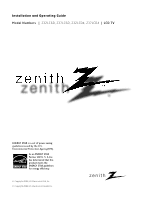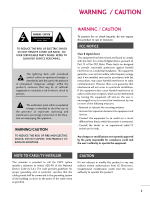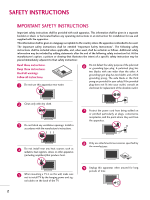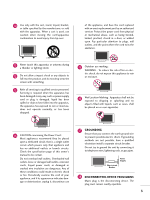LG Z37LC6D Owner's Manual
LG Z37LC6D Manual
 |
View all LG Z37LC6D manuals
Add to My Manuals
Save this manual to your list of manuals |
LG Z37LC6D manual content summary:
- LG Z37LC6D | Owner's Manual - Page 1
Installation and Operating Guide Model Numbers | Z32LC6D, Z37LC6D, Z32LCD4, Z37LCD4 | LCD TV ENERGY STAR is a set of power-saving guidelines issued by the U.S. Environmental Protection Agency(EPA). As an ENERGY STAR Partner LGE U. S. A.,Inc. has determined that this product meets the ENERGY STAR - LG Z37LC6D | Owner's Manual - Page 2
- LG Z37LC6D | Owner's Manual - Page 3
user to the presence of important operating and maintenance (servicing) instructions B digital device, pursuant to Part 15 of the FCC Rules. television reception, which can be determined by turning the equipment off and on, the user the user's authority to operate the equipment. NOTE TO CABLE/TV - LG Z37LC6D | Owner's Manual - Page 4
sheet, or be located before any operating instructions in an instruction for installation for use and supplied with the apparatus. This information shall be When mounting a TV it on the wall, make sure not to install TV by the hanging power and sig- nal cables on the back of the TV. 2 9 Unplug - LG Z37LC6D | Owner's Manual - Page 5
screen with something. 13 Refer all servicing to qualified service personnel. Servicing is required when the apparatus has been damaged in any way, such as power-supply powers only that appliance and has no additional outlets or branch circuits. Check the specification page of this owner's manual to - LG Z37LC6D | Owner's Manual - Page 6
TV / CHANNEL CONTROL Remote Control Functions 30 Turning On TV 32 Channel Selection 32 Volume Adjustment 32 On-Screen Menus Selection 33 Channel Setup - Auto Scan (Auto Tuning 34 - Add / Delete Channel (Manual 42 Manual Picture Adjustment - Picture Mode - User Mode 43 - Color Tone - User Mode - LG Z37LC6D | Owner's Manual - Page 7
/ RATINGS Set Password & Lock System 66 Channel Blocking 68 External Input Blocking 68 Movie & TV Rating 69 APPENDIX Troubleshooting 72 Maintenance 74 Product Specifications 75 Programming the Remote Control 76 IR Codes 79 External Control Through RS-232C 81 Open Source License 88 5 - LG Z37LC6D | Owner's Manual - Page 8
FEATURE OF THIS TV High-definition television. High-resolution digital television broadcast and playback system composed of roughly a million or more pixels, 16:9 aspect-ratio screens, and AC3 digital audio. A subset of digital television, HDTV formats include 1080i and 720p resolutions. HDMITM, the - LG Z37LC6D | Owner's Manual - Page 9
POWER TV INPUT BRIGHT - PICTURE SOUND BRIGHT + 1 2 3 4 56 789 - 0 BACK FAV VOL MUTE CH SAP RETURN MENU TIMER ENTER 1.5V 1.5V Owner's Manual CD Manual Remote pin cable) PC connection, the user must use shielded signal interface cables with ferrite cores to maintain standards - LG Z37LC6D | Owner's Manual - Page 10
TV. I NOTE: If your product has a protection tape attached, remove the tape. And then wipe the product with a cloth (If a polishing cloth is included with your product, use it). Power /Standby Indicator Illuminates red in standby mode. Illuminates green when the set is switched on. Remote - LG Z37LC6D | Owner's Manual - Page 11
input. 4 SERVICE ONLY Used for software updates. 5 REMOTE CONTROL PORT For a wired remote control. RS-232C IN 8 (CONTROL & SERVICE) 9 AUDIO Supports standard definition video only (480i). 11 Power Cord Socket For operation with AC power. Caution: Never attempt to operate the TV on DC power - LG Z37LC6D | Owner's Manual - Page 12
PREPARATION PREPARATION STAND INSTALLATION I Here shown may be somewhat different from your TV. 1 Carefully place the product screen side down on a cushioned surface that will protect product and screen from damage. 2 Assemble the product stand with the product as shown. 3 Securely install the 4 - LG Z37LC6D | Owner's Manual - Page 13
via the four screw holes on the back of the TV. These mounts are sold by third parties and not available from Zenith. Refer to the instructions included with the mount for more info. Z32LC6D, Z32LCD4: 200 mm Z37LC6D, Z37LCD4: 600 mm Z32LC6D, Z32LCD4: 100 mm Z37LC6D, Z37LCD4: 400 mm ! NOTE G Screw - LG Z37LC6D | Owner's Manual - Page 14
PREPARATION PREPARATION CABLE MANAGEMENT I Here shown may be somewhat different from your TV. 1 Connect the cables as necessary. To connect an additional equipment, see the EXTERNAL EQUIPMENT SETUP section. 2 Install the CABLE MANAGEMENT CLIP as shown. CABLE MANAGEMENT - LG Z37LC6D | Owner's Manual - Page 15
, potentially causing injury or damaging the product. 1-Screw (provided as parts of the product) Stand Desk WARNING G To prevent TV from falling over, the TV should be securely attached to the floor/wall per installation instructions. Tipping, shaking, or rocking the machine may cause injury. 13 - LG Z37LC6D | Owner's Manual - Page 16
TV brackets and bolts) to tighten the product to the wall as shown in the picture. * If your product has the bolts in the eye-bolts position before inserting the eye-bolts, loosen the bolts. Secure the wall brackets with the bolts (not provided as parts rope (not provided as parts of the product, - LG Z37LC6D | Owner's Manual - Page 17
CABLE CONNECTION I To prevent damage do not connect to the power outlet until all connections are made between the devices. 1. Be careful not to bend the copper wire when connecting the antenna. ( ) 2. Cable Cable TV Wall Jack RF Coaxial Wire (75 ohm) ANTENNA/ CABLE IN I To improve the picture - LG Z37LC6D | Owner's Manual - Page 18
box. (Refer to the owner's manual for the digital set-top box. operation) I Select the Component 1 input source on the TV using the INPUT button on the remote control. I If connected to COMPONENT IN2 input, select the Component 2 input source on the TV. 1 2 Supported Resolutions Signal 480i 480p - LG Z37LC6D | Owner's Manual - Page 19
audio connection is necessary. HDMI supports both audio and video. ( ) 2. How to use I Turn on the digital set-top box. (Refer to the owner's manual for the digital set-top box.) I Select the HDMI1 or HDMI2 input source on the TV using the INPUT button on the remote control. HDMI IN RGB IN - LG Z37LC6D | Owner's Manual - Page 20
set-top box. (Refer to the owner's manual for the digital set-top box.) I Select the HDMI1 input source on the TV using the INPUT button on the remote control. ! NOTE G A DVI to HDMI cable or adapter is required for this connection. DVI doesn't support audio, so a separate audio connection is - LG Z37LC6D | Owner's Manual - Page 21
) SERVICE CONT 2 Connect the audio outputs of the DVD to the COMPONENT IN AUDIO1 jacks on the TV. TV using the INPUT button on the remote control. I If connected to COMPONENT IN 2 input, select the Component 2 input source on the TV. I Refer to the DVD player's manual for operating instructions - LG Z37LC6D | Owner's Manual - Page 22
source on the TV using the INPUT button on the remote control. I If connected to AV IN2, select A V 2 input source. I Refer to the DVD player's manual for operating instructions. S-VIDEO AUDIO L R ANTENNA/ CABLE IN 1 2 DIGITAL IO REMOTE AUDIO OUT DVI) SERVICE CONTROL IN OPTICAL N RS - LG Z37LC6D | Owner's Manual - Page 23
is used; the fixed images on the sides of the screen may remain visible on the screen. This phenomenon is common to all TVs and is not covered by warranty. ( ) Antenna Connection ANTENNA/ CABLE IN GB IN DIGITAL AUDIO REMOTE AUDIO OUT (RGB/DVI) SERVICE CONTROL IN OPTICAL MPONENT IN RS-232C IN - LG Z37LC6D | Owner's Manual - Page 24
PLAY on the VCR. (Refer to the VCR owner's manual.) I Select the A V 1 input source on the TV using the INPUT button on the remote control. I If connected to AV IN2, / CABLE IN 1 2 DIGITAL REMOTE AUDIO O( UT) SERVICE CONTROL IN OPTICAL T IN RS-232C IN (CONTROL & SERVICE) AUDIO OUT AV IN 1 - LG Z37LC6D | Owner's Manual - Page 25
colors. (Video = yellow, Audio Left = white, and Audio Right = red) 2. How to use I Select the A V 2 input source on the TV using the INPUT button on the remote control. I If connected to AV IN1 input, select A V 1 input source. I Operate the corresponding external equipment. VIDEO L/MONO AUDIO - LG Z37LC6D | Owner's Manual - Page 26
output to the AUDIO (RGB/DVI) 2 jack on the TV. 2. How to use I Turn on the PC and the TV. I Select the RGB-PC input source on the TV using the INPUT button on the remote control. MI IN RGB IN RGB(PC) AUDIO (RGB/DVI) SERVICE CO COMPONENT IN (CO 2 1 I/DVI IN VIDEO AUDIO - LG Z37LC6D | Owner's Manual - Page 27
SETUP DVI to HDMI Connection CABLE IN HDMI IN RGB IN DIGITAL RGB(PC) AUDIO REMOTE AUDIO OUT (RGB/DVI) SERVICE CONTROL IN OPTICAL 2 2 1 1 HDMI/DVI IN COMPONENT IN RS-232C IN (CONTROL & SERVICE) AUDIO OUT VIDEO AUDIO S-VIDEO VIDEO (MONO) AUDIO 2 1 DVI-PC OUTPUT AUDIO 1. How to - LG Z37LC6D | Owner's Manual - Page 28
is separate. G Depending on the graphics card, some resolution settings may not allow the image to be positioned on the screen properly. Supported Display Specifications RGB-PC, HDMI1/DVI-PC mode Resolution 640x350 Horizontal Vertical Frequency(KHz) Frequency(Hz) 31.469 70.08 720x400 - LG Z37LC6D | Owner's Manual - Page 29
to adjust picture to left/right and up/down as you prefer. Size This function is to minimize any vertical bars or stripes visible on the screen background. And the horizontal screen size will also change. Phase This function allows you to remove any horizontal noise and clear or sharpen the image - LG Z37LC6D | Owner's Manual - Page 30
values. 1 Press the MENU button and then use button to select the Picture menu. or D E 2 Press the or G button and then use button to select Screen. or D E 3 Press the or G button and then use button to select Reset. or D E 4 Press the ENTER button and then use button to select Y e s. or - LG Z37LC6D | Owner's Manual - Page 31
external audio equipment instruction manual for operation. ! NOTE G When connecting with external audio equipments, such as amplifiers or speakers, you can turn the TV speakers off in the menu. (G p.53) VIDEO L R S-VIDEO ANTENNA/ CABLE IN DIGITAL O REMOTE AUDIO OUT VI) SERVICE CONTROL IN - LG Z37LC6D | Owner's Manual - Page 32
the remote operating mode: TV, STB, DVD, or VCR. POWER Turns your TV or any other programmed equipment on or off, depending on the mode. RETURN Clear all on-screen displays and return to TV viewing from any menu. MENU Displays the main menu. Clear all on-screen displays and return to TV viewing - LG Z37LC6D | Owner's Manual - Page 33
FAV VOL MUTE CH SAP RETURN MENU TIMER ENTER TV Screen returns to the last TV channel. POWER Turns your TV or any other programmed equipment on or off, depending -screen displays and return to TV viewing from any menu. MENU Displays the main menu. Clear all on-screen displays and return to TV - LG Z37LC6D | Owner's Manual - Page 34
remote con- trol. I This TV is programmed to remember which power state it was last set to, even if the power cord is out. 3 When finished using the TV, press the POWER button on the remote control. The TV button. 3 You can cancel the Mute function by pressing the MUTE or VOL (+ or -) button. 32 - LG Z37LC6D | Owner's Manual - Page 35
/ CHANNEL CONTROL ON-SCREEN MENUS SELECTION Your TV's OSD (On Screen Display) may differ slightly from what is shown in this manual. 1 Press the MENU button and then use or D E button to select the each menu. 2 Press the or G button and then use SETUP Auto Tuning Manual Tuning Channel Edit or - LG Z37LC6D | Owner's Manual - Page 36
DTV (Digital DTV antenna) TV (Analog TV antenna) CADTV (Digital CADTV cable) CATV (Analog CATV cable) Auto Tuning Manual Tuning Channel Edit 1 Auto Tuning Manual Tuning Channel Edit G Selection ( G or ) leads you to the Auto Tuning screen. Auto Tuning Manual Tuning Channel Edit 2 Processing - LG Z37LC6D | Owner's Manual - Page 37
access to Manual Tuning menu if the Lock System is turned on. If selecting DTV or CADTV input signal, you can view the on-screen signal strength return to TV viewing or press MENU button to return to the previous menu. Auto Tuning Manual Tuning Channel Edit 1 Auto Tuning Manual Tuning Channel - LG Z37LC6D | Owner's Manual - Page 38
top-left corner of the screen. You can create your own Favorite List. Use the F A V button on the remote control when a channel is highlighted return to TV viewing or press MENU button to return to the previous menu. 36 Auto Tuning Manual Tuning Channel Edit 1 Auto Tuning Manual Tuning Channel - LG Z37LC6D | Owner's Manual - Page 39
WATCHING TV / CHANNEL CONTROL INPUT LIST Press the INPUT button to display external device that is connected to the unit, on screen. Press the ENTER button to change the input to the active external device. Use the or D E button to select the input source. AV 2 Input List - LG Z37LC6D | Owner's Manual - Page 40
/ CHANNEL CONTROL WATCHING TV / CHANNEL CONTROL INPUT LABEL You can set a label or HDMI2. 4 Press the or F G button to select the label. 5 Press RETURN button to return to TV viewing or press MENU button to return to the previous menu. Language Input label Key Lock Caption Set ID : English - LG Z37LC6D | Owner's Manual - Page 41
that it can only be used with the remote control. This feature can be used to prevent unauthorized viewing by locking out the front panel controls. This TV is programmed to remember which option it was last set to even if you turn the TV off. 1 Press the MENU button and then use - LG Z37LC6D | Owner's Manual - Page 42
lets you choose the way an analog picture with a 4:3 aspect ratio is displayed on your TV. ! NOTE G If a fixed image is displayed on the screen for a long time, the image could become imprinted on the screen and remain visible. This phenomenon is common to all manufacturers and is not covered by - LG Z37LC6D | Owner's Manual - Page 43
in the user menus. You can use a preset, change each setting manually, or the RETURN button to save and return to TV viewing. I You can also use the Screen : User1 : Cool : 16:9 Picture Mode G Color Temperature DB Advanced Aspect Ratio Picture Reset Screen Dynamic Standard Mild User 1 User - LG Z37LC6D | Owner's Manual - Page 44
to return to TV viewing or press MENU button to return to the previous menu. Picture Mode Color Temperature DB Advanced Aspect Ratio Picture Reset Screen : User1 : Cool : 16:9 1 Picture Mode Color Temperature G DB Advanced Aspect Ratio Picture Reset Screen Cool Medium Warm User 23 PICTURE - LG Z37LC6D | Owner's Manual - Page 45
MANUAL PICTURE ADJUSTMENT Picture Mode - User adjustments. or F G 6 Press RETURN button to return to TV viewing or press MENU button to return to the previous menu. Picture Reset Screen 1 Dynamic Standard Mild User 1 G User 2 Selection ( G or ) leads you to the detailed setting screen. 23 - LG Z37LC6D | Owner's Manual - Page 46
+20. 6 Press RETURN button to return to TV viewing or press MENU button to return to the Screen : User1 : Cool : 16:9 Picture Mode Color Temperature DB Advanced Aspect Ratio Picture Reset Screen 1 Cool Medium Warm User G Selection ( G or ) leads you to the detailed setting screen. 23 User - LG Z37LC6D | Owner's Manual - Page 47
is automatically changed to Auto. When selecting Picture Mode options (User 1 and User 2), you can choose the Auto / Manual. When selecting the Manual, you can adjust the DB Contrast, DB color and DB Noise. It's not available to use this function in RGB-PC input source. 1 Press the MENU button and - LG Z37LC6D | Owner's Manual - Page 48
G button to select O n or O f f. 5 Press RETURN button to return to TV viewing or press MENU button to return to the previous menu. Picture Mode Color Temperature DB Reset Screen : User1 : Cool : 16:9 1 Picture Mode Color Temperature DB Advanced Aspect Ratio Picture Reset Screen G Cinema - LG Z37LC6D | Owner's Manual - Page 49
use button to select Black level. or D E 4 Use or F G button to select L o w or High. I Low The screen gets darker. I High The screen gets brighter. 5 Press RETURN button to return to TV viewing or press MENU button to return to the previous menu. Picture Mode Color Temperature DB Advanced - LG Z37LC6D | Owner's Manual - Page 50
options to original values. Picture Mode Color Temperature DB Advanced Aspect Ratio Picture Reset Screen : User1 : Cool : 16:9 1 Picture Mode Color Temperature DB Advanced Aspect Ratio Picture Reset Screen G Selection ( G or ) resets to the factory settings(defaults). 23 PICTURE CONTROL 48 - LG Z37LC6D | Owner's Manual - Page 51
CONTROL AUTO VOLUME LEVELER (AUTO VOLUME) Auto Volume makes sure that the volume level remains consistent whether you are watching a commercial or a regular TV program. 1 Press the MENU button and then use button to select the AUDIO menu. or D E 2 Press the or G button and then use button - LG Z37LC6D | Owner's Manual - Page 52
not adjustable. 1 Press the SOUND button repeatedly to select the appropriate sound setup as below: Standard, Music, Movie, Sports, and User (your own settings). 2 Press RETURN button to return to TV viewing. I You can also adjust Sound Mode in the AUDIO menu. Sound Mode Auto Volume Balance - LG Z37LC6D | Owner's Manual - Page 53
press M E N U button to return to the previous menu. Sound Mode Auto Volume Balance TV Speaker 1 Standard Music Movie Sports User G Selection ( G or ) leads you to the detailed setting screen. 23 User Treble 50 G Bass 50 Front Surround Off Press MENU to confirm. 4 SOUND & LANGUAGE - LG Z37LC6D | Owner's Manual - Page 54
use button to select Balance. or D E 3 Press the or G button and then use button to make appropriate adjustments. or F G 4 Press RETURN button to return to TV viewing or press M E N U button to return to the previous menu. Sound Mode Auto Volume Balance - LG Z37LC6D | Owner's Manual - Page 55
equipment. 1 Press the MENU button and then use button to select the AUDIO menu. or D E 2 Press the or G button and then use button to select TV Speaker. or D E 3 Press the or G button and then use button to select O n or O f f. or D E 4 Press RETURN button to return to - LG Z37LC6D | Owner's Manual - Page 56
SOUND & LANGUAGE CONTROL STEREO/SAP BROADCASTS SETUP For Analog only: This TV can receive MTS stereo programs and any SAP (Secondary Audio Program) that on the digital signal, select them with the S A P button. 2 Press RETURN button to save and return to TV viewing. SOUND & LANGUAGE CONTROL 54 - LG Z37LC6D | Owner's Manual - Page 57
and then use button to select Audio. or D E 4 Use or F G button to select: English, Spanish, or French. 5 Press RETURN button to return to TV viewing or press M E N U button to return to the previous menu. Language Input Label Key Lock Caption Set ID : English : Off : Off : 1 Language Input - LG Z37LC6D | Owner's Manual - Page 58
Menu. or D E Use 4 guage. or F G button to select your desired lan- From this point on, the on-screen menus will be shown in the selected language. 5 Press RETURN button to return to TV viewing or press M E N U button to return to the previous menu. 56 Language Input Label Key Lock Caption - LG Z37LC6D | Owner's Manual - Page 59
to select O n or O f f. I When selecting O f f, Sub-menus for Analog, DTV, and Digital Option become disabled. 5 Press RETURN button to return to TV viewing or press M E N U button to return to the previous menu. Language Input Label Key Lock Caption Set ID : English : Off : Off : 1 Language - LG Z37LC6D | Owner's Manual - Page 60
on the screen and is usually the program's dialog. Caption/Text, if provided by the broadcaster, would be available for both digital and analog channels on the Antenna/Cable. This TV is programmed to memorize the caption/text mode which was last set when you turned the power off. This function is - LG Z37LC6D | Owner's Manual - Page 61
for digital sources only if they are included on the program. This function in only available when Caption Mode is set On. 1 Press select Service1 ~ S e r v i c e 6. 5 Press RETURN button to return to TV viewing or press M E N U button to return to the previous menu. Language Input Label Key - LG Z37LC6D | Owner's Manual - Page 62
Customize the DTV/CADTV captions that appear on your screen. This function in only available when Caption Mode is set On. . I Edge Color: Select a color for the edges. 6 Press RETURN button to return to TV viewing or press M E N U button to return to the previous menu. 60 Language Input Label - LG Z37LC6D | Owner's Manual - Page 63
station. Set the clock manually if the current time is set incorrectly by the auto clock function. 1 Press the MENU button not your viewing area observes Daylight Saving time. 6 Press RETURN button to return to TV viewing or press M E N U button to return to the previous menu. Clock Off - LG Z37LC6D | Owner's Manual - Page 64
Clock. or D E 3 Press the or G button and then use button to select Manual. or D E Press the or G button and then use or F G 4 button to select set the year, date, and time options. 5 Press RETURN button to return to TV viewing or press M E N U button to return to the previous menu. Clock - LG Z37LC6D | Owner's Manual - Page 65
be in standby mode for the On Time to work. If you do not press any button within 2 hours after the TV turns on with the On Time function, the TV will automatically revert to standby mode. 1 Press the MENU button and then use button to select the TIME menu. or D E 2 Press the - LG Z37LC6D | Owner's Manual - Page 66
at the preset time. Note that this setting is cleared when the TV is turned off. TIME SETTING 1 Press the TIMER button repeatedly to select the number of minutes. First the O f f option appears on the screen, followed by the following sleep time options: 10, 20, 30, 60, 90, 120, 180, and 240 - LG Z37LC6D | Owner's Manual - Page 67
use button to select Auto Sleep. or D E 3 Press the or G button and then use button to select O n or O f f. or D E 4 Press RETURN button to return to TV viewing or press M E N U button to return to the previous menu. Clock Off Time On Time Sleep Time Auto Sleep : Oct 19, 2007, 03:44 AM - LG Z37LC6D | Owner's Manual - Page 68
possible to block all program viewing for a time period. To use this function, the following must be done: 1. Set ratings and categories to be blocked provided by broadcasting stations. Most television programs and television movies can be blocked by TV Rating and/or Individual Categories. Movies - LG Z37LC6D | Owner's Manual - Page 69
your changed password has been memorized. 3 Press RETURN button to return to TV viewing or press M E N U button to return to the previous you select O n, the Lock System is enable. 3 Press RETURN button to return to TV viewing or press M E N U button to return to the previous menu. For USA - LG Z37LC6D | Owner's Manual - Page 70
previous menu. 68 Lock System Set Password Block Channel Movie Rating G Selection ( G or ) leads you to the block channel screen. TV Rating-Children TV Rating-General Downloadable Rating Input Block 1 23 For USA For Canada Lock System : Off Set Password Block Channel Movie Rating - LG Z37LC6D | Owner's Manual - Page 71
may become available in the future and will be available only for digital channel signal. Input Block G This function operates only when TV has received 2 Region5 Rating data. G Based on rating table, your TV's OSD (On Screen Display) may differ slightly from what is shown in this manual. 69 - LG Z37LC6D | Owner's Manual - Page 72
options. or D E I Age(applies to TV-G,TV-PG,TV-14,TV-MA) I Dialogue-sexual dialogue (applies to TV-PG,TV-14) I Language-adult language (applies to TV-PG,TV-14,TV-MA) I Sex-sexual situations (applies to TV-PG,TV-14,TV-MA) I Violence (applies to TV-PG,TV-14,TV-MA) 3 Press RETURN button to return - LG Z37LC6D | Owner's Manual - Page 73
Rating English - for CANADA only Selecting canadian english language rating system. 1 After inputting the password, use the ton to choose TV Rating-English. or D E but- 2 Press the or G button and then use the or D E button to select E, C, C8+, G, P G, 14+, 18+, or Blocking Off. I E (Exempt - LG Z37LC6D | Owner's Manual - Page 74
polarity (+ to +, - to -). I Ensure that the correct remote operating mode is set: TV, VCR etc. I Install new batteries. Power is suddenly turned off I Is the sleep timer set? I Check the power control settings. Power interrupted. APPENDIX The video function does not work. No picture &No sound - LG Z37LC6D | Owner's Manual - Page 75
function does not work. Picture OK & No sound I Press the VOL or VOLUME button. I Sound muted? Press MUTE button. I Try another channel. The problem Vertical bar or stripe on background & Horizontal Noise & Incorrect position Screen color is unstable or single color I Work the Auto configure or - LG Z37LC6D | Owner's Manual - Page 76
cleaning can extend the amount of time you can enjoy your new TV. Caution: Be sure to turn the power off and unplug the power cord before you begin any cleaning. Cleaning the Screen 1 Here's a great way to keep the dust off your screen for a while. Wet a soft cloth in a mixture of lukewarm water and - LG Z37LC6D | Owner's Manual - Page 77
Depth) Including stand Excluding stand Z32LC6D (Z32LC6D-UK, Z32LC6D-UM) Z37LC6D (Z37LC6D-UK, Z37LC6D-UM) Z32LCD4 (Z32LCD4-UK) Z37LCD4 (Z37LCD4-UK) 31.7 x 23.5 x 10 .0 kg 37.0 pounds / 16.8 kg Power requirement Television System Program Coverage External Antenna Impedance Environment condition - LG Z37LC6D | Owner's Manual - Page 78
4 Press the MENU button to store the code. After blinking twice, this code is stored. 5 Test the remote control functions to see if the device responds properly. If not, steps 2-5. TV POWER DVD STB VCR RETURN MENU INPUT ENTER BRIGHT - TIMER BRIGHT + FAV VOL MUTE P CH A G E 123 456 789 - LG Z37LC6D | Owner's Manual - Page 79
Remote Control Code VCR Brand Codes Brand AIWA 031 033 043 048 050 055 060 130 150 152 KENWOOD 014 034 039 043 047 048 LG (GOLDSTAR) 001 012 013 020 101 106 114 123 LLOYD 034 LXI 003 009 013 014 053 054 131 YAMAHA 012 034 039 043 ZENITH 034 048 056 058 072 080 101 APPENDIX 77 - LG Z37LC6D | Owner's Manual - Page 80
043 074 SAMSUNG 123 SATELLITE SERVICE CO 028 035 047 057 085 SCIENTIFIC ATLANTA 032 138 SONY 103 STARCAST 041 SUPER GUIDE 020 124 125 TEECOM 023 146 ZENITH 081 082 083 084 091 120 DVD Brand Codes APEX DIGITAL 022 DENON 020 014 GE 005 006 HARMAN KARDON 027 JVC 012 LG 001 - LG Z37LC6D | Owner's Manual - Page 81
IR CODES 1. How to Connect I Connect your wired remote control to the Remote Control port on the TV. 2. Remote Control IR Codes I Output waveform Single pulse, modulated with 37.917KHz signal at 455KHz Tc Carrier frequency FCAR = 1/TC = fOSC/12 T1 Duty ratio = T1/ - LG Z37LC6D | Owner's Manual - Page 82
0A 39 Function Note POWER Remote control Button (Power On/Off) MENU Remote control Button INPUT Remote control Button Number Key 0-9 Remote control Button - (Dash) Remote control Button FLASHBK / BACK Remote control Button MUTE Remote control Button VOL + Remote control Button VOL - LG Z37LC6D | Owner's Manual - Page 83
with third party RS-232 control hardware and software. The instructions below are provided to help with programming software or to test functionality using telenet software. RS-232C Setup B IN DIGITAL AUDIO REMOTE AUDIO OUT (RGB/DVI) SERVICE CONTROL IN OPTICAL PONENT IN RS-232C IN (CONTROL - LG Z37LC6D | Owner's Manual - Page 84
. 7-Wire Configuration (Serial female-female NULL modem cable) PC TV RXD 2 TXD 3 GND 5 DTR 4 DSR 6 RTS 7 CTS 8 3 TXD 2 RXD 5 GND 6 DSR 4 DTR 8 CTS 7 RTS D-Sub 9 D-Sub 9 Set ID Use this function to specify a TV ID number. Refer to 'Real Data Mapping1'. G p.85. RXD - LG Z37LC6D | Owner's Manual - Page 85
COMMAND2 DATA (Hexadecimal) 01. Power k 02. Input Select k 03. Input Select x 04. Aspect Ratio k 05. Screen Mute k 06. Volume Mute non-viable functions or communication errors. Data1: Illegal Code Data2: Not supported function Data3: Wait more time * In this model, TV will not - LG Z37LC6D | Owner's Manual - Page 86
function. * Note: In this model, TV will send the Acknowledge after power on processing completion. There might be a time delay between command and acknowledge. 02. Input Select (Command: k b) (Main the screen format. You can also adjust the screen format using the RATIO button on remote control - LG Z37LC6D | Owner's Manual - Page 87
OSD Select (Command: k l) To select OSD (On Screen Display) on/off. Transmission [k][l][ ][Set ID][ ][Data the remote control and front panel controls on the TV, use this mode. When main power is on/off, remote control Data 0: Medium 1: Cool 2: Warm 3: User Acknowledgement [u][ ][Set ID][ ][OK/NG - LG Z37LC6D | Owner's Manual - Page 88
APPENDIX 21. Blue Adjustment (Command: k $) To adjust blue in color temperature. Transmission [k][$][ ][Set ID][ ][Data][Cr] Data Min: 0 ~ Max: C8 *Refer to 'Real data mapping 2'. See page 85. Acknowledgement [$][ ][Set ID][ ][OK/NG][Data][x] 22. Channel Tuning (Command: m a) To tune channel to - LG Z37LC6D | Owner's Manual - Page 89
/Sub Picture 6 Two/One Part Channel 5 Using Physical 4 Channel Reserved 3 2 1 0 Step 0 Main 1 Sub 0 Two 1 One 0 Key (Command: m c) To send IR remote key code. Transmission [m][c][ ][Set ID][ ][ Back Light (Command: m g) To adjust screen back light. Transmission [m][g][ ][Set ID][ ][Data - LG Z37LC6D | Owner's Manual - Page 90
free for all its users. This General Public License referring to freedom, not price. Our General Public Licenses are and charge for this service if you wish), the source code. And you must show them these terms so they know their the original, so that any problems introduced by others will not reflect - LG Z37LC6D | Owner's Manual - Page 91
that you provide a warranty) and that users may redistribute the program under these conditions, and telling the user how to view a copy of this distribute them as separate works. But when you distribute the same sections as part of a whole which is a work based on the Program, the distribution - LG Z37LC6D | Owner's Manual - Page 92
10.If you wish to incorporate parts of the program into other free for this. Our decision will be guided by the two goals of preserving YOU ASSUME THE COST OF ALL NECESSARY SERVICING, REPAIR OR CORRECTION. 12.IN NO but may differ in detail to address new problems or concerns. Each version is given a - LG Z37LC6D | Owner's Manual - Page 93
each file should have at least the "copyright" line and a pointer to where the full notice is found. one line to give the program's name and a brief idea conditions; type 'show c' for details. The hypothetical commands 'show w' and 'show c' should show the appropriate parts of the General Public - LG Z37LC6D | Owner's Manual - Page 94
freedom of use, not price. Our General Public Licenses are and charge for this service if you wish); that and recompiling it. And you must show them these terms so they know their reputation will not be affected by problems that might be introduced by others to protect the user's freedom than the - LG Z37LC6D | Owner's Manual - Page 95
Public License is Less protective of the users' freedom, it does ensure that the user of a program that is linked with application does not supply such function or table, the facility still operates, and performs whatever part of its purpose remains meaningful. (For example, a function in a library - LG Z37LC6D | Owner's Manual - Page 96
uses material from a header file that is part of the library, the object code for macros and small inline functions (ten lines or less in length covered by this license. You must supply a copy of this license. least three years, to give the same user the materials specified in Subsection 6, above, - LG Z37LC6D | Owner's Manual - Page 97
above. b) Give prominent notice with the combined library of the fact that part of it is a work based on the library, and explaining where to spirit to the present version, but may differ in detail to address new problems or concerns. Each version is given a distinguishing version number. If the - LG Z37LC6D | Owner's Manual - Page 98
.If you wish to incorporate parts of the library into other this. Our decision will be guided by the two goals of preserving ASSUME THE COST OF ALL NECESSARY SERVICING, REPAIR OR CORRECTION. 16.IN NO the "copyright" line and a pointer to where the full notice is found. one line to give the library - LG Z37LC6D | Owner's Manual - Page 99
with You. For purposes of this definition, "control" means (a) the power, direct or indirect, to cause the direction or management of such entity, original code (or portions thereof) with or without modifications, and/or as part of a larger work; and (b) under patents claims infringed by the making - LG Z37LC6D | Owner's Manual - Page 100
the modifications created by such contributor (or portions thereof) either on an unmodified basis, with other modifications, as covered code and/or as part of a larger work; and (b) under patent claims infringed by the making, using, or selling of modifications made by that contributor either alone - LG Z37LC6D | Owner's Manual - Page 101
must include such notice in a location (such as a relevant directory) where a user would be likely to look for such a notice. If You created one or You may choose to offer, and to charge a fee for, warranty, support, indemnity or liability obligations to one or more recipients of covered code. - LG Z37LC6D | Owner's Manual - Page 102
ASSUME THE COST OF ANY NECESSARY SERVICING, REPAIR OR CORRECTION. THIS DISCLAIMER OF WARRANTY CONSTITUTES AN ESSENTIAL PART OF THIS LICENSE. NO USE THIS EXCLUSION AND LIMITATION MAY NOT APPLY TO YOU. 10. U.S. GOVERNMENT END USERS. The covered code is a "commercial item," as that term is defined in - LG Z37LC6D | Owner's Manual - Page 103
11. MISCELLANEOUS. This license represents the complete agreement concerning subject matter hereof. If any provision of this license is held to be unenforceable, such provision shall be reformed only to the extent necessary to make it enforceable. This License shall be governed by California law - LG Z37LC6D | Owner's Manual - Page 104
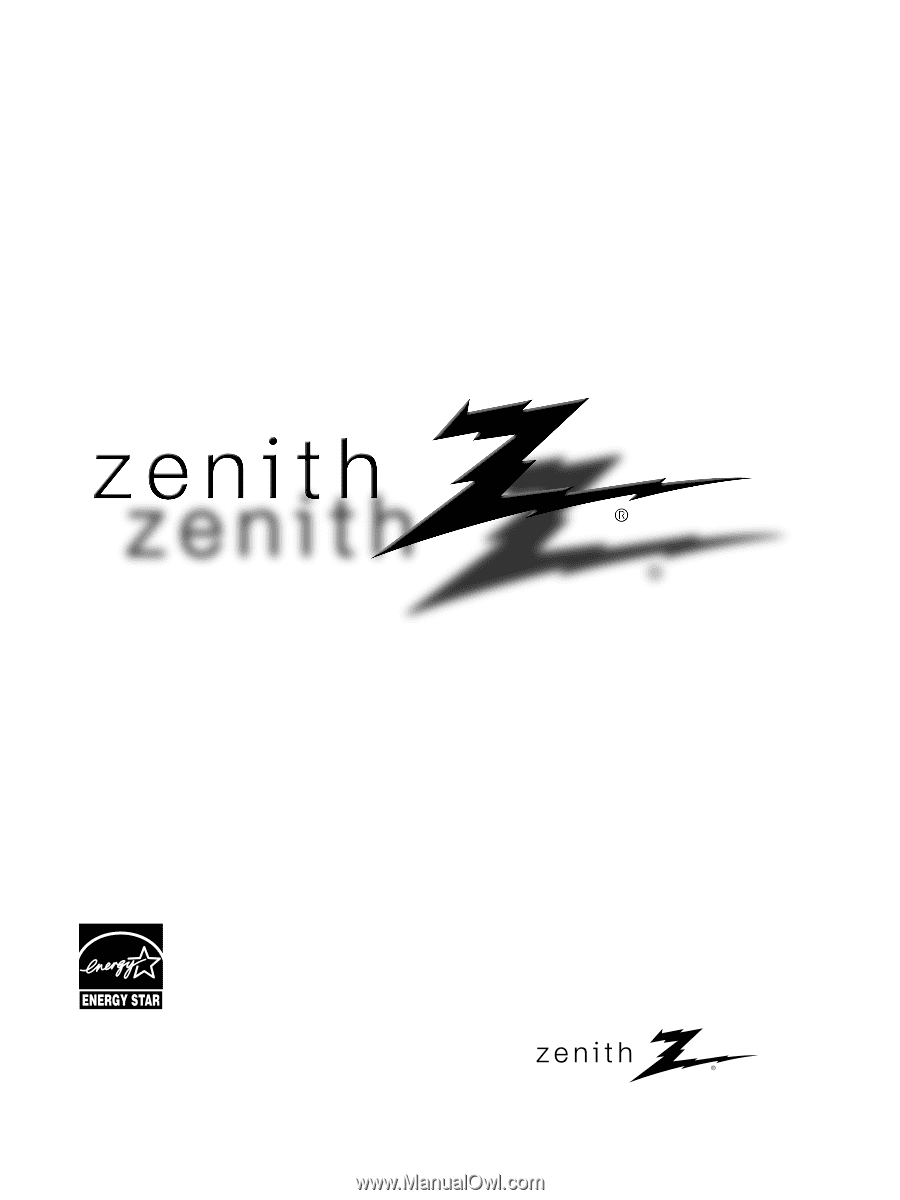
©
Copyright 2008, LG
Electronics USA, Inc.
©
Copyright 2008, LG
Electronics Canada, Inc.
Installation and Operating Guide
Model Numbers
|
Z32LC6D, Z37LC6D, Z32LCD4, Z37LCD4
|
LCD TV
As an ENERGY STAR
Partner LGE U. S. A.,Inc.
has determined that this
product meets the
ENERGY STAR guidelines
for energy efficiency.
ENERGY STAR is a set of power-saving
guidelines issued by the U.S.
Environmental Protection Agency(EPA).