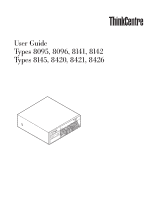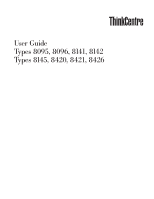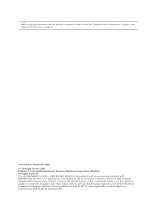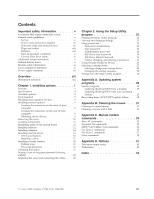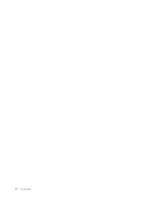Lenovo 81413NU User Manual
Lenovo 81413NU - ThinkCentre M51 - 8141 Manual
 |
UPC - 882861140909
View all Lenovo 81413NU manuals
Add to My Manuals
Save this manual to your list of manuals |
Lenovo 81413NU manual content summary:
- Lenovo 81413NU | User Manual - Page 1
User Guide Types 8095, 8096, 8141, 8142 Types 8145, 8420, 8421, 8426 ThinkCentre - Lenovo 81413NU | User Manual - Page 2
- Lenovo 81413NU | User Manual - Page 3
User Guide Types 8095, 8096, 8141, 8142 Types 8145, 8420, 8421, 8426 - Lenovo 81413NU | User Manual - Page 4
. All rights reserved. U.S. GOVERNMENT USERS - RESTRICTED RIGHTS: Our products and/or services are provided with RESTRICTED RIGHTS. Use, duplication or disclosure by the Government is subject to the GSA ADP Schedule contract with Lenovo Group Limited, if any, or the standard terms of this commercial - Lenovo 81413NU | User Manual - Page 5
the connectors on the front of your computer 7 Locating the connectors on the rear of your computer 8 Obtaining device drivers 9 Removing the cover 10 Locating components 11 Identifying parts on the system board . . . . . 11 Installing memory 12 Installing adapters 14 Installing internal - Lenovo 81413NU | User Manual - Page 6
iv User Guide - Lenovo 81413NU | User Manual - Page 7
can help you safely use your ThinkCentre™ or ThinkPad® personal computer. Follow and retain all information included with your computer. The information in this document does not alter the terms of your purchase agreement or the Lenovo Statement of Limited Warranty. Customer safety is important - Lenovo 81413NU | User Manual - Page 8
yourself unless instructed to do so by the Customer Support Center. Use only a service provider who is approved to repair your particular product. Note: Some parts can be upgraded or replaced by the customer. These parts are referred to as Customer Replaceable Units, or CRUs. Lenovo expressly - Lenovo 81413NU | User Manual - Page 9
Danger Hazardous moving parts. Keep fingers and other body parts away. Attention Before replacing any CRUs, turn off the computer and wait three to five minutes to let the computer cool before opening the cover. Power cords and power adapters Use only the power cords and power adapters supplied by - Lenovo 81413NU | User Manual - Page 10
electrical outlet. Batteries All personal computers manufactured by Lenovo service any battery. Do not crush, puncture, or incinerate batteries or short circuit the metal contacts. Do not expose the battery to water or other liquids. Only recharge the battery pack strictly according to instructions - Lenovo 81413NU | User Manual - Page 11
for dust accumulation at least once every three months. Before inspecting your computer, turn off the power and unplug the computer's power cord from the electrical outlet; then remove any dust from vents and perforations in the bezel. If you notice external dust accumulation, you should also - Lenovo 81413NU | User Manual - Page 12
power cords to a properly wired and grounded electrical outlet. v Connect to properly wired outlets any equipment that will be attached to this product modems before you open the device covers, unless instructed otherwise in the installation and configuration procedures. v regulations. x User Guide - Lenovo 81413NU | User Manual - Page 13
vicinity of the leak. Laser compliance statement Some personal computer models are equipped from the factory with a CD-ROM is installed, note the following handling instructions. Caution Use of controls or to hazardous laser radiation. There are no serviceable parts inside the CD-ROM drive or DVD - Lenovo 81413NU | User Manual - Page 14
that has the following label attached. Hazardous voltage, current, and energy levels are present inside any component that has this label attached. There are no serviceable parts inside these components. If you suspect a problem with one of these parts, contact a service technician. xii User Guide - Lenovo 81413NU | User Manual - Page 15
installation instructions v Publications v Troubleshooting information v Parts information v Downloads and drivers v Links to other useful sources of information v Support phone list To access this information, point your browser to: http://www.lenovo.com/think/support © Lenovo 2005. Portions © IBM - Lenovo 81413NU | User Manual - Page 16
xiv User Guide - Lenovo 81413NU | User Manual - Page 17
computer. You can expand the capabilities of your computer by adding memory, adapters, or drives. When installing an option, use these instructions along with the instructions v Intel Celeron® processor v Internal cache (size varies by model type) © Lenovo 2005. Portions © IBM Corp. 2004,2005. 1 - Lenovo 81413NU | User Manual - Page 18
Memory v Support for four double data rate (DDR or DDR2, depending on model) dual inline memory modules (DIMMs) v 512 KB flash memory for system programs Internal drives v 3.5-inch, 1.44 MB diskette panel audio connectors (headphone and microphone) v IEEE 1394 connector (some models) 2 User Guide - Lenovo 81413NU | User Manual - Page 19
computer might come with preinstalled software. If it does, an operating system, device drivers to support built-in features, and other support press. Additional operating systems might be identified by Lenovo as compatible with your computer following the publication of this booklet. Corrections and - Lenovo 81413NU | User Manual - Page 20
Specifications This section lists the physical specifications for your computer. Dimensions Height: 146 mm (5.7 in.) Width: 442 mm ( sound-power levels indicate an upper limit, below which a large number of computers will operate. Note: Power consumption and heat output vary depending on the - Lenovo 81413NU | User Manual - Page 21
.lenovo.com/think/en/ v http://www.lenovo.com/think/support You Lenovo reseller or Lenovo marketing representative. Tools required To install some options in your computer, you might need a flat-blade or Phillips screwdriver. Additional tools might be needed for certain options. See the instructions - Lenovo 81413NU | User Manual - Page 22
adapters and memory modules by the edges. Never touch any exposed circuitry. v Prevent others from touching components. v When you install a new option, touch the static-protective package containing the option to a metal expansion-slot cover or other unpainted metal surface on the computer for at - Lenovo 81413NU | User Manual - Page 23
illustration shows the locations of the connectors on the front of the computer. Note: Not all computer models will have the following connectors. ThinkCentre 1 IEEE 1394 connector 2 USB connector 3 USB connector 1 3 9 4 4 Microphone connector 5 Headphone connector Chapter 1. Installing - Lenovo 81413NU | User Manual - Page 24
following illustration shows the locations of the connectors on the rear of the computer. 1 PCI adapter connector 9 Diagnostic LEDs 2 PCI Express (x1) adapter connectors Note: Some connectors on the rear of the computer are color-coded to help you determine where to connect the cables on your - Lenovo 81413NU | User Manual - Page 25
of the computer. Keyboard connector Used to attach a keyboard that uses a standard keyboard connector. Obtaining device drivers You can obtain device drivers for operating systems that are not preinstalled at http://www.lenovo.com/think/support on the World Wide Web. Installation instructions are - Lenovo 81413NU | User Manual - Page 26
media (diskettes, CDs, or tapes) from the drives, and turn off all attached devices and the computer. 2. Unplug all power cords from electrical outlets. 3. Disconnect all cables attached to the computer. This includes power cords, input/output (I/O) cables, and any other cables that are connected to - Lenovo 81413NU | User Manual - Page 27
you locate the various components in your computer. * XXXXXXXXX* * XXXXXXXXX* 1 Power supply 2 Memory modules 3 PCI Express (x1) sometimes called the planar or motherboard) is the main circuit board in your computer. It provides basic computer functions and supports a variety of devices that - Lenovo 81413NU | User Manual - Page 28
24 Microprocessor heat sink Installing memory Your computer has four connectors for installing dual inline memory modules (DIMMs) that provide up to a maximum of 4.0 GB of system memory. Note: Addressable memory might be less than total supported memory. System memory is divided into two channels - Lenovo 81413NU | User Manual - Page 29
addressing limitations of the Intel 915G Family chipset, and is usually not visible until more than 3.0 GB of memory is installed. To install a memory module: 1. Remove the computer cover. See "Removing the cover" on page 10. 2. Pivot the drive bay assembly upward to gain access to the system board - Lenovo 81413NU | User Manual - Page 30
board. Push the memory module straight down into the memory connector until the retaining information and instructions for installing and removing adapters. Your computer has two PCI adapter connector 2. To install an adapter: 1. Remove the computer cover. See "Removing the cover" on page 10. 2. - Lenovo 81413NU | User Manual - Page 31
3. Open the adapter latch and remove the connector cover for the appropriate expansion connector. * XXXXXXXXX* * XXXXXXXXX* 4. Remove the adapter from its static-protective package. 5. Install the adapter into the appropriate connector on the system board. 6. Close the adapter latch to secure the - Lenovo 81413NU | User Manual - Page 32
instructions for installing and removing internal drives. Internal drives are devices that your computer uses to read and store data. You can add drives to your computer to increase storage capacity and to enable your computer computer are Drive specifications Your computer comes with the following - Lenovo 81413NU | User Manual - Page 33
in.) 3.5-inch hard disk drive (preinstalled) * You can obtain a Universal Adapter Bracket, 5.25 to 3.5-inch, from a local computer retailer or by contacting the Customer Support Center. Notes: 1. Drives that are greater than 43.0 mm (1.7 in.) high cannot be installed. 2. Install removable media - Lenovo 81413NU | User Manual - Page 34
, install a retainer bracket on the side of the drive. 7. For a 3.5-inch drive, install the drive into the Universal Adapter Bracket, 5.25 to 3.5-inch. 18 User Guide - Lenovo 81413NU | User Manual - Page 35
one of the following procedures for your drive connection. Connecting the first optical drive 1. Locate the three-connector signal cable that comes with your computer or with the new drive. 2. Locate the PATA IDE connector on the system board. See "Identifying parts on the system board" on page 11 - Lenovo 81413NU | User Manual - Page 36
to the new drive. 3. Your computer has extra power connectors for additional drives connector on the system board. 4. Your computer has extra power connectors for additional drives. computer, security lock options are available. In addition to physical locks, unauthorized use of your computer - Lenovo 81413NU | User Manual - Page 37
v To complete the installation, go to "Replacing the cover and connecting the cables" on page 23. Changing the battery Your computer has a special type of memory that maintains the date, time, and settings for built-in features, such as parallel-port assignments (configuration). A battery keeps this - Lenovo 81413NU | User Manual - Page 38
5. Remove the old battery. 6. Install the new battery. 22 User Guide 7. Replace any adapters that were removed to gain access to the battery. See "Installing adapters" on page 14 for instructions for replacing adapters. 8. Replace the computer cover, and plug in the power cord. See "Replacing the - Lenovo 81413NU | User Manual - Page 39
section applies to lost or forgotten passwords. For more information about lost or forgotten passwords, see the Access IBM program on your desktop. To erase a forgotten password: 1. Remove the computer cover. See "Removing the cover" on page 10. 2. Pivot the drive bay assembly upward to gain access - Lenovo 81413NU | User Manual - Page 40
4. Position the cover over the chassis and pivot it down over the computer until it snaps into place. 5. Reconnect the external cables and power cords to the computer. See "Installing external options" on page 6. 6. To update the configuration, see Chapter 2, "Using the Setup Utility program," on - Lenovo 81413NU | User Manual - Page 41
memory (EEPROM) of your computer. The Setup Utility program is used to view and change the configuration settings of your computer computer is already on when you computer. 2. Press and hold the F1 key then turn on the computer on the computer. b. computer computer use your computer. However, - Lenovo 81413NU | User Manual - Page 42
you turn on your computer. v Do not move an IDE hard disk drive to another computer if an IDE Drive User Password has been set unless that computer also supports the IDE Drive User password. v If your computer is connected to a Master password can reset the IDE Drive User Password. 26 User Guide - Lenovo 81413NU | User Manual - Page 43
devices and settings and press Enter. 5. Return to the Setup Utility program menu and select Exit and then Save Settings. Selecting a startup device If your computer does not start up (boot) from a device such as the CD-ROM, diskette, or hard disk as expected, use one of the following procedures to - Lenovo 81413NU | User Manual - Page 44
this method, press and release the F12 key repeatedly rather than leaving it pressed when turning on the computer. 3. Select the desired startup device from the Startup Device Menu and press Enter to begin. Note: Settings before you exit. Otherwise, your changes will not be saved. 28 User Guide - Lenovo 81413NU | User Manual - Page 45
drive A) in your computer. System program updates are available at http://www.lenovo.com/think/support on the World Wide Web. 2. Turn on the computer. If it is the seven character machine type/model of your computer then press Enter. 8. Follow the instructions on the screen to complete the update. - Lenovo 81413NU | User Manual - Page 46
drivers. d. Under the BIOS category, click the Flash BIOS update. e. Click the .txt file that contains the installation instructions computer is interrupted while POST/BIOS is being updated (flash update), your computer outlets, and remove the computer 14. Replace the computer cover and reconnect - Lenovo 81413NU | User Manual - Page 47
provides instructions on how to clean your mouse. The procedure will be different depending on which type of mouse you have. Cleaning an optical mouse If you experience some problems with . 1 Retainer ring 2 Ball 3 Plastic rollers 4 Ball cage © Lenovo 2005. Portions © IBM Corp. 2004,2005. 31 - Lenovo 81413NU | User Manual - Page 48
To clean a mouse with a ball: 1. Turn off your computer. 2. Turn the mouse over, with the top side down, and look carefully at the bottom. Twist the retainer from the swab that might be remaining on the rollers. 8. Replace the ball and the retainer ring. 9. Turn your computer back on. 32 User Guide - Lenovo 81413NU | User Manual - Page 49
manually @ ! ; DS=n E_ E0 E1 +++ H_ H0 Function Manually answer incoming call. Repeat last command executed. Do not precede redial pulse dialing Note: Pulse dialing is not supported for Australia, New Zealand, Norway, and South in the modem non-volatile memory. Commands are not echoed Commands - Lenovo 81413NU | User Manual - Page 50
W2 X_ X0 X1 X2 X3 X4 Z_ Z0 Z1 34 User Guide Function Force modem off-hook (make busy) Note: H1 command is not supported for Italy Display product-identification code Factory ROM checksum test Internal memory test Firmware ID Reserved ID Low speaker volume Low speaker volume Medium speaker - Lenovo 81413NU | User Manual - Page 51
Digital Loopback Test Perform a Remote Digital Loopback Test and Self-Test Perform Local Analog Loopback Test and Self-Test Displays Active and Stored Profiles Appendix C. Manual modem commands 35 - Lenovo 81413NU | User Manual - Page 52
as Profile 1 Disable auto-retrain Enable auto-retrain Displays the current Select Modulation settings Displays a list of supported Select Modulation options Select modulation where: a=0, 1, 2, 3, 9, 10, 11, 12, 56, 64 \N0) Disable V.44 Enable V.44 Current values List of support values 36 User Guide - Lenovo 81413NU | User Manual - Page 53
FDTC: +FET: +FET=N +FHNG +FK +FLID= +FLPL +FMDL? +FMFR? Data/Fax Auto Answer Service Class Receive data with HDLC framing Receive data Receive silence Transmit data with HDLC framing Transmit data Stop transmission and . Identify model. Identify manufacturer. Appendix C. Manual modem commands 37 - Lenovo 81413NU | User Manual - Page 54
Silence detection period Sampling rate selection Silence deletion tuner DTMF tone reporting capability Enable timing mark placement Generate tone signals Voice transmit mode 38 User Guide - Lenovo 81413NU | User Manual - Page 55
. The impairment may be resolved by a filter with the following specifications: Telekom PTT SCR-BE Taximpulssperrfilter-12kHz PTT Art. 444.112.7 Bakom 93.0291.Z.N Appendix C. Manual modem commands 39 - Lenovo 81413NU | User Manual - Page 56
40 User Guide - Lenovo 81413NU | User Manual - Page 57
program, or service. Lenovo may have Attention: Lenovo Director of Licensing LENOVO GROUP LTD publication. Lenovo may other life support applications where Lenovo of Lenovo or vary. Lenovo may use this publication to non-Lenovo Web sites are of the materials for this Lenovo product, and use of those - Lenovo 81413NU | User Manual - Page 58
both: Lenovo ThinkCentre ThinkPad The following terms are trademarks of International Business Machines Corporation in the United States, other countries, or both: IBM (used other countries, or both. Other company, product, or service names may be trademarks or service marks of others. 42 User Guide - Lenovo 81413NU | User Manual - Page 59
connector description 9 cover removing 10 replacing 23 D device, drivers 9 drives bays 3, 16 diskette 5 hard disk 5 internal drives 17 memory modules 12, 13 © Lenovo 2005. Portions © IBM Corp. 2004, and Power Interface (ACPI) support 3 Advanced Power Management support 3 R recovering from a - Lenovo 81413NU | User Manual - Page 60
S security features 3, 20 padlock loop 21 security profile by device 27 serial connector 9 Setup Utility 25 system board connectors 12 identifying parts 11 location 12 memory 5, 12 system programs 29 U USB connectors 9 using passwords 25 security profile by device 27 V video, subsystem 2 44 User - Lenovo 81413NU | User Manual - Page 61
- Lenovo 81413NU | User Manual - Page 62
Part Number: 19R0462 Printed in USA (1P) P/N: 19R0462
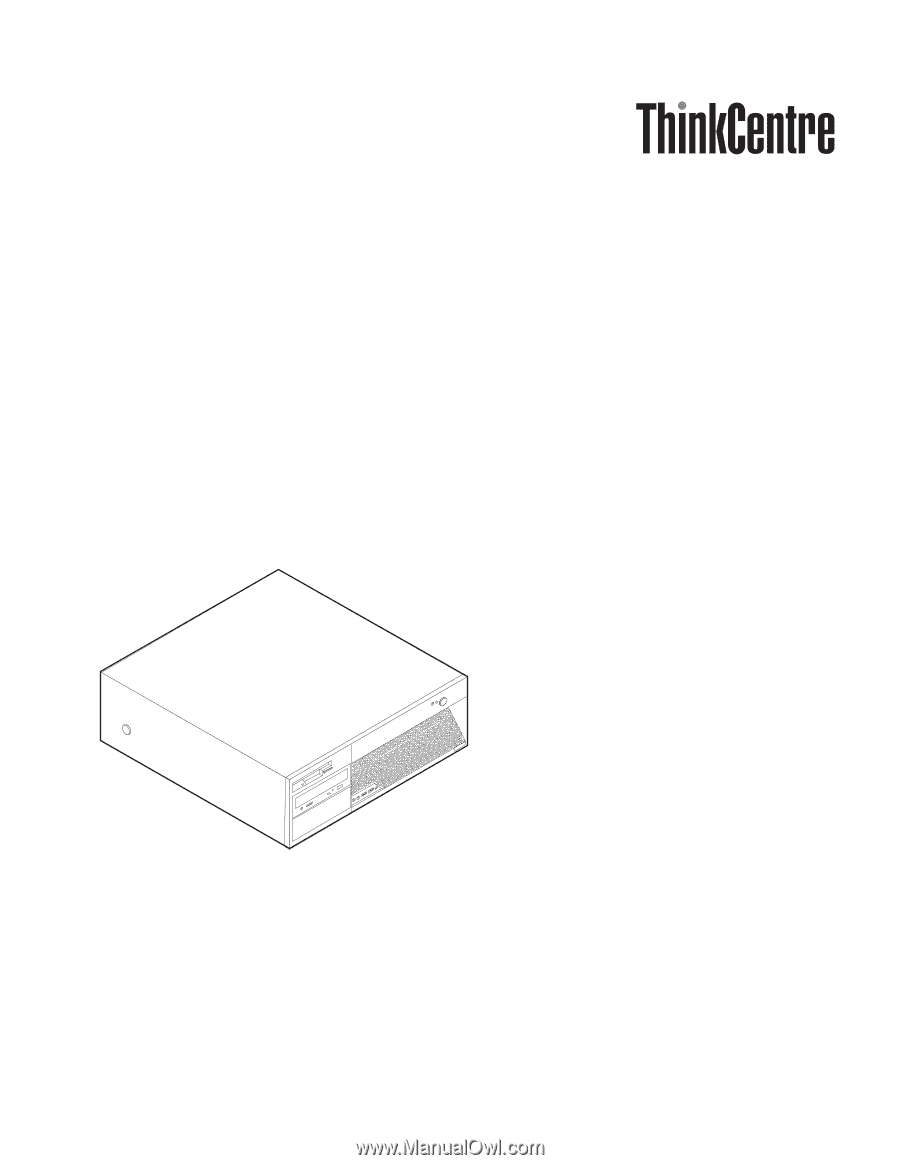
User
Guide
Types
8095,
8096,
8141,
8142
Types
8145,
8420,
8421,
8426
ThinkCentre