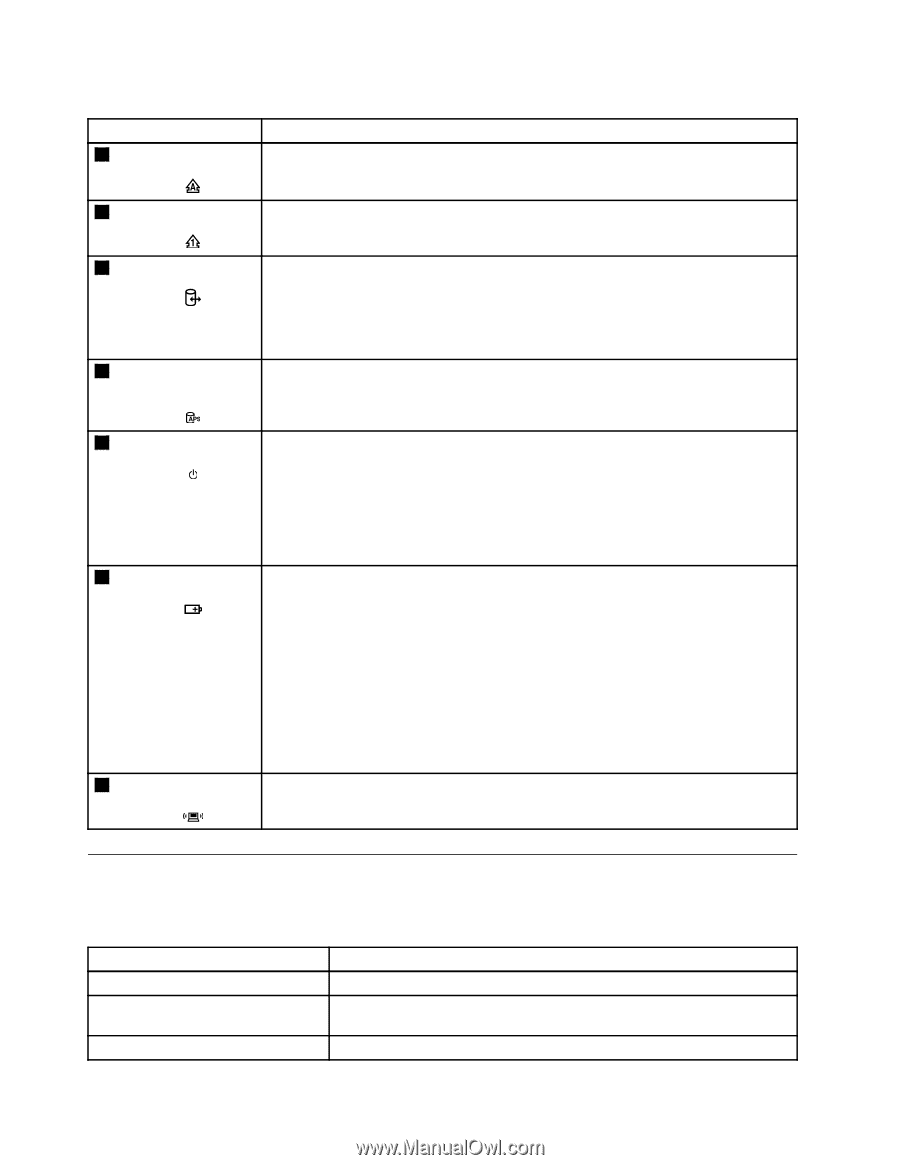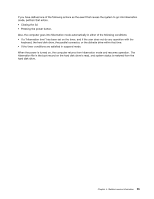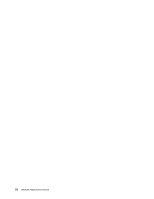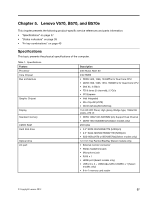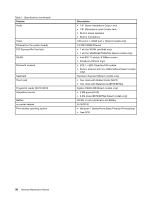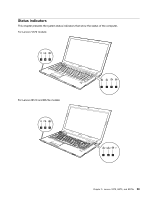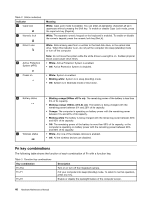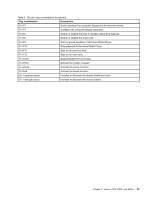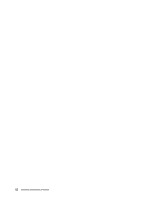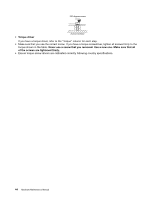Lenovo B570e Hardware Maintenance Manual - Page 46
Fn key combinations
 |
View all Lenovo B570e manuals
Add to My Manuals
Save this manual to your list of manuals |
Page 46 highlights
Table 2. Status indicators Indicator 1 Caps lock 2 Numeric lock Meaning White: Caps Lock mode is enabled. You can enter all alphabetic characters (A-Z) in uppercase without pressing the Shift key. To enable or disable Caps Lock mode, press the caps lock key (CapsLk). White: The separate numeric keypad on the keyboard is enabled. To enable or disable the numeric keypad, press the numeric lock key (NmLk). 3 Drive in use 4 Active Protection System (APS) White: Data is being read from or written to the hard disk drive, or the optical disk drive. When this indicator is on, do not put the computer into sleep (standby) mode or turn off the computer. Note: Do not move the system while the white drive-in-use light is on. Sudden physical shock could cause drive errors. • White: Active Protection System is enabled. • Off: Active Protection System is disabled. 5 Power on • White: System is enabled. • Blinking white: System is in sleep (standby) mode. • Off: System is in hibernate mode or shut down. 6 Battery status 7 Wireless status • Blinking orange (500ms off/1s on): The remaining power of the battery is less than 5% of its capacity. • Blinking orange (100ms off/3.2s on): The battery is being charged with the remaining power between 5% and 20% of its capacity. • Orange: The computer is operating on battery power with the remaining power between 5% and 20% of its capacity. • Blinking white The battery is being charged with the remaining power between 20% and 80% of its capacity. • Off: The remaining power of the battery is more than 80% of its capacity, or the computer is operating on battery power with the remaining power between 20% and 80% of its capacity. • White: Any one of the wireless devices is enabled. • Off: All the wireless devices are disabled. Fn key combinations The following table shows the function of each combination of Fn with a function key. Table 3. Function key combinations Key combination Fn+Esc Fn+F1 Fn+F2 Description Turn on or turn off the integrated camera. Put your computer into sleep (standby) mode. To return to normal operation, press any key. Enable or disable the backlight feature of the computer screen. 40 Hardware Maintenance Manual