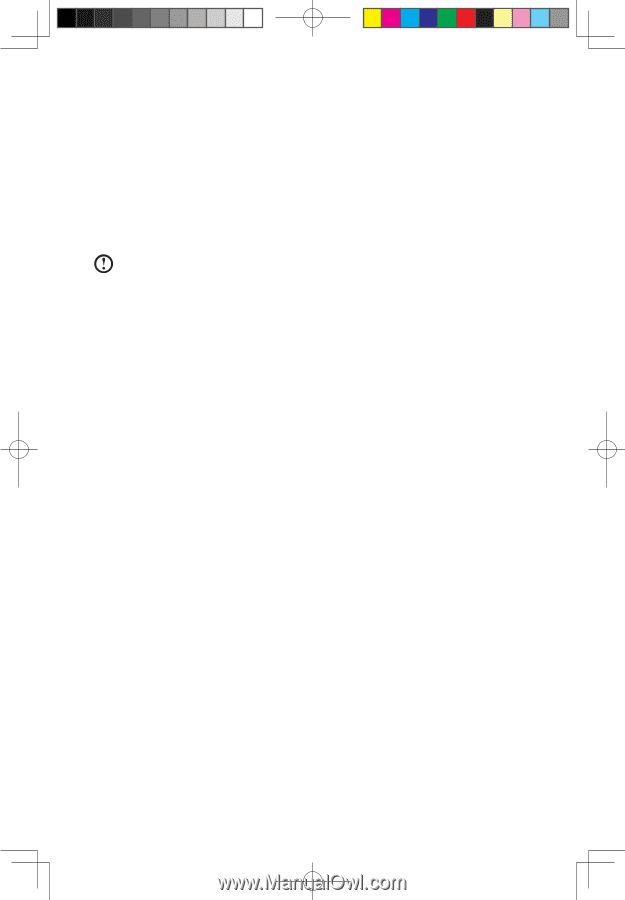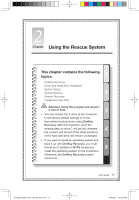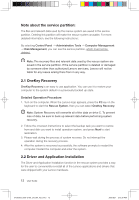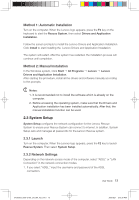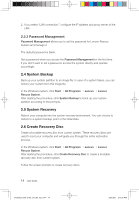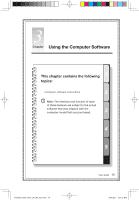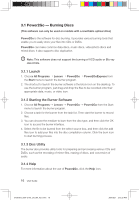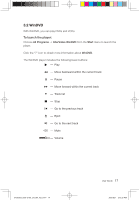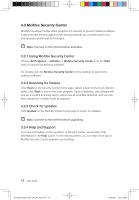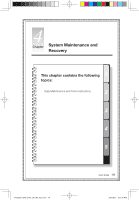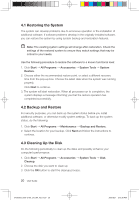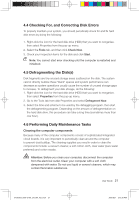Lenovo C100 Lenovo 3000 C100 Series User Guide V2.0 - Page 21
Power2Go - Burning Discs - desktop
 |
UPC - 884942560453
View all Lenovo C100 manuals
Add to My Manuals
Save this manual to your list of manuals |
Page 21 highlights
3.1 Power2Go - Burning Discs (This software can only be used on models with a rewritable optical drive) Power2Go is the software for disc burning. It provides various burning tools that enable you to easily store your files into CDs or DVDs. Power2Go can make common data discs, music discs, video/photo discs and mixed discs. It also supports disc duplication. Note: This software does not support the burning of VCD audio or Blu-ray disk DVDs. 3.1.1 Launch 1. Choose All Programs → Lenovo → Power2Go → Power2GoExpress from the Start menu to launch the burner program. 2. The shortcut to launch the burner software is the block icon on the desktop. To use the burner program, just drag and drop the files to be recorded onto their appropriate data, music, or video icon. 3.1.2 Starting the Burner Software 1. Choose All Programs → Lenovo → Power2Go → Power2Go from the Start menu to launch the burner program. 2. Choose a task for the burner from the task list. Then start the burner to record files. 3. You can choose the medium to burn from the disc type, and then click the OK icon to access the burner interface. 4. Select the file to be burned from the select source box, and then click the add files icon to add your files into the disc compilation column. Click the burn icon to start burning process. 3.1.3 Disc Utility The burner also provides utility tools for preparing and processing various CDs and DVDs, such as the recording of mirror files, erasing of discs, and conversion of audio. 3.1.4 Help For more information about the use of Power2Go, click the Help icon. 16 User Guide 31039393_3000 C100_UG_EN_V2.0.in16 16 2009.8.21 2:13:32 PM