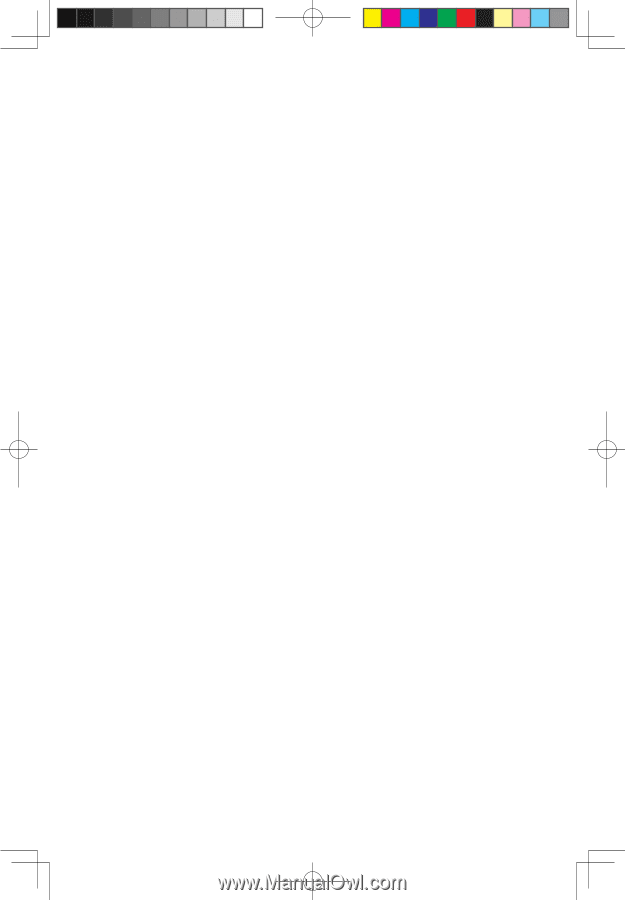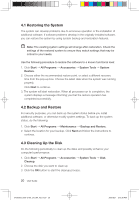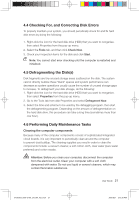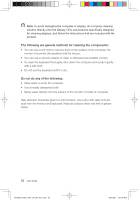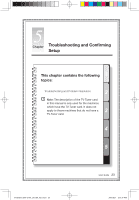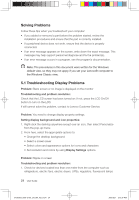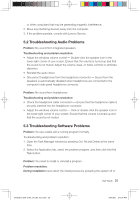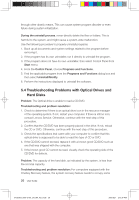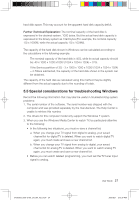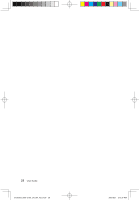Lenovo C100 Lenovo 3000 C100 Series User Guide V2.0 - Page 30
Troubleshooting Audio Problems, 3 Troubleshooting Software Problems - audio device windows 7
 |
UPC - 884942560453
View all Lenovo C100 manuals
Add to My Manuals
Save this manual to your list of manuals |
Page 30 highlights
or other computers that may be generating magnetic interference. 2. Move any interfering devices away from the computer. 3. If the problem persists, consult with Lenovo Service. 5.2 Troubleshooting Audio Problems Problem: No sound from integrated speakers Troubleshooting and problem resolution: • Adjust the windows volume control - Double-click the speaker icon in the lower-right corner of your screen. Ensure that the volume is turned up and that the sound is not muted. Adjust the volume, bass, or treble controls to eliminate distortion. • Reinstall the audio driver • Disconnect headphones from the headphone connector - Sound from the speakers is automatically disabled when headphones are connected to the computer's side-panel headphone connector. Problem: No sound from headphones Troubleshooting and problem resolution: • Check the headphone cable connection - Ensure that the headphone cable is securely inserted into the headphone connector. • Adjust the windows volume control - Click or double-click the speaker icon in the lower-right corner of your screen. Ensure that the volume is turned up and that the sound is not muted. 5.3 Troubleshooting Software Problems Problem: You are unable exit a running program normally. Troubleshooting and problem resolution: 1. Open the Task Manager window by pressing Ctrl, Alt and Delete at the same time. 2. Select the Application tab, select the problem program, and then click the End Task button. Problem: You need to install or uninstall a program. Problem resolution: During installation never abort the install process by powering the system off or User Guide 25 31039393_3000 C100_UG_EN_V2.0.in25 25 2009.8.21 2:13:37 PM