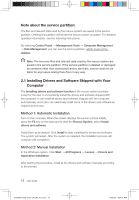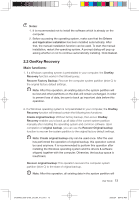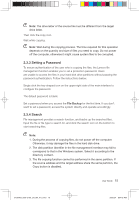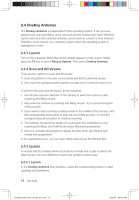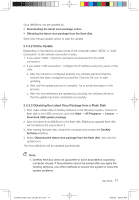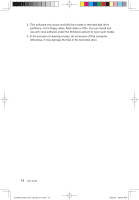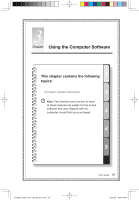Lenovo C100 Lenovo 3000 C100 User Guide V1.0 - Page 22
Online Update, 4.3.3 Obtaining the Latest Virus Package from a Flash Disk
 |
UPC - 884942560453
View all Lenovo C100 manuals
Add to My Manuals
Save this manual to your list of manuals |
Page 22 highlights
Virus definitions can be updated by: • Downloading the latest virus package online. • Obtaining the latest virus package from the flash disk. Select the relevant update option to start the update. 2.4.3.2 Online Update Depending on the network access mode of the computer, select "ADSL" or "LAN Connection" in the network connection modes. 1. If you select "ADSL," input the username and password of the ADSL connection. 2. If you select "LAN connection," configure the IP address and proxy server of the LAN. a. After the network is configured properly, the software will show that the network has been configured successfully. Click the OK icon to start updating. b. Wait until the update process is complete. Try to avoid interruption of the process. c. After the virus definitions are updated successfully, the software will show that the update has been completed successfully. 2.4.3.3 Obtaining the Latest Virus Package from a Flash Disk 1. First, make a flash disk of OneKey Antivirus in the Windows system. Connect a flash disk to the USB connector, and click Start → All Programs → Lenovo → Download USB update package. 2. Save the latest virus definitions to the flash disk. Making an upgrade flash disk will not destroy the source file in it. 3. After making the flash disk, restart the computer and access the OneKey Antivirus interface. 4. Select Obtaining the latest virus package from the flash disk, and click the update icon. The virus definitions will be updated automatically. Note: 1. OneKey Antivirus does not guarantee to solve all problems caused by computer viruses. If the problems cannot be solved after you apply the OneKey Antivirus, use other methods to recover the system or solve the system problems. User Guide 17 31039405_3000 C100_UG_EN_V1.0.in17 17 2009.8.4 5:04:42 PM