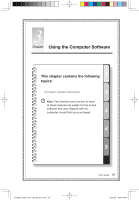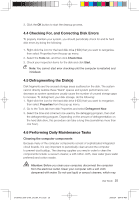Lenovo C100 Lenovo 3000 C100 User Guide V1.0 - Page 29
Restoring the System, 2 Backup status and configuration, 3 Cleaning Up the Disk
 |
UPC - 884942560453
View all Lenovo C100 manuals
Add to My Manuals
Save this manual to your list of manuals |
Page 29 highlights
4.1 Restoring the System The system can develop problems due to erroneous operation or the installation of additional software. If software problems develop in the originally installed software, you can restore the system by using system backup and restoration features. Note: The existing system settings will change after restoration. Check the settings of the restored system to ensure they match settings that may be critical to your needs. Use the following procedure to restore the software to a known functional level: 1. Click Start → All Programs → Accessories → System Tools → System Restore. 2. Choose either the recommended restore point, or select a different recovery time from the pop-up box. Choose the latest date when the system was running properly. Click Next to continue. 3. The system will start restoration. When all processes run to completion, the system displays a message informing you that the restore operation has completed successfully. 4.2 Backup status and configuration For security purposes, you can back up the system status before you install additional software, or otherwise modify system settings. To back up the system status, do the following: 1. Click Start → All Programs → Accessories → System Tools → Backup status and configuration. 2. Select the location for your backup. Click Next and follow the instructions to continue. 4.3 Cleaning Up the Disk Do the following periodically to clean up the disks and possibly enhance your computer's performance: 1. Click Start → All Programs → Accessories → System Tools → Disk Cleanup. 2. Choose the disk you want to clean up. 24 User Guide 31039405_3000 C100_UG_EN_V1.0.in24 24 2009.8.4 5:04:47 PM