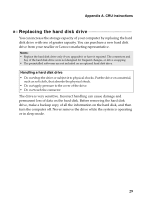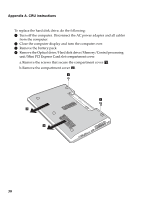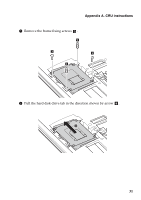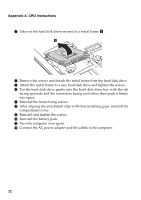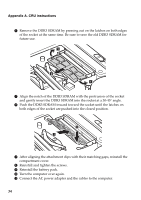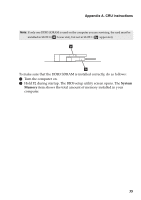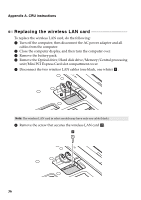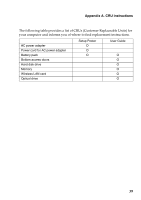Lenovo G710 User Guide - Lenovo G700, G710 - Page 38
Reinstall and tighten the screws., Reinstall the battery pack.
 |
View all Lenovo G710 manuals
Add to My Manuals
Save this manual to your list of manuals |
Page 38 highlights
Appendix A. CRU instructions 6 Remove the DDR3 SDRAM by pressing out on the latches on both edges of the socket at the same time. Be sure to save the old DDR3 SDRAM for future use. 1 2 1 7 Align the notch of the DDR3 SDRAM with the protrusion of the socket and gently insert the DDR3 SDRAM into the socket at a 30-45° angle. 8 Push the DDR3 SDRAM inward toward the socket until the latches on both edges of the socket are pushed into the closed position. 2 1 9 After aligning the attachment clips with their matching gaps, reinstall the compartment cover. 0 Reinstall and tighten the screws. A Reinstall the battery pack. B Turn the computer over again. C Connect the AC power adapter and the cables to the computer. 34
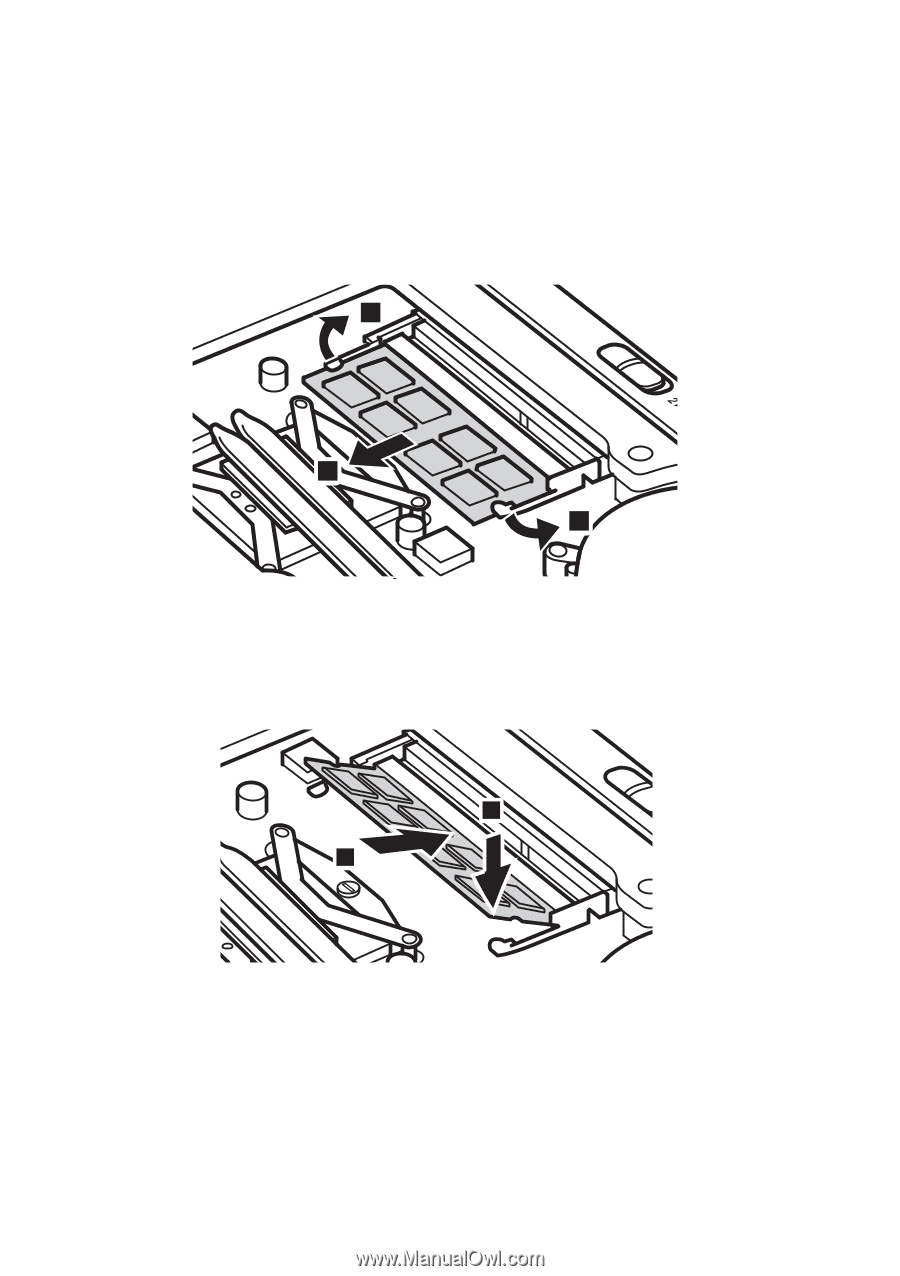
34
Appendix A. CRU instructions
6
Remove the DDR3 SDRAM by pressing out on the latches on both edges
of the socket at the same time. Be sure to save the old DDR3 SDRAM for
future use.
7
Align the notch of the DDR3 SDRAM with the protrusion of the socket
and gently insert the DDR3 SDRAM into the socket at a 30-45° angle.
8
Push the DDR3 SDRAM inward toward the socket until the latches on
both edges of the socket are pushed into the closed position.
9
After aligning the attachment clips with their matching gaps, reinstall the
compartment cover.
0
Reinstall and tighten the screws.
A
Reinstall the battery pack.
B
Turn the computer over again.
C
Connect the AC power adapter and the cables to the computer.
2
1
1
1
2