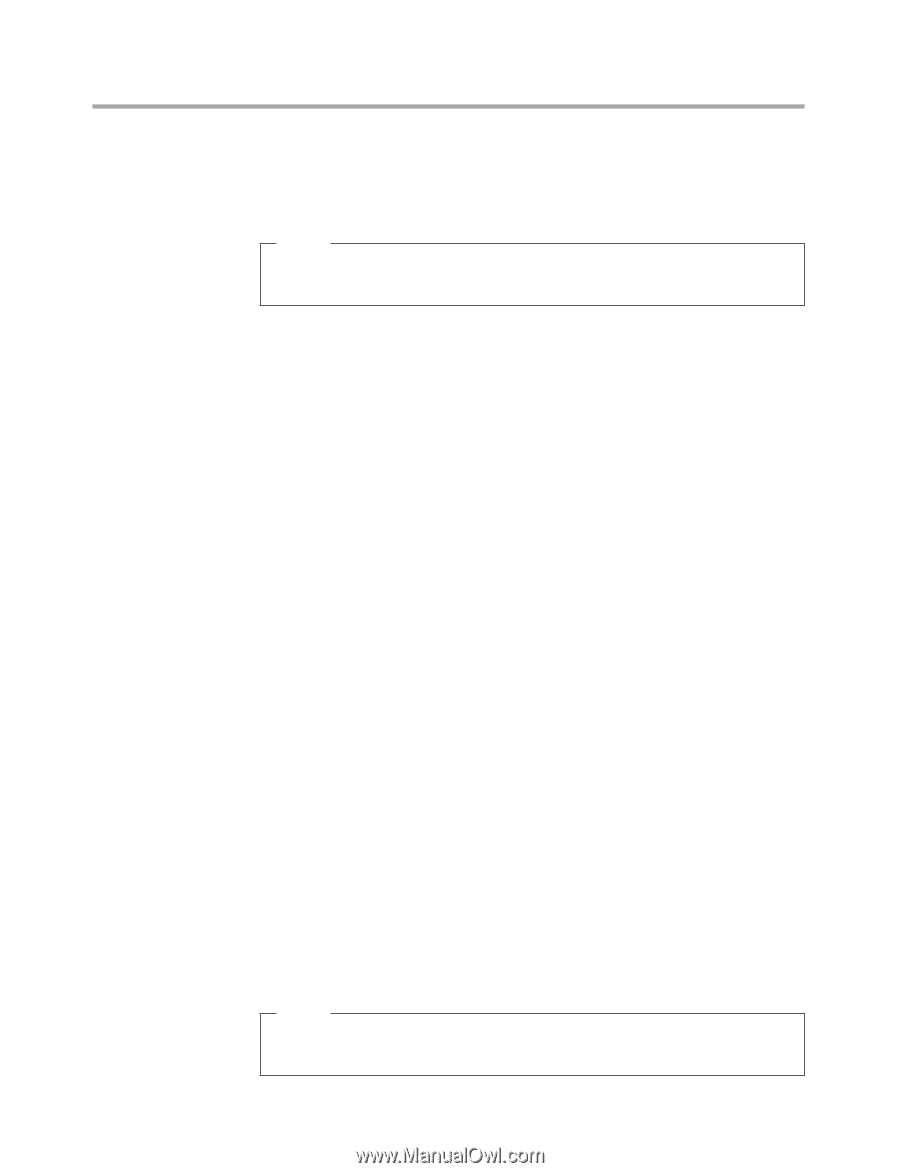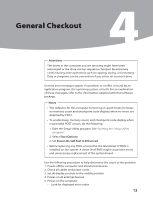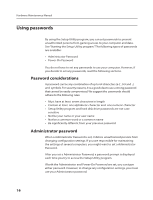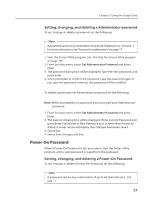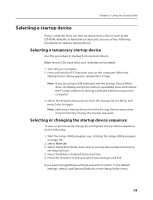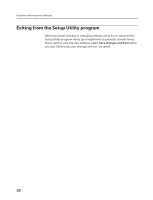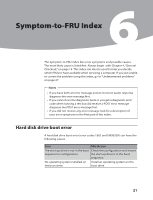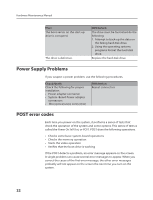Lenovo IdeaCentre B310 Lenovo IdeaCentre B3 Hardware Maintenance Manual - Page 19
Power-On Password - new
 |
View all Lenovo IdeaCentre B310 manuals
Add to My Manuals
Save this manual to your list of manuals |
Page 19 highlights
Chapter 5. Using the Setup Utility Setting, changing, and deleting a Administrator password To set, change, or delete a password, do the following: Note A password can be any combination of up to 64 characters (a-z , 0-9 and ; ). For more information, see Password considerations on page 17. 1. Start the Setup Utility program (see Starting the Setup Utility program on page 16). 2. From Security menu, select Set Administrator Password and press Enter. 3. The password dialog box will be displayed. Type the new password, and press Enter. 4. when prompted to confirm the password, type the password again. If you type the password correctly, the password will be installed. To delete a previously set Administrator password, do the following : Note: When prompted for a password, you must type your Administrator password. 1. From Security menu, select Set Administrator Password and press Enter. 2. The password dialog box will be displayed. Enter Current Password and press Enter. Press Enter in New Password and confirm New Password dialog. A setup notice will display that changes have been saved. 3. Select Exit. 4. Select Save changes and Exit. Power-On Password When a Power-On Password is set, you cannot start the Setup Utility program until a valid password is typed from the keyboard. Setting, changing, and deleting a Power-On Password To set, change, or delete a Power-On Password, do the following: Note A password can be any combination of up to 64 characters(a-z , 0-9 and ; ). 17