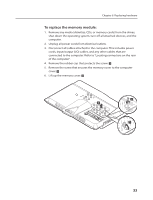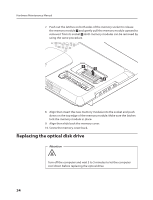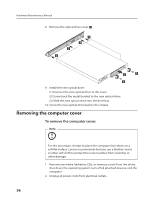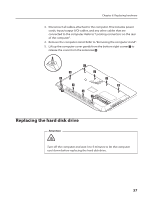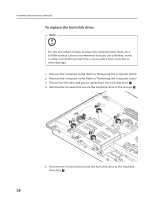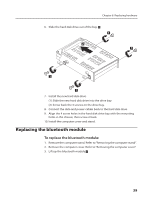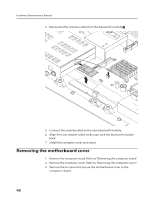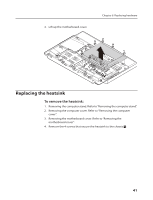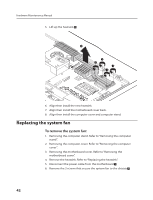Lenovo IdeaCentre B320 Lenovo IdeaCentre B3 Hardware Maintenance Manual - Page 40
To replace the hard disk drive
 |
View all Lenovo IdeaCentre B320 manuals
Add to My Manuals
Save this manual to your list of manuals |
Page 40 highlights
Hardware Maintenance Manual To replace the hard disk drive: Note For this procedure, it helps to place the computer face-down on a soft flat surface. Lenovo recommends that you use a blanket, towel, or other soft cloth to protect the screen surface from scratches or other damage. 1. Remove the computer stand. Refer to "Removing the computer stand". 2. Remove the computer cover. Refer to "Removing the computer cover". 3. Disconnect the data and power cables from the hard disk drive. 4. Remove the 4 screws that secure the hard disk drive to the chassis. 2 1 2 2 2 5. Remove the 4 screws that secure the hard disk drive to the hard disk drive bay. 38
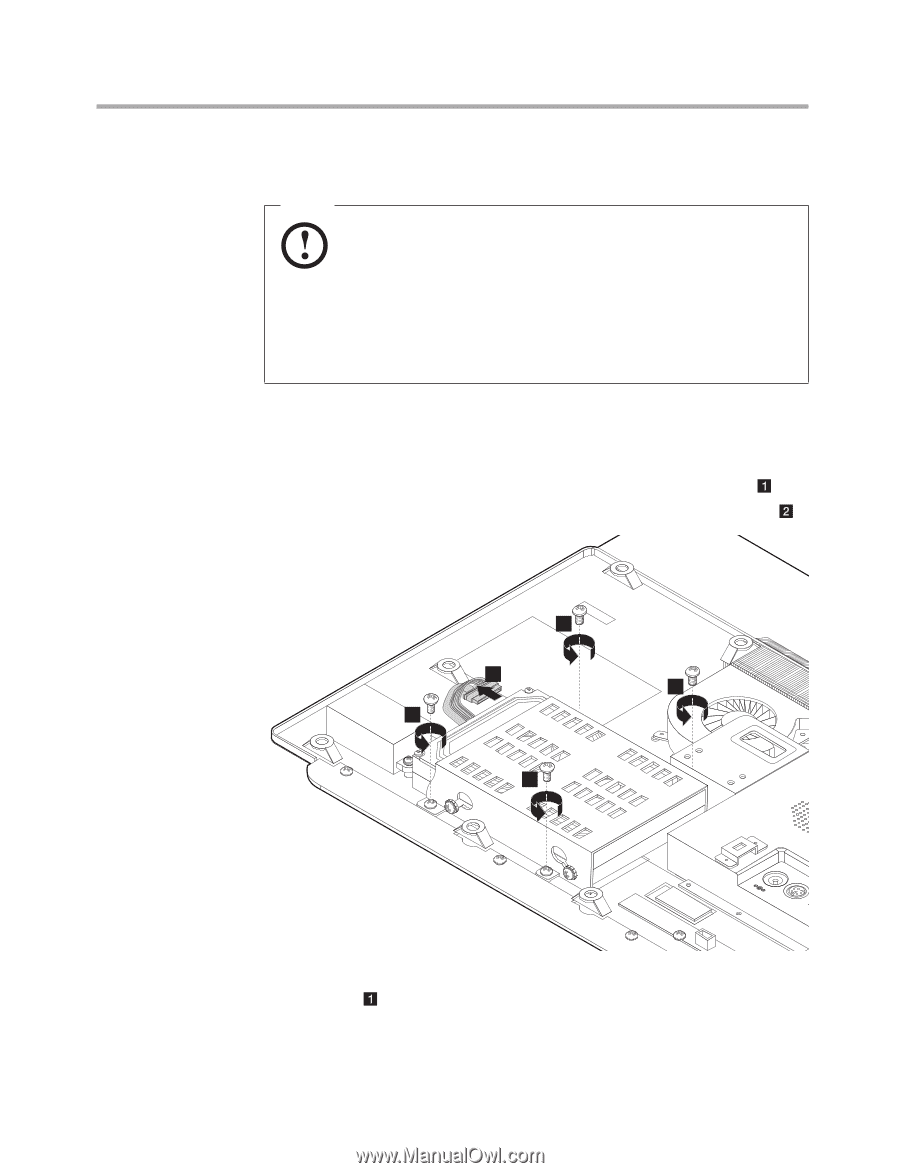
Hardware Maintenance Manual
38
To replace the hard disk drive:
Note
For this procedure, it helps to place the computer face-down on a
soft flat surface. Lenovo recommends that you use a blanket, towel,
or other soft cloth to protect the screen surface from scratches or
other damage.
1.
Remove the computer stand. Refer to “Removing the computer stand”.
2.
Remove the computer cover. Refer to “Removing the computer cover”.
3.
Disconnect the data and power cables from the hard disk drive.
4.
Remove the 4 screws that secure the hard disk drive to the chassis.
2
2
2
2
1
5.
Remove the 4 screws that secure the hard disk drive to the hard disk
drive bay.