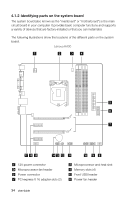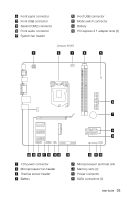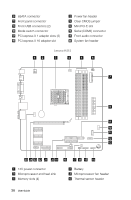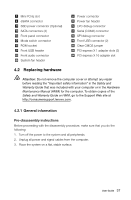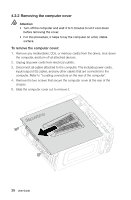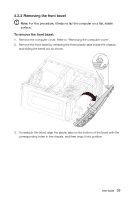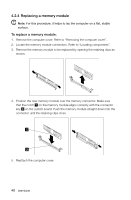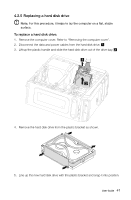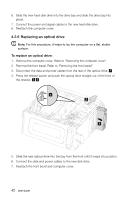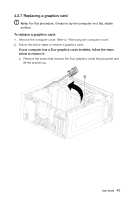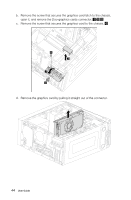Lenovo IdeaCentre K430 Lenovo K4 Series User Guide V1.0 - Page 44
Removing the front bezel
 |
View all Lenovo IdeaCentre K430 manuals
Add to My Manuals
Save this manual to your list of manuals |
Page 44 highlights
4.2.3 Removing the front bezel Note: For this procedure, it helps to lay the computer on a flat, stable surface. To remove the front bezel: 1. Remove the computer cover. Refer to "Removing the computer cover". 2. Remove the front bezel by releasing the three plastic tabs inside the chassis and sliding the bezel out as shown. 3. To reattach the bezel, align the plastic tabs on the bottom of the bezel with the corresponding holes in the chassis, and then snap it into position. User Guide 39
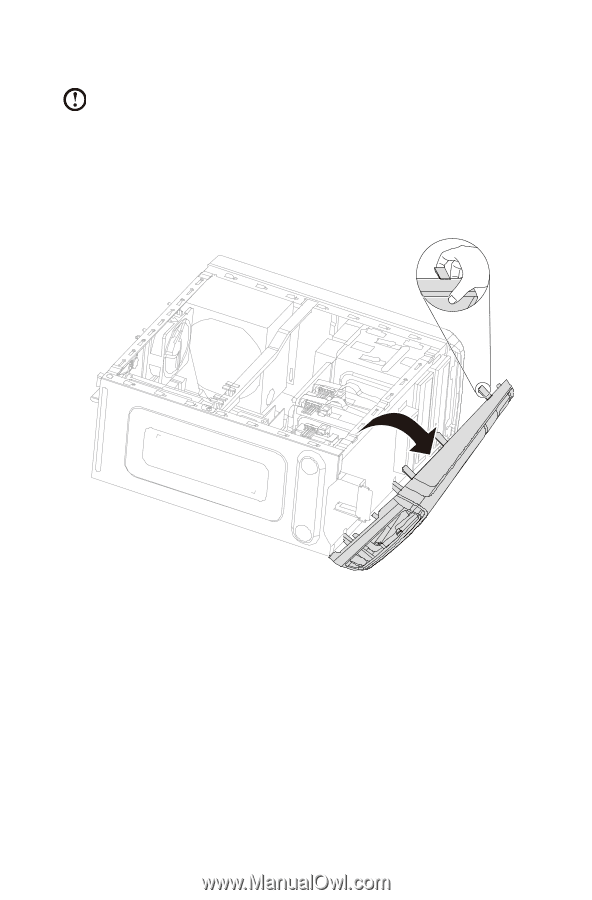
39
User Guide
4.2.3 Removing the front bezel
Note:
For this procedure, it helps to lay the computer on a flat, stable
surface.
To remove the front bezel:
1.
Remove the computer cover. Refer to “Removing the computer cover”.
2.
Remove the front bezel by releasing the three plastic tabs inside the chassis
and sliding the bezel out as shown.
3.
To reattach the bezel, align the plastic tabs on the bottom of the bezel with the
corresponding holes in the chassis, and then snap it into position.