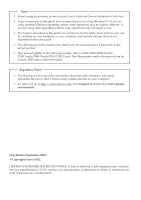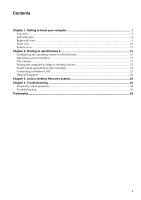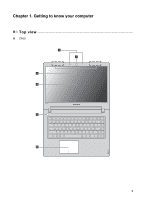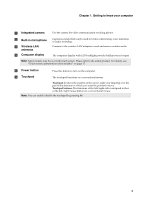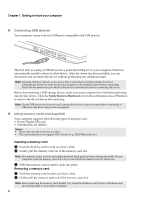Lenovo IdeaPad P400 Touch User Guide - Page 7
Getting to know your computer, Integrated camera, Built-in microphone, Wireless LAN - display
 |
View all Lenovo IdeaPad P400 Touch manuals
Add to My Manuals
Save this manual to your list of manuals |
Page 7 highlights
Chapter 1. Getting to know your computer a Integrated camera Use the camera for video communication or taking photos. b Built-in microphone c Wireless LAN antennas Captures sound which can be used for video conferencing, voice narration, or audio recording. Connect to the wireless LAN adapter to send and receive wireless radio. d Computer display The computer display with LED backlight provides brilliant visual output. Note: Select models may have a multi-touch screen. Please refer to the actual product. For details, see "Touch screen operation(on select models)" on page 17 . e Power button f Touchpad Press this button to turn on the computer. The touchpad functions as a conventional mouse. Touchpad: To move the pointer on the screen, slide your fingertip over the pad in the direction in which you want the pointer to move. Touchpad buttons: The functions of the left/right side correspond to that of the left/right mouse button on a conventional mouse. Note: You can enable/disable the touchpad by pressing F6. 3