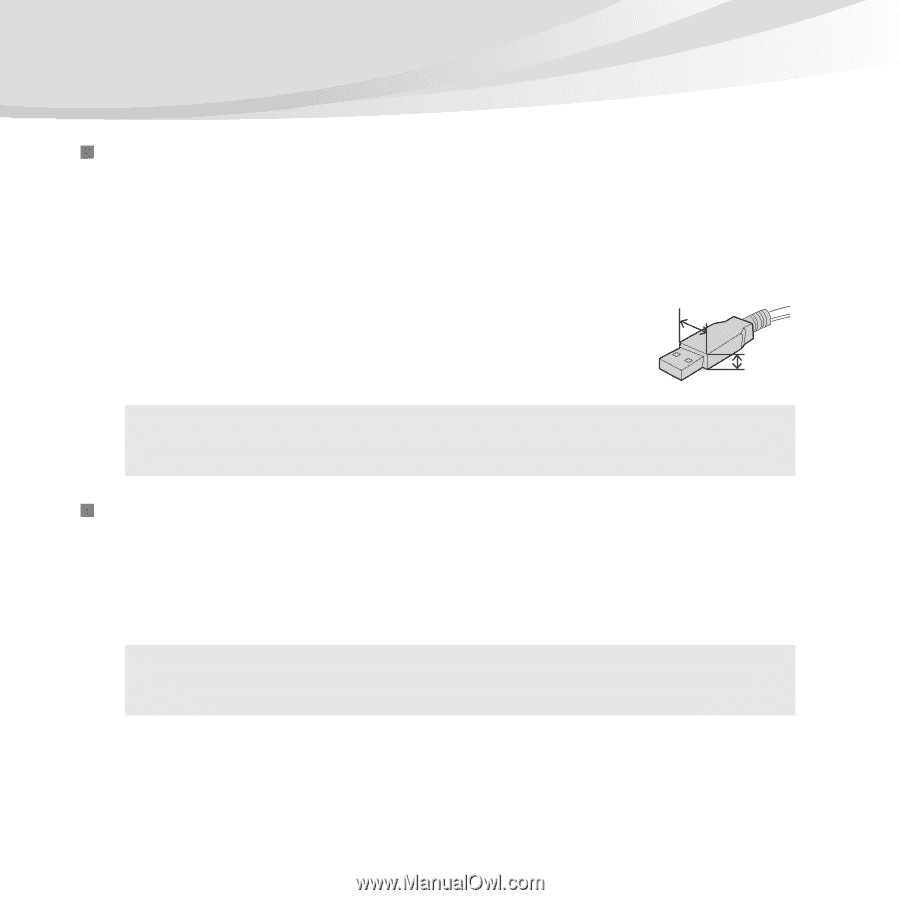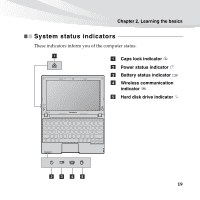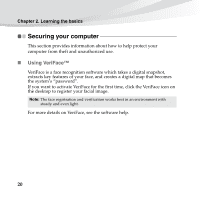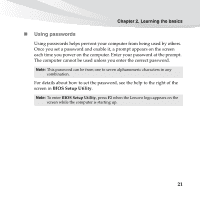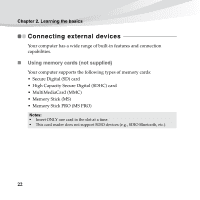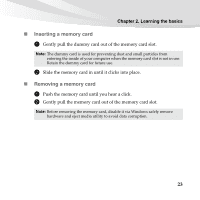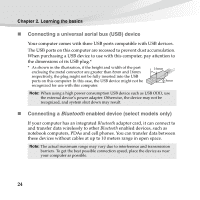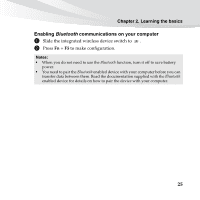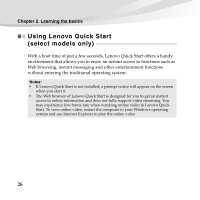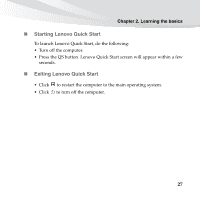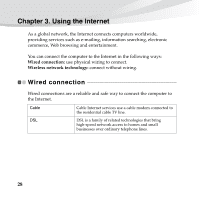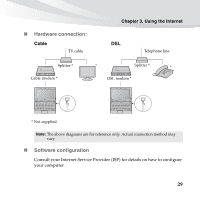Lenovo IdeaPad S10-3s Lenovo IdeaPad S10-3s User Guide V1.0 - Page 38
Connecting a universal serial bus USB device, Connecting a, enabled device select models only - notebook
 |
View all Lenovo IdeaPad S10-3s manuals
Add to My Manuals
Save this manual to your list of manuals |
Page 38 highlights
Chapter 2. Learning the basics „ Connecting a universal serial bus (USB) device Your computer comes with three USB ports compatible with USB devices. The USB ports on this computer are recessed to prevent dust accumulation. When purchasing a USB device to use with this computer, pay attention to the dimensions of its USB plug.* * As shown in the illustration, if the height and width of the part enclosing the metal connector are greater than 8mm and 16mm respectively, the plug might not be fully inserted into the USB ports on this computer. In this case, the USB device might not be recognized for use with this computer. 16mm 8mm Note: When using a high power consumption USB device such as USB ODD, use the external device's power adapter. Otherwise, the device may not be recognized, and system shut down may result. „ Connecting a Bluetooth enabled device (select models only) If your computer has an integrated Bluetooth adapter card, it can connect to and transfer data wirelessly to other Bluetooth enabled devices, such as notebook computers, PDAs and cell phones. You can transfer data between these devices without cables at up to 10 meters range in open space. Note: The actual maximum range may vary due to interference and transmission barriers. To get the best possible connection speed, place the device as near your computer as possible. 24