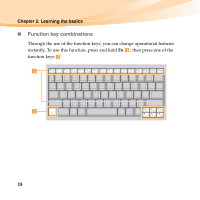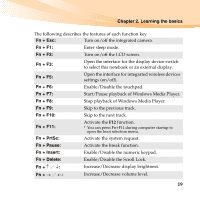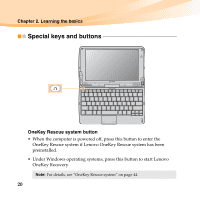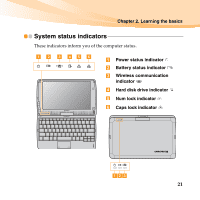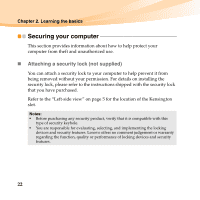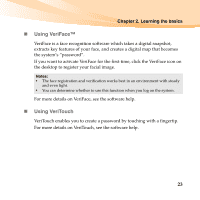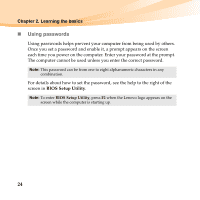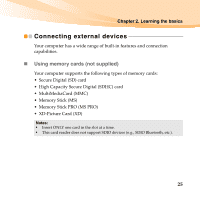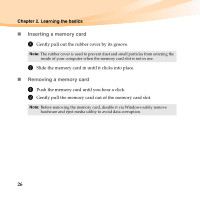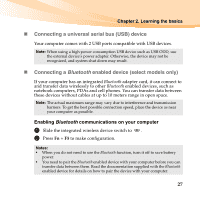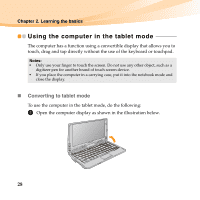Lenovo IdeaPad S10-3t Lenovo IdeaPad S10-3t User Guide V1.0 - Page 37
Using VeriFace™, For more details on VeriFace, see the software help.
 |
View all Lenovo IdeaPad S10-3t manuals
Add to My Manuals
Save this manual to your list of manuals |
Page 37 highlights
Chapter 2. Learning the basics „ Using VeriFace™ VeriFace is a face recognition software which takes a digital snapshot, extracts key features of your face, and creates a digital map that becomes the system's "password". If you want to activate VeriFace for the first time, click the VeriFace icon on the desktop to register your facial image. Notes: • The face registration and verification works best in an environment with steady and even light. • You can determine whether to use this function when you log on the system. For more details on VeriFace, see the software help. „ Using VeriTouch VeriTouch enables you to create a password by touching with a fingertip. For more details on VeriTouch, see the software help. 23
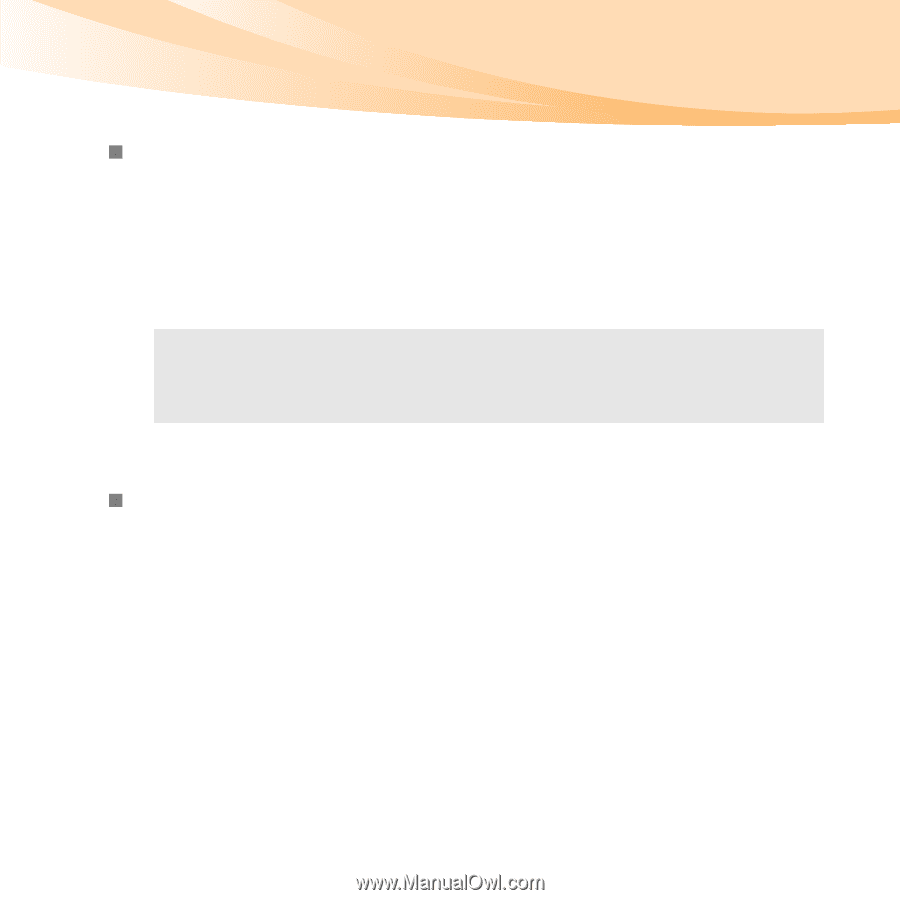
Chapter 2. Learning the basics
23
Using VeriFace™
VeriFace is a face recognition software which takes a digital snapshot,
extracts key features of your face, and creates a digital map
that becomes
the system’s “password”.
If you want to activate VeriFace for the first time, click the VeriFace icon on
the desktop to register your facial image.
For more details on VeriFace, see the software help.
Using VeriTouch
VeriTouch enables you to create a password by touching with a fingertip.
For more details on VeriTouch, see the software help.
Notes:
•
The face registration and verification works best in an environment with steady
and even light.
•
You can determine whether to use this function when you log on the system.