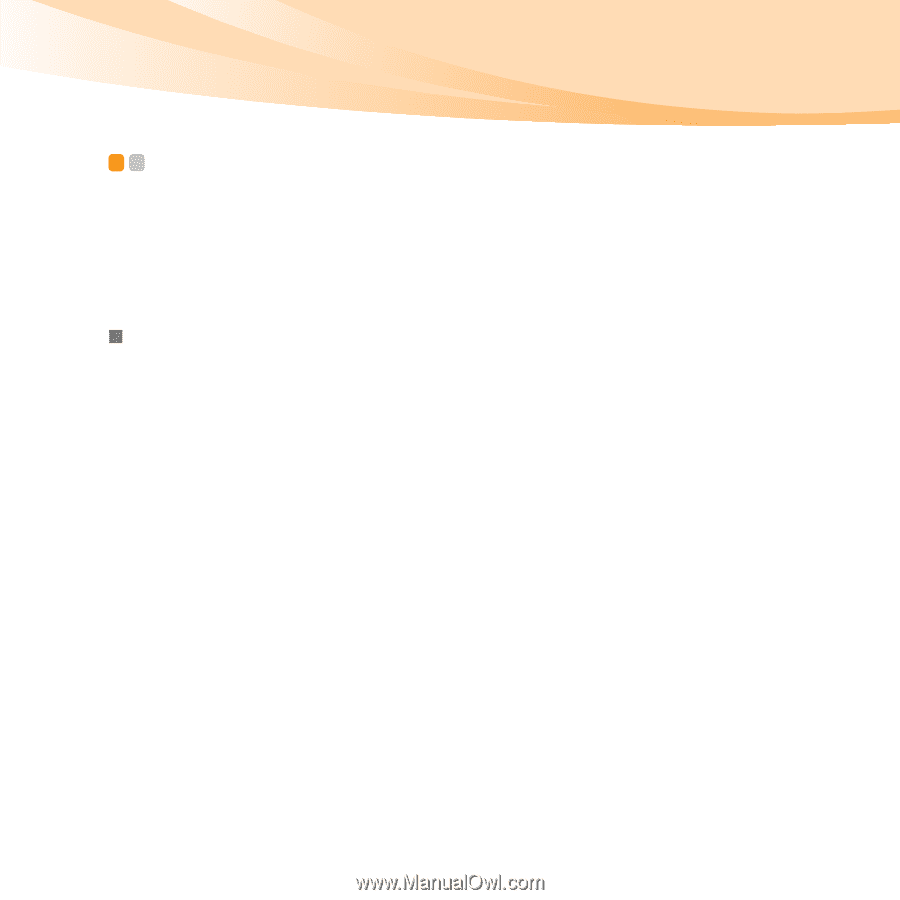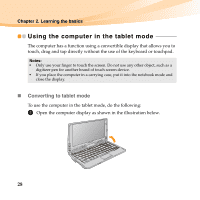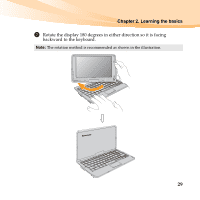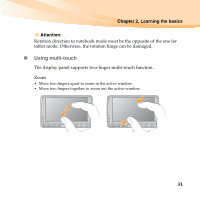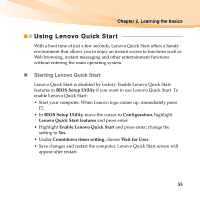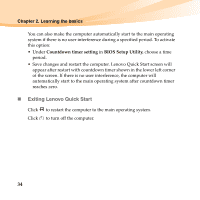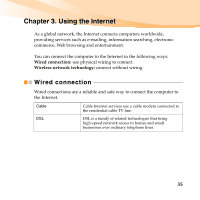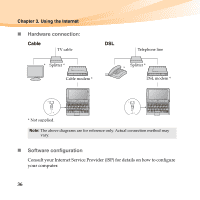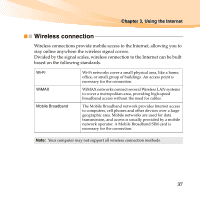Lenovo IdeaPad S10-3t Lenovo IdeaPad S10-3t User Guide V1.0 - Page 47
Using Lenovo Quick Start - will not boot
 |
View all Lenovo IdeaPad S10-3t manuals
Add to My Manuals
Save this manual to your list of manuals |
Page 47 highlights
Chapter 2. Learning the basics Using Lenovo Quick Start With a boot time of just a few seconds, Lenovo Quick Start offers a handy environment that allows you to enjoy an instant access to functions such as Web browsing, instant messaging and other entertainment functions without entering the main operating system. „ Starting Lenovo Quick Start Lenovo Quick Start is disabled by factory. Enable Lenovo Quick Start features in BIOS Setup Utility if you want to use Lenovo Quick Start. To enable Lenovo Quick Start: • Start your computer. When Lenovo logo comes up, immediately press F2. • In BIOS Setup Utility, move the cursor to Configuration; highlight Lenovo Quick Start features and press enter. • Highlight Enable Lenovo Quick Start and press enter; change the setting to Yes. • Under Countdown timer setting, choose Wait for User. • Save changes and restart the computer. Lenovo Quick Start screen will appear after restart. 33