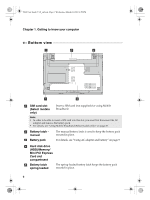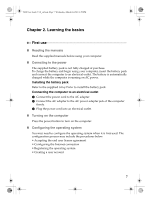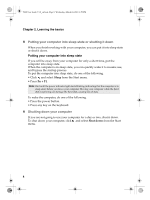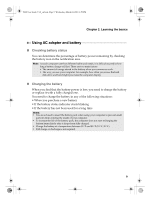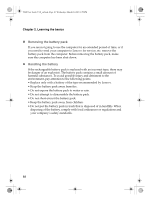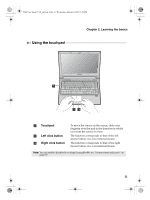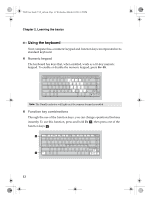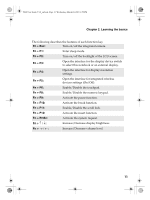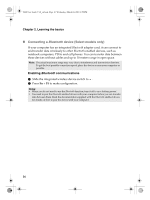Lenovo IdeaPad V460 Lenovo IdeaPad V460 UserGuide V1.0 - Page 15
Using the touchpad
 |
View all Lenovo IdeaPad V460 manuals
Add to My Manuals
Save this manual to your list of manuals |
Page 15 highlights
V460 User Guide V1.0_en.book Page 11 Wednesday, March 24, 2010 4:59 PM Chapter 2. Learning the basics Using the touchpad a bc a Touchpad b Left click button c Right click button To move the cursor on the screen, slide your fingertip over the pad in the direction in which you want the cursor to move. The function corresponds to that of the left mouse button on a conventional mouse. The function corresponds to that of the right mouse button on a conventional mouse. Note: You can enable/disable the touchpad using Fn+F6. see "System status indicators" on page 19. 11
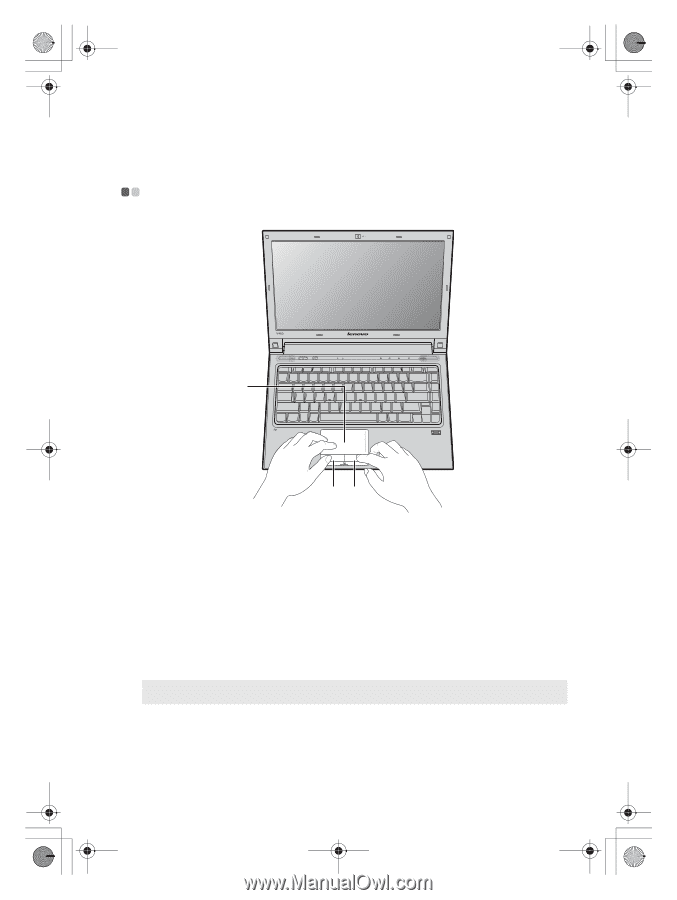
Chapter 2. Learning the basics
11
Using the touchpad
- - - - - - - - - - - - - - - - - - - - - - - - - - - - - - - - - - - - - - - - - - - - - - - - - - - - - - - - - - - - - - - - - - - - - - - - - - - - - - -
Touchpad
To move the cursor on the screen, slide your
fingertip over the pad in the direction in which
you want the cursor to move.
Left click button
The function corresponds to that of the left
mouse button on a conventional mouse.
Right click button
The function corresponds to that of the right
mouse button on a conventional mouse.
Note:
You can enable/disable the touchpad using
Fn+F6
. see “System status indicators” on
page 19.
a
b
c
a
b
c
V460 User Guide V1.0_en.book
Page 11
Wednesday, March 24, 2010
4:59 PM