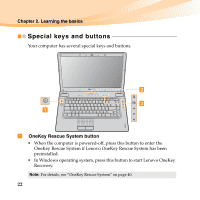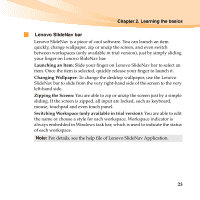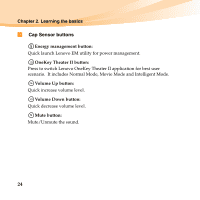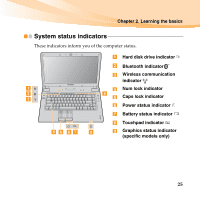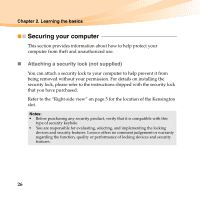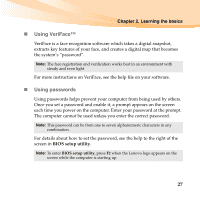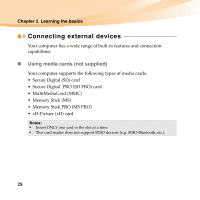Lenovo IdeaPad Y560 Lenovo IdeaPad Y560 UserGuide V1.0 - Page 41
Using VeriFace™, Using passwords, Once you set a password and enable - bios
 |
View all Lenovo IdeaPad Y560 manuals
Add to My Manuals
Save this manual to your list of manuals |
Page 41 highlights
Chapter 2. Learning the basics „ Using VeriFace™ VeriFace is a face recognition software which takes a digital snapshot, extracts key features of your face, and creates a digital map that becomes the system's "password". Note: The face registration and verification works best in an environment with steady and even light. For more instructions on VeriFace, see the help file on your software. „ Using passwords Using passwords helps prevent your computer from being used by others. Once you set a password and enable it, a prompt appears on the screen each time you power on the computer. Enter your password at the prompt. The computer cannot be used unless you enter the correct password. Note: This password can be from one to seven alphanumeric characters in any combination. For details about how to set the password, see the help to the right of the screen in BIOS setup utility. Note: To enter BIOS setup utility, press F2 when the Lenovo logo appears on the screen while the computer is starting up. 27