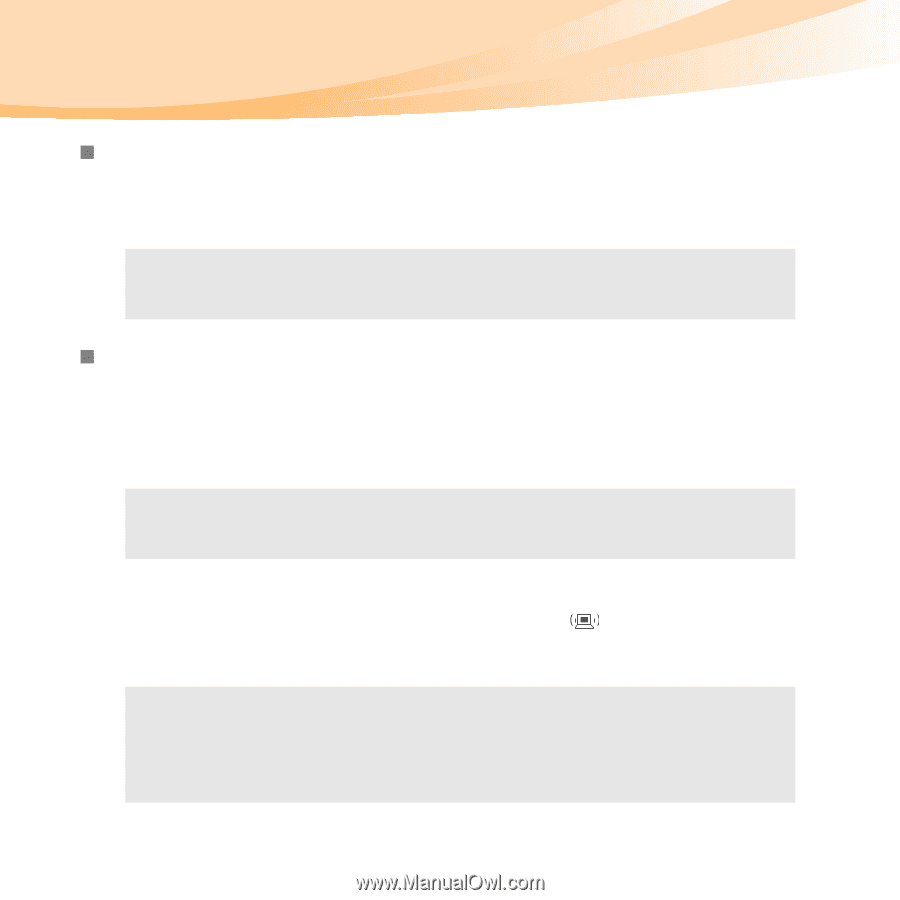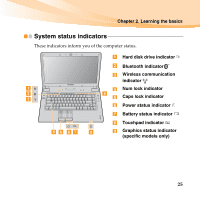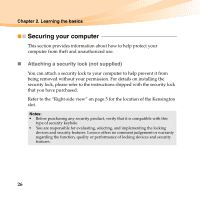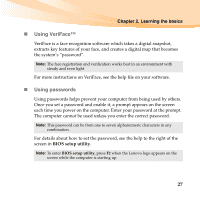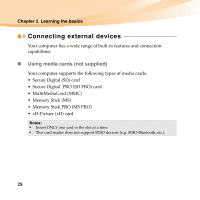Lenovo IdeaPad Y560 Lenovo IdeaPad Y560 UserGuide V1.0 - Page 44
Connecting a universal serial bus USB device, Connecting a, device specific models only, Enabling
 |
View all Lenovo IdeaPad Y560 manuals
Add to My Manuals
Save this manual to your list of manuals |
Page 44 highlights
Chapter 2. Learning the basics „ Connecting a universal serial bus (USB) device Your computer comes with 3 USB ports and an eSATA/USB port compatible with USB devices. Note: When using a high power consumption USB device such as USB ODD, use the external device's power adapter. Otherwise, the device may not be recognized, or system shut down may result. „ Connecting a Bluetooth device (specific models only) If your computer has an integrated Bluetooth adapter card, it can connect to and transfer data wirelessly to other Bluetooth enabled devices, such as notebook computers, PDAs and cell phones. You can transfer data between these devices without cables and up to 10 meters range in open space. Note: The actual maximum range may vary due to interference and transmission barriers. To get the best possible connection speed, place the device as near your computer as possible. Enabling Bluetooth communications 1 Slide the integrated wireless device switch to . 2 Press Fn + F5 to make configuration. Notes: • When you do not need to use the Bluetooth function, turn it off to save battery power. • For details on pairing with wireless devices, refer to their instructions. • Pairing methods may vary by operating systems. 30