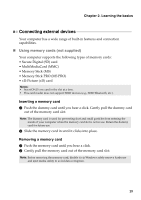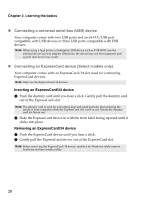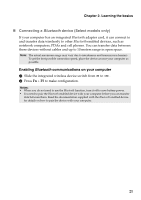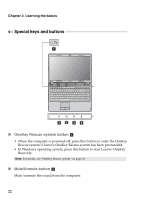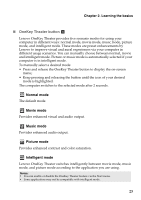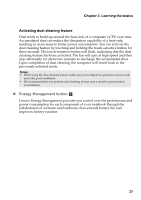Lenovo IdeaPad Z565 Lenovo IdeaPad Z460/Z465/Z560/Z565 UserGuide V1.0 - Page 28
Smart noise control button, Switching to silent mode - bottom case
 |
View all Lenovo IdeaPad Z565 manuals
Add to My Manuals
Save this manual to your list of manuals |
Page 28 highlights
Chapter 2. Learning the basics „ Smart noise control button d Smart noise control button enables you to control fan speed during computer operation. You can choose between normal or silent mode by a touch of this button; you can also activate the dust cleaning feature by touching and holding this button for three seconds. Switching to silent mode If your computer is not running large applications and you want a silent work environment, you can switch the computer to silent mode. The icon is displayed on the computer screen for a few seconds and the touchsensitive button is illuminated, indicating that the computer has been switched to silent mode. Note: The fan of the computer is spinning at relatively low speeds in silent mode, and thus dissipates less heat than in normal mode. If large applications are running, the system may lower the voltage of the central processing unit (CPU) automatically to decrease the heat produced by the CPU. You might experience lower system performance when the computer is running in silent mode, especially in the case of graphicsintensive applications. Switching to normal mode For high system performance when running large applications, you can switch the computer to normal mode by touching this button. The icon is displayed on the computer screen for a few seconds and the touch-sensitive button illumination turns off, indicating the computer has been switched to normal mode. The fan spins at higher speeds when the computer is operating in normal mode. 24