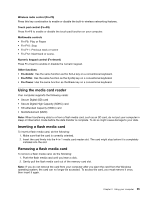Lenovo K29 User Guide - Page 35
Using the recovery button, Left click button, Notes, For Lenovo ZhaoYang K29 models
 |
View all Lenovo K29 manuals
Add to My Manuals
Save this manual to your list of manuals |
Page 35 highlights
2 Left click button: Functions the same as the left button on a conventional mouse. 3 Right click button: Functions the same as the right button on a conventional mouse. Notes: To enable or disable the touch pad, do either of the following: • For Lenovo ZhaoYang K29 models: Press Fn+F6. • For Lenovo ZhaoYang K49 models: Press Fn+F8. Using the recovery button For Lenovo ZhaoYang K29 models: For Lenovo ZhaoYang K49 models: Chapter 2. Using your computer 21

2
Left click button
: Functions the same as the left button on a conventional mouse.
3
Right click button
: Functions the same as the right button on a conventional mouse.
Notes:
To enable or disable the touch pad, do either of the following:
•
For Lenovo ZhaoYang K29 models: Press Fn+F6.
•
For Lenovo ZhaoYang K49 models: Press Fn+F8.
Using the recovery button
For Lenovo ZhaoYang K29 models:
For Lenovo ZhaoYang K49 models:
Chapter 2
.
Using your computer
21