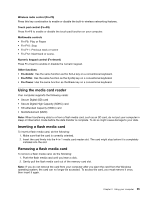Lenovo K29 User Guide - Page 37
Display backlight feature Fn+F2, For Lenovo ZhaoYang K29 models
 |
View all Lenovo K29 manuals
Add to My Manuals
Save this manual to your list of manuals |
Page 37 highlights
For Lenovo ZhaoYang K29 models: 2 1 2 For Lenovo ZhaoYang K49 models: 2 1 2 The following is a brief introduction to the function key combinations. Lenovo ZhaoYang K29 function key combinations Keyboard light control (Fn+Esc) Press Fn+Esc to turn on or turn off the keyboard light. Power conservation (Fn+F1) Put your computer into sleep mode. To return to normal operation, press the Fn key only. Display backlight feature (Fn+F2) Press Fn+F2 to enable or disable the display backlight feature. Switching the display output location (Fn+F3) Press this function key combination to switch between the computer display and an external monitor. The following options will be displayed: • PC screen only • Duplicate • Extend • Second screen only Note: To switch between the computer display and an external monitor, the Windows+P key combination also is available. Launching the camera settings (Fn+F4) • On the Windows 7 operating system: Press Fn+F4 to open the camera and audio settings window. The camera preview is turned on. Change the camera and audio settings as desired. • On the Windows 8 operating system: Press Fn+F4 to enable or disable the camera. Chapter 2. Using your computer 23