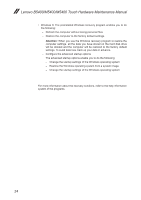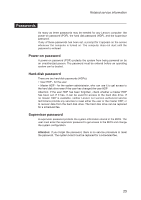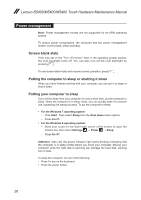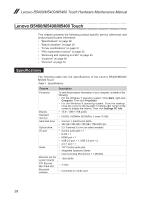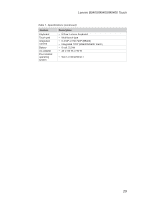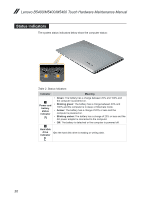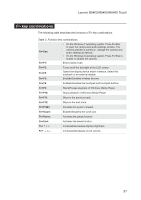Lenovo M5400 Touch Hardware Maintenance Manual - Lenovo B5400, M5400, M5400 To - Page 30
Power management, Screen blank state, Putting the computer to sleep or shutting it down - screen not working
 |
View all Lenovo M5400 Touch manuals
Add to My Manuals
Save this manual to your list of manuals |
Page 30 highlights
Lenovo B5400/M5400/M5400 Touch Hardware Maintenance Manual Power management Note: Power management modes are not supported for an APM operating system. To reduce power consumption, the computer has two power management modes: screen blank, sleep (standby). Screen blank state If the time set on the "Turn off monitor" timer in the operating system expires, the LCD backlight turns off. You can also turn off the LCD backlight by pressing . To end screen blank state and resume normal operation, press . Putting the computer to sleep or shutting it down When you have finished working with your computer, you can put it to sleep or shut it down. Putting your computer to sleep If you will be away from your computer for only a short time, put the computer to sleep. When the computer is in sleep mode, you can quickly wake it to resume use, bypassing the startup process. To put the computer to sleep: • For the Windows 7 operating system: - Click Start. Then select Sleep from the Shut down menu options. - Press Fn+F1. • For the Windows 8 operating system: - Move your cursor to the lower-right corner of the screen to open the charms bar, then select Settings → Power → Sleep. - Press Fn+F1. Attention: Wait until the power indicator light starts blinking (indicating that the computer is in sleep mode) before you move your computer. Moving your computer while the hard disk is spinning can damage the hard disk, causing loss of data. To wake the computer, do one of the following: • Press Fn key on the keyboard. • Press the power button. 26