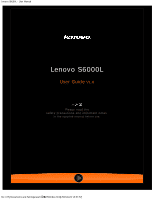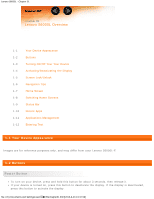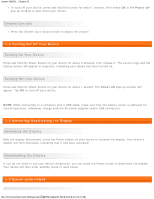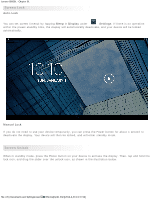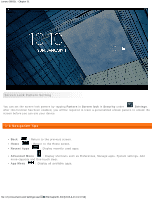Lenovo S6000L (English) User Guide - Lenovo S6000L
Lenovo S6000L Manual
 |
View all Lenovo S6000L manuals
Add to My Manuals
Save this manual to your list of manuals |
Lenovo S6000L manual content summary:
- Lenovo S6000L | (English) User Guide - Lenovo S6000L - Page 1
Lenovo S6000L - User Manual Lenovo S6000L User Guide V1.0 Please read the safety precautions and important notes in the supplied manual before use. file:///F|/Documents and Settings/user/ - Lenovo S6000L | (English) User Guide - Lenovo S6000L - Page 2
purposes only, and may differ from your Lenovo S6000L-F. 1-2 Buttons Power Button To turn on your device, press and hold this button for about 3 seconds, then release it. If your device is turned on, press this button to deactivate the display. If the display is deactivated, press this button to - Lenovo S6000L | (English) User Guide - Lenovo S6000L - Page 3
Lenovo S6000L - Chapter 01 To turn off your device, press and hold this button for . 1-4 Activating/Deactivating the Display Activating the Display With the display deactivated, press the Power button on your device to activate the display. Your device's display will then illuminate, indicating that - Lenovo S6000L | (English) User Guide - Lenovo S6000L - Page 4
Lenovo S6000L - Chapter 01 Screen Lock Auto-Lock You can set screen timeout by tapping Sleep in Display under Settings. If there is no operation within the preset standby time, the display will automatically deactivate, and your device will be locked automatically. Manual Lock If you do not - Lenovo S6000L | (English) User Guide - Lenovo S6000L - Page 5
Lenovo S6000L - Chapter 01 Screen Lock Pattern Setting You can set the screen to the previous screen. Home : Return to the Home screen. Recent Apps : Display recently used apps. Advanced Menu : Display shortcuts such as Preferences, Manage apps, System settings, Add more capacity and One - Lenovo S6000L | (English) User Guide - Lenovo S6000L - Page 6
Lenovo S6000L - Chapter 01 1 - Back 3 - Recent Apps 5 - App Menu 2 - Home 4 - Advanced Menu 1-7 Home Screen This desktop enables you to quickly view and open your most frequently used - Lenovo S6000L | (English) User Guide - Lenovo S6000L - Page 7
Lenovo S6000L - Chapter 01 To delete something on the Home screen, tap and hold the selected item for about 2 seconds until appears on the top right corner of the icons, then tap to complete. to remove it. Tap "finish edit mode" file:///F|/Documents and Settings/user/ - Lenovo S6000L | (English) User Guide - Lenovo S6000L - Page 8
Lenovo S6000L - Chapter 01 1-8 Switching Home Screens Your device has multiple desktops. Move through screens by sliding your finger across the display. Icons can be moved from one panel to another. 1-9 Status Bar System messages, if any, will be displayed in the status bar. Information about Wi-Fi - Lenovo S6000L | (English) User Guide - Lenovo S6000L - Page 9
Lenovo S6000L - Chapter 01 1-10 Recent Apps Your device remembers apps you have used recently. Tap to display a list of your recently used apps. Tap an app to open it. file:///F|/Documents and Settings/user/ - Lenovo S6000L | (English) User Guide - Lenovo S6000L - Page 10
Lenovo S6000L - Chapter 01 1-11 Applications Management Tap on the Home screen to open the applications list. Tap Apps in DEVICE under Uninstall Settings to manage all your apps. Tap Apps to display the list of downloaded apps under the DOWNLOADED tab. Then choose the app, and tap Uninstall at - Lenovo S6000L | (English) User Guide - Lenovo S6000L - Page 11
Lenovo S6000L - Chapter 01 Virtual keyboard Tap on the bottom bar to hide the virtual keyboard. Tap the text input box to display the virtual keyboard. Switch Input You can select Input languages or Android keyboard settings in this menu. Chapter 02: Connecting to the Internet file - Lenovo S6000L | (English) User Guide - Lenovo S6000L - Page 12
Lenovo S6000L - Chapter 02 Chapter 02 Connecting to the Internet 2-1 Browser 2-1 Browser Network support is required to access the Internet with the web browser. If you have problems accessing your network, please consult your network operator or service provider directly. The web browser in - Lenovo S6000L | (English) User Guide - Lenovo S6000L - Page 13
Lenovo S6000L - Chapter 02 Tap to open the Browser management interface, where you can manage Bookmarks, Internet visiting history and pages read offline under their corresponding tabs. BOOKMARKS: Displays . Additional Functions Refresh: Tap to manually refresh a web page. Backward/Forward - Lenovo S6000L | (English) User Guide - Lenovo S6000L - Page 14
Lenovo S6000L - Chapter 02 info, Request desktop site, Save for offline reading, and Settings. Zoom Pages In/Out: You can manually fit the page to the screen size, and zoom the page in/out by sliding your finger and thumb apart, or bring them together. Chapter - Lenovo S6000L | (English) User Guide - Lenovo S6000L - Page 15
Lenovo S6000L - Chapter 03 Chapter 03 Applications 3-1 Calculator 3-2 Calendar 3-3 Camera 3-4 Clock 3-5 Email 3-6 Gallery Tap on the Home screen to open the applications list. 3-1 Calculator Tap Calculator in - Lenovo S6000L | (English) User Guide - Lenovo S6000L - Page 16
Lenovo S6000L - Chapter 03 appropriate tab at the top of the page. Day view: Tap and hold an event in Day view to view, edit or delete - Lenovo S6000L | (English) User Guide - Lenovo S6000L - Page 17
Lenovo S6000L Viewing Videos A thumbnail image of the latest recorded video will be displayed on the bottom right corner of the video interface. Tap the image support is required to use your device's mailbox. If you have problems accessing your network, please consult your network operator or service - Lenovo S6000L | (English) User Guide - Lenovo S6000L - Page 18
Lenovo S6000L - Chapter 03 Tap Email in the applications list. 3-6 Gallery Tap Gallery to open the Photo application and view photos stored on your device. In the Photo application homepage, photos are automatically displayed on the top left corner as Albums. You can select how to display - Lenovo S6000L | (English) User Guide - Lenovo S6000L - Page 19
Lenovo S6000L - Chapter 04 Chapter 04 Settings & Safety Information 4-1 WIRELESS & NETWORKS 4-2 DEVICE 4-3 PERSONAL 4-4 SYSTEM Tap Settings in the applications list to open the Settings interface. 4-1 WIRELESS & NETWORKS This setting module includes: Wi-Fi, Bluetooth, Data usage and - Lenovo S6000L | (English) User Guide - Lenovo S6000L - Page 20
only Lenovo-approved accessories compatible with your device. Also, check with the manufacturer of the other device to determine whether the device is compatible with your device. In some cases, the use of Bluetooth may be restricted. Please consult with local authorities or your service provider - Lenovo S6000L | (English) User Guide - Lenovo S6000L - Page 21
Lenovo S6000L - Chapter 04 4-2 DEVICE Sound Tap this option to enter the Sound Wallpaper and Wallpapers as your wallpaper. Brightness: You can manually adjust the brightness. Font size: This option allows you to select the font size for text displayed on the screen. You can set the font size to - Lenovo S6000L | (English) User Guide - Lenovo S6000L - Page 22
Lenovo S6000L - Chapter 04 Battery Select this option to check battery usage data, remaining power status, and battery usage Clear cache and Clear data, etc. 4-3 PERSONAL This setting includes:Location access , Security, Language & input and Backup & reset. file:///F|/Documents and Settings/user/ - Lenovo S6000L | (English) User Guide - Lenovo S6000L - Page 23
Lenovo S6000L - Chapter 04 Location access Select how your device determines its location. Use either : You can set the screen lock method, and owner information to be displayed on the lock screen. Screen lock: You can unlock the display in one of four ways: Slide, Face Unlock, Pattern, PIN and - Lenovo S6000L | (English) User Guide - Lenovo S6000L - Page 24
Lenovo S6000L - Chapter 04 After you have set and activated the pattern unlock function, the unlock keypad will be displayed whenever the display is to be to accept management instructions from your company's IT department, for example, allowing them to erase data remotely and reset your device. - Lenovo S6000L | (English) User Guide - Lenovo S6000L - Page 25
of time-related options, such as system time. You can enable automatic time and time zone updates via a network (which requires network support), select a time zone, set a specific date and time, and display format for date and time. Scheduled power on & off file:///F|/Documents and Settings/user/ - Lenovo S6000L | (English) User Guide - Lenovo S6000L - Page 26
Lenovo S6000L - Chapter 04 This setting allows you to set the automatic power on & off scripts or not Auto-rotate screen ON/OFF. About tablet Under this option, you can view System updates, Status, Legal information, Model number, Android version,Kernel version, Build number, Software version and - Lenovo S6000L | (English) User Guide - Lenovo S6000L - Page 27
Lenovo S6000L- User Manual file:///F|/Documents and Settings/user/

Lenovo S6000L - User Manual
file:///F|/Documents and Settings/user/
�面
/EN/index.html[2013-8-23 13:37:57]
Lenovo S6000L
User Guide
V1.0
Please read the
safety precautions and important notes
in the supplied manual before use.