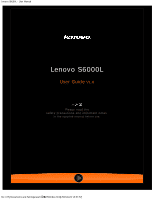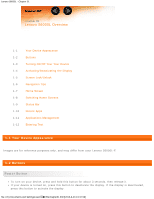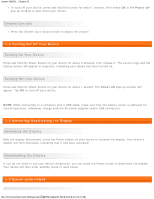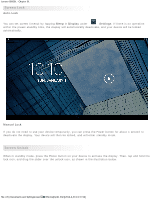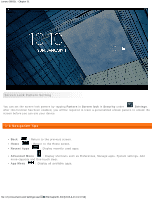Lenovo S6000L (English) User Guide - Lenovo S6000L - Page 4
Screen Lock, Screen Unlock
 |
View all Lenovo S6000L manuals
Add to My Manuals
Save this manual to your list of manuals |
Page 4 highlights
Lenovo S6000L - Chapter 01 Screen Lock Auto-Lock You can set screen timeout by tapping Sleep in Display under Settings. If there is no operation within the preset standby time, the display will automatically deactivate, and your device will be locked automatically. Manual Lock If you do not need to use your device temporarily, you can press the Power button for about 1 second to deactivate the display. Your device will then be locked, and will enter standby mode. Screen Unlock When in standby mode, press the Power button on your device to activate the display. Then, tap and hold the lock icon, and drag the slider over the unlock icon, as shown in the illustration below. file:///F|/Documents and Settings/user/໘/EN/chapter01.html[2013-8-23 13:37:59]