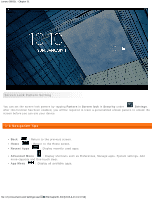Lenovo S6000L (English) User Guide - Lenovo S6000L - Page 10
Applications Management, 12 Entering Text
 |
View all Lenovo S6000L manuals
Add to My Manuals
Save this manual to your list of manuals |
Page 10 highlights
Lenovo S6000L - Chapter 01 1-11 Applications Management Tap on the Home screen to open the applications list. Tap Apps in DEVICE under Uninstall Settings to manage all your apps. Tap Apps to display the list of downloaded apps under the DOWNLOADED tab. Then choose the app, and tap Uninstall at the top to uninstall the app. Stop/Change Setting Tap RUNNING or ALL, then the app, and tap the option you want. 1-12 Entering Text You can easily enter text from the virtual keyboard directly on the touch screen, such as when adding contact information in the Contacts application, or typing and editing SMS messages. You can input English letters and numeric symbols directly on the touch screen. file:///F|/Documents and Settings/user/໘/EN/chapter01.html[2013-8-23 13:37:59]