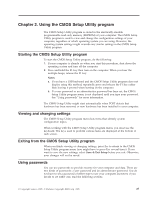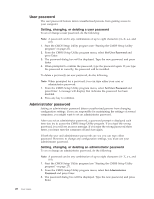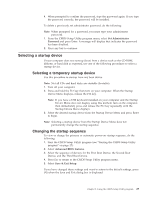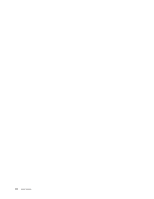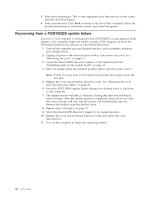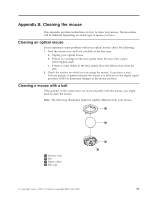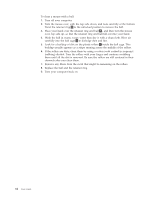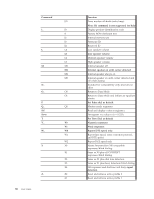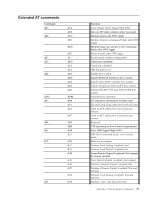Lenovo ThinkCentre A35 (English) User guide for ThinkCentre A35 (type 8139) sy - Page 48
Recovering, POST/BIOS, update, failure
 |
View all Lenovo ThinkCentre A35 manuals
Add to My Manuals
Save this manual to your list of manuals |
Page 48 highlights
3. Print these instructions. This is very important since they are not on the screen after the download begins. 4. From your browser, Click Back to return to the list of files. Carefully follow the printed instructions to download, extract, and install the update. Recovering from a POST/BIOS update failure If power to your computer is interrupted while POST/BIOS is being updated (flash update), your computer might not restart correctly. If this happens, perform the following procedure (also known as a Boot-block Recovery): 1. Turn off the computer and any attached devices, such as printers, monitors, and external drives. 2. Unplug all power cords from electrical outlets, and remove the cover. See "Removing the cover" on page 11. 3. Locate the Clear CMOS/Recovery jumper on the system board. See "Identifying parts on the system board" on page 12. 4. Move the jumper from the standard position (pins 1 and 2) to pins 2 and 3. Note: If only two pins exist on the system board, place the jumper across the two pins. 5. Replace the cover and reconnect all power cords. See "Replacing the cover and connecting the cables" on page 25. 6. Insert the POST/BIOS update (flash) diskette into diskette drive A, and turn on the computer. 7. The update session will take 2-3 minutes. During this time you will hear a series of beeps. After the update session is completed, there will be no video, the series of beeps will end, and the system will automatically turn off. Remove the diskette from the diskette drive. 8. Repeat steps 2 through 3 on page 32. 9. Move the Clear CMOS/Recovery jumper to its original position. 10. Replace the cover and reconnect all power cords and cables that were disconnected. 11. Turn on the computer to restart the operating system. 32 User Guide