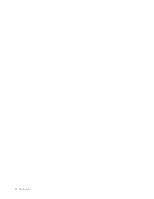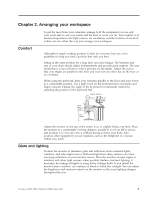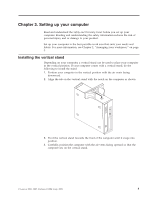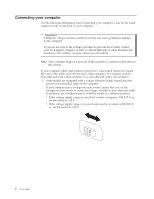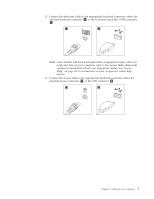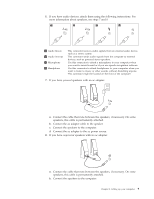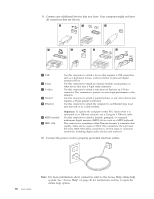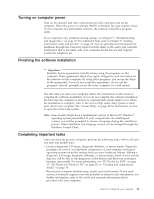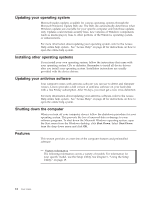Lenovo ThinkCentre A61 User Manual - Page 15
information
 |
View all Lenovo ThinkCentre A61 manuals
Add to My Manuals
Save this manual to your list of manuals |
Page 15 highlights
2. Connect the keyboard cable to the appropriate keyboard connector, either the standard keyboard connector 1 or the Universal Serial Bus (USB) connector 2. Note: Some models will have keyboards with a fingerprint reader. After you setup and turn on your computer, refer to the Access Help online help system for information about your fingerprint reader. See "Access Help" on page 40 for instructions on how to open the online help system. 3. Connect the mouse cable to the appropriate keyboard connector, either the standard mouse connector 1 or the USB connector 2 . Chapter 3. Setting up your computer 7
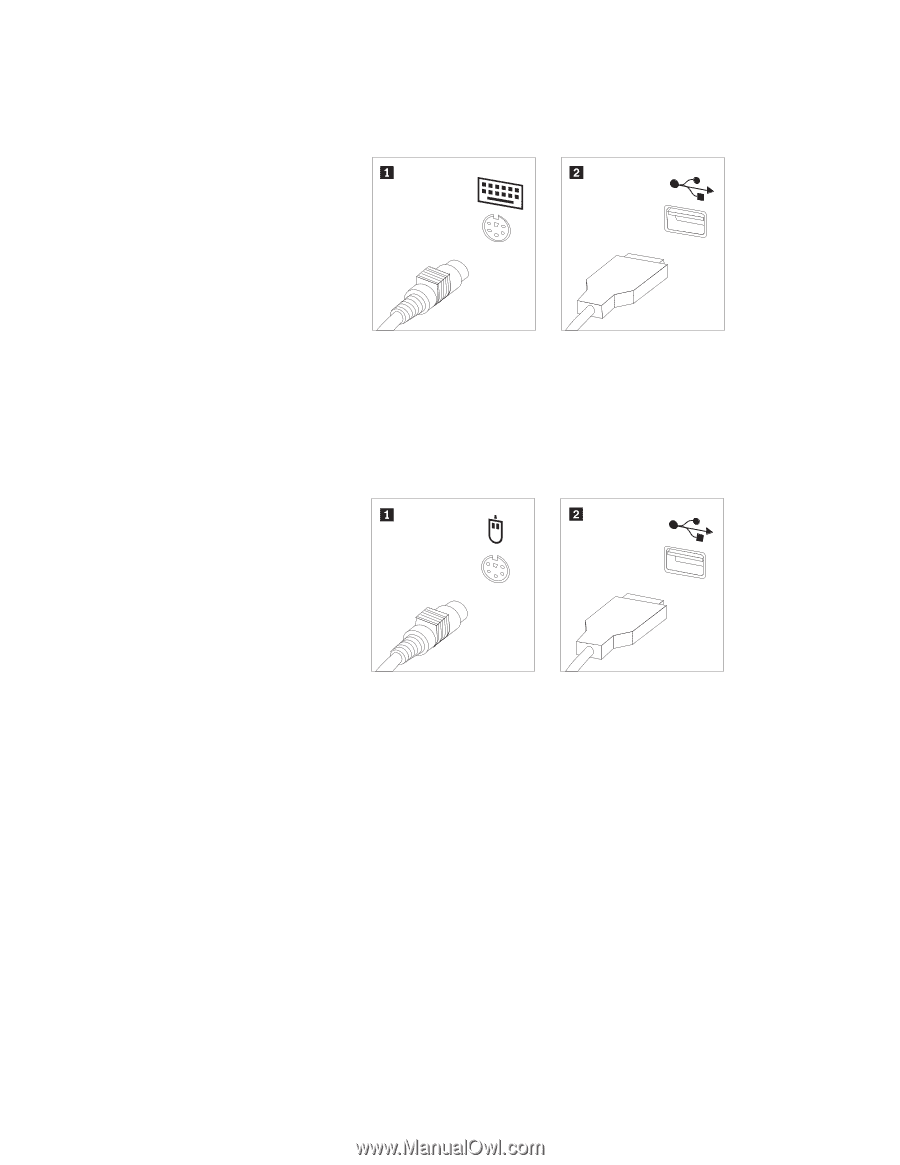
2.
Connect
the
keyboard
cable
to
the
appropriate
keyboard
connector,
either
the
standard
keyboard
connector
±1²
or
the
Universal
Serial
Bus
(USB)
connector
±2²
.
Note:
Some
models
will
have
keyboards
with
a
fingerprint
reader.
After
you
setup
and
turn
on
your
computer,
refer
to
the
Access
Help
online
help
system
for
information
about
your
fingerprint
reader.
See
“Access
Help”
on
page
40
for
instructions
on
how
to
open
the
online
help
system.
3.
Connect
the
mouse
cable
to
the
appropriate
keyboard
connector,
either
the
standard
mouse
connector
±1²
or
the
USB
connector
±2²
.
Chapter
3.
Setting
up
your
computer
7