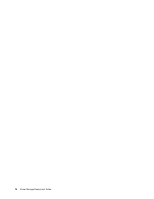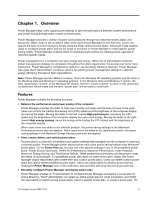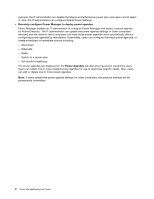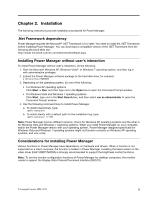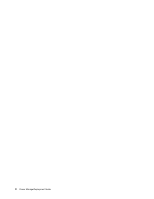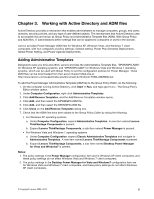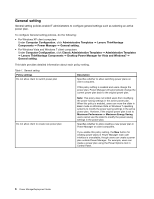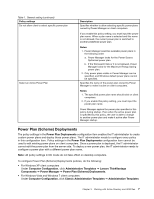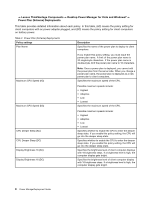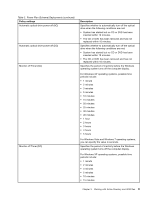Lenovo ThinkCentre A62 (English) Power Manager Deployment Guide - Page 11
Working with Active Directory and ADM files, Adding Administrative Templates
 |
View all Lenovo ThinkCentre A62 manuals
Add to My Manuals
Save this manual to your list of manuals |
Page 11 highlights
Chapter 3. Working with Active Directory and ADM files Active Directory provides a mechanism that enables administrators to manage computers, groups, end users, domains, security policies, and any type of user-defined objects. The mechanisms that Active Directory uses to accomplish this are known as Group Policy and Administrative Template files (ADM). With Group Policy and ADM files, IT administrators define settings that can be applied to computers or users in the domain. Lenovo provides Power Manager ADM files for Windows XP, Windows Vista, and Windows 7 client computers, with four categories of policy settings: General setting, Power Plan (Scheme) Deployments, Global Power Setting, and Power Agenda Deployments. Adding Administrative Templates Designed to save you time and effort, Lenovo provides the Administrative Template files, "DPWMGPO.ADM" for Windows XP operating systems, and "DPMVGPO.ADM" for Windows Vista and Windows 7 operating systems, which can be used with Group Policy to set the configuration policies for Power Manager. These ADM files can be downloaded from the Lenovo Support Web site at: http://www.lenovo.com/support/site.wss/document.do?lndocid=TVAN-ADMIN#pmat To add the Power Manager Administrative Template (ADM file) to the Group Policy Editor, do the following: 1. On the computer running Active Directory, click Start ➙ Run, and type gpedit.msc. The Group Policy Editor window opens. 2. Under Computer Configuration, right-click Administrative Templates. 3. Click Add/Remove Templates, and the Add/Remove Templates window opens. 4. Click Add, and then select the DPWMGPO.ADM file. 5. Click Add, and then select the DPMVGPO.ADM file. 6. Click Close on the Add/Remove Templates dialog box. 7. Check that the ADM files have been added to the Group Policy Editor by doing the following: • For Windows XP operating systems a. Under Computer Configuration, expand Administrative Templates. A new item named Lenovo ThinkVantage Components is present. b. Expand Lenovo ThinkVantage Components, a sub-item named Power Manager is present. • For Windows Vista and Windows 7 operating systems a. Under Computer Configuration, expend Classic Administrative Templates and navigate to Administrative Templates. A new item named Lenovo ThinkVantage Components is present. b. Expand Lenovo ThinkVantage Components, a sub-item named Desktop Power Manager for Vista and Windows7 is present. Notes: 1. The policy settings in the Power Manager configuration item are for Windows XP client computers, and these policy settings do not affect Windows Vista and Windows 7 client computers. 2. The policy settings in the Desktop Power Manager for Vista and Windows7 configuration item are for Windows Vista and Windows 7 client computers, and these policy settings do not affect Windows XP client computers. © Copyright Lenovo 2008, 2012 5