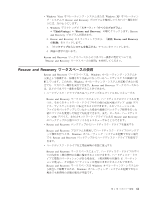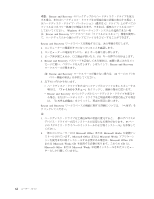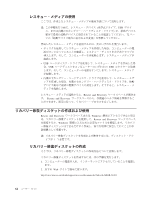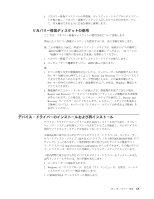Lenovo ThinkCentre A63 (Japanese) User Guide - Page 68
リカバリー操作の実行
 |
View all Lenovo ThinkCentre A63 manuals
Add to My Manuals
Save this manual to your list of manuals |
Page 68 highlights
Rescue and Recovery v Windows 7 Rescue and Recovery 1. Windows Lenovo ThinkVantage Tools Backup and Restore (Enhanced Backup and Restore Rescue and Recovery 2. Rescue and Recovery Rescue and Recovery 3 v Windows Vista Windows XP Rescue and Recovery 1. Windows ThinkVantageʯ→ʮRescue and Recovery Rescue and Recovery 2. Rescue and Recovery Rescue and Recovery 3 Rescue and Recovery v Windows 7 Rescue and Recovery 1. Windows Lenovo ThinkVantage Tools Backup and Restore (Enhanced Backup and Restore Rescue and Recovery 2. Rescue and Recovery Rescue and Recovery 3 4 60

バックアップ操作の実行
ここでは、さまざまなオペレーティング・システムで
Rescue and Recovery
プログ
ラムを使用してバックアップ操作を実行する方法について説明します。
v
Windows 7
オペレーティング・システムで
Rescue and Recovery
プログラムを使
用してバックアップ操作を行うには、次のようにします。
1.
Windows
デスクトップで、
「スタート」
→
「すべてのプログラム」
→
「
Lenovo
ThinkVantage Tools
」
→
「拡張
Backup and Restore (Enhanced Backup and
Restore)
」
の順にクリックします。
Rescue and Recovery
プログラムが開きま
す。
2.
Rescue and Recovery
のメインウィンドウから、
「拡張
Rescue and Recovery
の起動」
をクリックします。
3.
「ハードディスクのバックアップ」
をクリックし、バックアップ操作オプショ
ンを選択します。画面の指示に従います。
v
Windows Vista
オペレーティング・システムまたは
Windows XP
オペレーティン
グ・システムで
Rescue and Recovery
プログラムを使用してバックアップ操作を
行うには、次のようにします。
1.
Windows
デスクトップで
「スタート」
→
「すべてのプログラム」
→
「
ThinkVantage
」
→
「
Rescue and Recovery
」
の順にクリックします。
Rescue
and Recovery
プログラムが開きます。
2.
Rescue and Recovery
のメインウィンドウから、
「拡張
Rescue and Recovery
の起動」
→
「ハードディスクのバックアップ」
をクリックして、バックアップ
操作オプションを選択します。
3.
画面の指示に従います。
リカバリー操作の実行
ここでは、さまざまなオペレーティング・システムで
Rescue and Recovery
プログ
ラムを使用してリカバリー操作を実行する方法について説明します。
v
Windows 7
オペレーティング・システムで
Rescue and Recovery
プログラムを使
用してリカバリー操作を行うには、次のようにします。
1.
Windows
デスクトップで、
「スタート」
→
「すべてのプログラム」
→
「
Lenovo
ThinkVantage Tools
」
→
「拡張
Backup and Restore (Enhanced Backup and
Restore)
」
の順にクリックします。
Rescue and Recovery
プログラムが開きま
す。
2.
Rescue and Recovery
のメインウィンドウから、
「拡張
Rescue and Recovery
の起動」
をクリックします。
3.
「バックアップからシステムを復元する」
アイコンをクリックします。
4.
画面の指示に従います。
60
ユーザー・ガイド