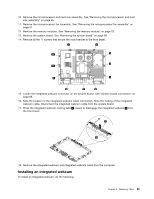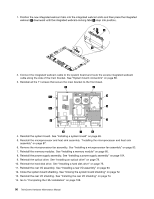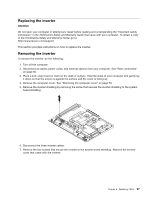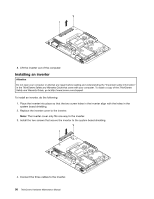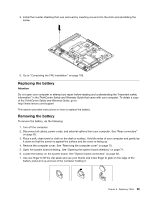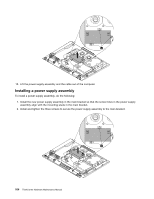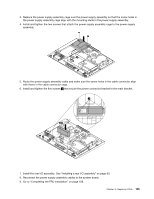Lenovo ThinkCentre A70z Hardware Maintenance Manual for ThinkCentre A70z - Page 106
Installing a battery, Replacing the system fan, ThinkCentre Safety and, Warranty Guide
 |
View all Lenovo ThinkCentre A70z manuals
Add to My Manuals
Save this manual to your list of manuals |
Page 106 highlights
8. Dispose of the battery as required by local ordinances or regulations. See the ThinkCentre Safety and Warranty Guide for more information. Installing a battery To install a battery, do the following: 1. Turn off the computer. 2. Disconnect all cables, power cords, and external options from your computer. See "Rear connectors" on page 65. 3. Place a soft, clean towel or cloth on the desk or surface. Hold the sides of your computer and gently lay it down so that the screen is against the surface and the cover is facing up. 4. Remove the computer cover. See "Removing the computer cover" on page 70. 5. Open the system board shielding. See "Opening the system board shielding" on page 71. 6. Tilt the battery so that you can insert it into the socket on the side opposite the battery clip. 7. Press the battery down into the socket until it clicks into place. Make sure that the battery clip holds the battery securely. 8. Close the system board shielding. See "Closing the system board shielding" on page 72. 9. Go to "Completing the FRU installation" on page 108. Replacing the system fan Attention Do not open your computer or attempt any repair before reading and understanding the "Important safety information" in the ThinkCentre Safety and Warranty Guide that came with your computer. To obtain a copy of the ThinkCentre Safety and Warranty Guide, go to: http://www.lenovo.com/support This section provides instructions on how to replace the system fan. Removing the system fan To remove the system fan, do the following: 1. Turn off the computer. 2. Disconnect all cables, power cords, and external options from your computer. See "Rear connectors" on page 65. 3. Place a soft, clean towel or cloth on the desk or surface. Hold the sides of your computer and gently lay it down so that the screen is against the surface and the cover is facing up. 4. Remove the computer cover. See "Removing the computer cover" on page 70. 5. Remove the inverter. See "Replacing the inverter" on page 97. 6. Remove the rear I/O assembly and disconnect all the cables from the rear I/O assembly. See "Removing the rear I/O assembly" on page 92. 100 ThinkCentre Hardware Maintenance Manual