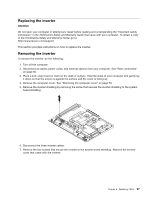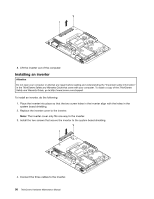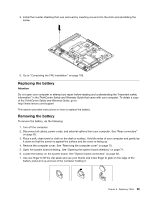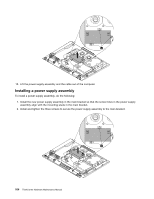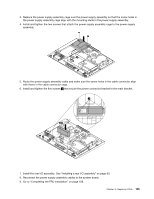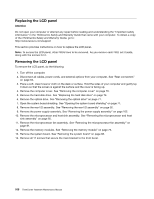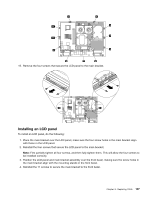Lenovo ThinkCentre A70z Hardware Maintenance Manual for ThinkCentre A70z - Page 108
Removing the power supply assembly
 |
View all Lenovo ThinkCentre A70z manuals
Add to My Manuals
Save this manual to your list of manuals |
Page 108 highlights
Hazardous voltage, current, and energy levels are present inside any component that has this label attached. There are no servicable parts inside these components. Attention Do not open your computer or attempt any repair before reading and understanding the "Important safety information" in the ThinkCentre Safety and Warranty Guide that came with your computer. To obtain a copy of the ThinkCentre Safety and Warranty Guide, go to: http://www.lenovo.com/support This section provides instructions on how to replace the power supply assembly. Removing the power supply assembly To remove the power supply assembly, do the following: 1. Turn off the computer. 2. Disconnect all cables, power cords, and external options from your computer. See "Rear connectors" on page 65. 3. Place a soft, clean towel or cloth on the desk or surface. Hold the sides of your computer and gently lay it down so that the screen is against the surface and the cover is facing up. 4. Remove the computer cover. See "Removing the computer cover" on page 70. 5. Disconnect the power supply assembly connector from the system board. See "System board connectors" on page 68. 6. Remove the rear I/O assembly. See "Removing the rear I/O assembly" on page 92. 7. Remove the power connector bracket by removing the five screws 1 that secure it to the main bracket. 102 ThinkCentre Hardware Maintenance Manual