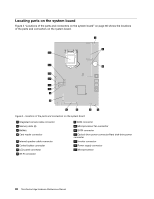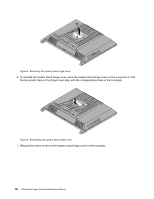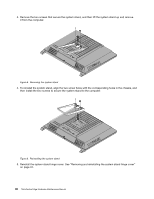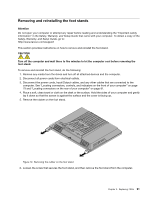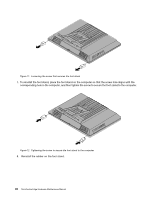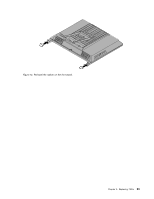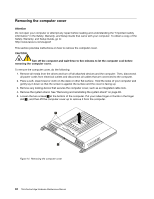Lenovo ThinkCentre Edge 72z Hardware Maintenance Manual (HMM) (May 2012) - Thi - Page 97
Removing and reinstalling the foot stands, Attention, CAUTION
 |
View all Lenovo ThinkCentre Edge 72z manuals
Add to My Manuals
Save this manual to your list of manuals |
Page 97 highlights
Removing and reinstalling the foot stands Attention Do not open your computer or attempt any repair before reading and understanding the "Important safety information" in the Safety, Warranty, and Setup Guide that came with your computer. To obtain a copy of the Safety, Warranty, and Setup Guide, go to: http://www.lenovo.com/support This section provides instructions on how to remove and reinstall the foot stand. CAUTION: Turn off the computer and wait three to five minutes to let the computer cool before removing the foot stand. To remove and reinstall the foot stand, do the following: 1. Remove any media from the drives and turn off all attached devices and the computer. 2. Disconnect all power cords from electrical outlets. 3. Disconnect the power cords, Input/Output cables, and any other cables that are connected to the computer. See "Locating connectors, controls, and indicators on the front of your computer" on page 79 and "Locating connectors on the rear of your computer" on page 81. 4. Place a soft, clean towel or cloth on the desk or the surface. Hold the sides of your computer and gently lay it down so that the screen is against the surface and the cover is facing up. 5. Remove the rubber on the foot stand. Figure 10. Removing the rubber on the foot stand 6. Loosen the screw that secures the foot stand, and then remove the foot stand from the computer. Chapter 9. Replacing FRUs 91