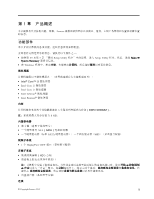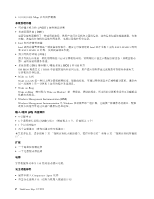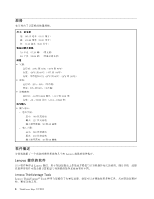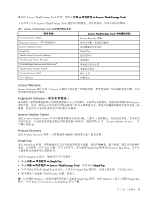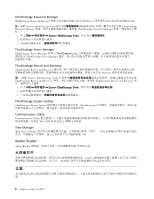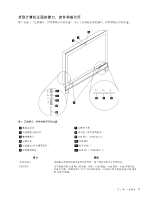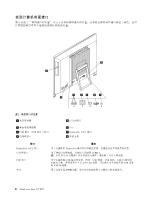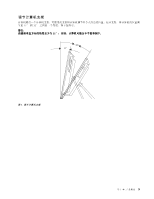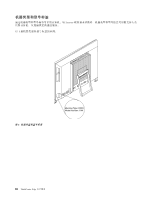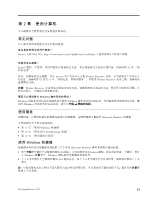Lenovo ThinkCentre Edge 72z (Simplified Chinese) User Guide - Page 14
Adobe Reader - pdf
 |
View all Lenovo ThinkCentre Edge 72z manuals
Add to My Manuals
Save this manual to your list of manuals |
Page 14 highlights
ThinkVantage Password Manager ThinkVantage Password Manager Windows Web Lenovo ThinkVantage Tools ThinkVantage Password Manager ThinkVantage Password Manager 1 Lenovo ThinkVantage Tools 2 3 ThinkVantage Power Manager ThinkVantage Power Manager 程序为 ThinkCentre® Edge ThinkVantage PowerManager ThinkVantage Rescue and Recovery ThinkVantage Rescue and Recovery Windows Lenovo ThinkVantage Tools ThinkVantage Rescue and Recovery ThinkVantage Rescue and Recovery 1 Lenovo ThinkVantage Tools 2 3 ThinkVantage System Update ThinkVantage System Update ThinkVantage BIOS Communication Utility Communications Utility Web 会议和 IP 语音(VOIP View Manager 通过 View Manager Adobe Reader Adobe Reader PDF Lenovo 30 30 位置 6 ThinkCentre Edge

ThinkVantage Password Manager
ThinkVantage Password Manager 程序可自动捕获和填入用于 Windows 应用程序和 Web 站点的身份验证信息。
注:如果 Lenovo ThinkVantage Tools 程序中的密码保险库图标是灰色的,则表示需要先手动安装 ThinkVantage
Password Manager 程序,然后才能实现其功能。要安装 ThinkVantage Password Manager 程序,请执行以下操
作:
1. 单击开始
➙
所有程序
➙
Lenovo
Lenovo
Lenovo ThinkVantage
ThinkVantage
ThinkVantage Tools
Tools
Tools,然后双击密码保险库。
2. 按照屏幕上的说明进行操作。
3. 当安装过程完成时,密码保险库图标将激活。
ThinkVantage Power Manager
ThinkVantage Power Manager 程序为
ThinkCentre
®
Edge 计算机提供了便捷、灵活和完整的电源管理功能。
通过使用 ThinkVantage PowerManager 程序,您可以对电源设置进行调整,以实现系统性能与节能之
间的最佳平衡。
ThinkVantage Rescue and Recovery
ThinkVantage Rescue and Recovery 程序是一种一键式恢复和还原解决方案,其中包括一系列自我恢复工具,
可帮助您诊断计算机问题、获取帮助以及从系统崩溃中恢复,即使无法启动 Windows 操作系统也是如此。
注: 如果 Lenovo ThinkVantage Tools 程序中的增强的备份和还原图标是灰色的,则表示需要先手动安装
ThinkVantage Rescue and Recovery 程序,然后才能实现其功能。要安装 ThinkVantage Rescue and Recovery 程
序,请执行以下操作:
1. 单击开始
➙
所有程序
➙
Lenovo
Lenovo
Lenovo ThinkVantage
ThinkVantage
ThinkVantage Tools
Tools
Tools,然后双击增强的备份和还原。
2. 按照屏幕上的说明进行操作。
3. 当安装过程完成时,增强的备份和还原图标将激活。
ThinkVantage System Update
ThinkVantage System Update 程序通过下载和安装软件包(ThinkVantage 应用程序、设备驱动程序、BIOS 更
新和其他第三方应用程序)使计算机上的软件保持最新状态。
Communication Utility
Communications Utility 程序提供了一个集中设置集成摄像头和麦克风的地方。它可控制集成麦克风和摄像头
的高级设置,以优化 Web 会议和 IP 语音
(
VOIP
)
的体验。
View Manager
通过 View Manager 程序可自动调整窗口位置。它可将窗口移至“热角”,然后迅速将这些窗口设置为预定
大小,从而提高工作效率。通过它可在多个显示器间开展工作。
Adobe Reader
Adobe Reader 程序是一种用于查看、打印和搜索 PDF 文档的工具。
反病毒软件
您的计算机附带反病毒软件,您可以用它来检测和清除病毒。Lenovo 在硬盘驱动器上提供了具有 30 天免费
使用期的完整版反病毒软件。30 天后,必须续订许可证以继续接收反病毒程序更新。
位置
本节提供的信息可帮助您找到计算机正面和背面的接口、主板上的各种部件以及计算机中的组件和内置驱动
器。
6
ThinkCentre Edge 用户指南