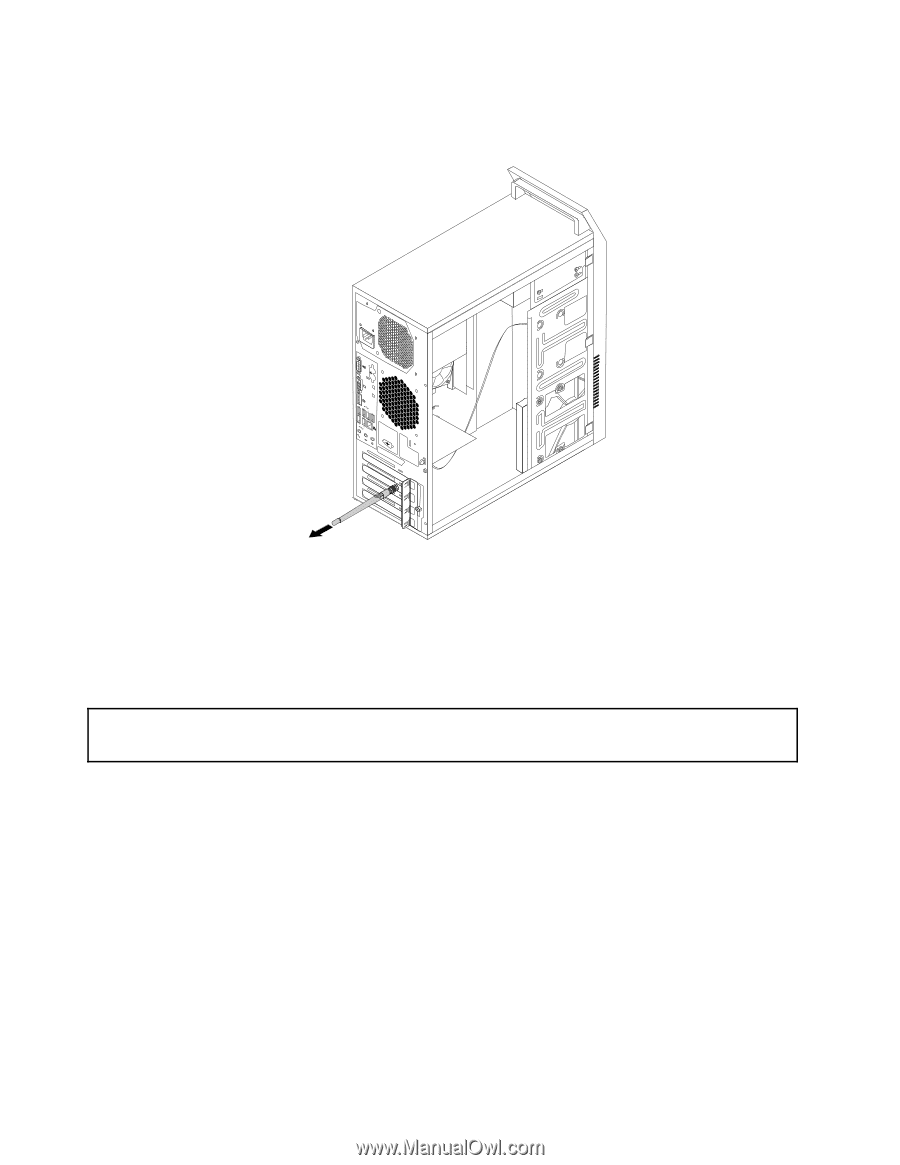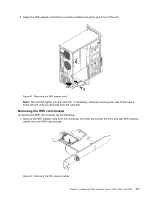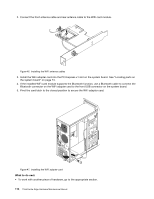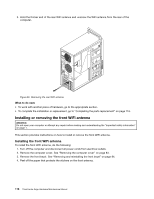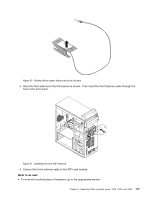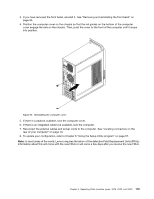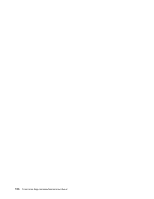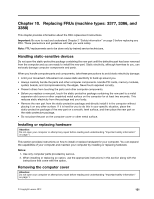Lenovo ThinkCentre Edge 92 Hardware Maintenance Manual (HMM) (July 2012) - Thi - Page 120
Installing or removing the front WiFi antenna
 |
View all Lenovo ThinkCentre Edge 92 manuals
Add to My Manuals
Save this manual to your list of manuals |
Page 120 highlights
3. Hold the thicker end of the rear WiFi antenna and unscrew the WiFi antenna from the rear of the computer. Figure 49. Removing the rear WiFi antenna What to do next: • To work with another piece of hardware, go to the appropriate section. • To complete the installation or replacement, go to "Completing the parts replacement" on page 118. Installing or removing the front WiFi antenna Attention: Do not open your computer or attempt any repair before reading and understanding the "Important safety information" on page 1. This section provides instructions on how to install or remove the front WiFi antenna. Installing the front WiFi antenna To install the front WiFi antenna, do the following: 1. Turn off the computer and disconnect all power cords from electrical outlets. 2. Remove the computer cover. See "Removing the computer cover" on page 83. 3. Remove the front bezel. See "Removing and reinstalling the front bezel" on page 84. 4. Peel off the paper that protects the stickers on the front antenna. 116 ThinkCentre Edge Hardware Maintenance Manual